Solving printer connectivity problems – Apple Workgroup Server 8550 User Manual
Page 110
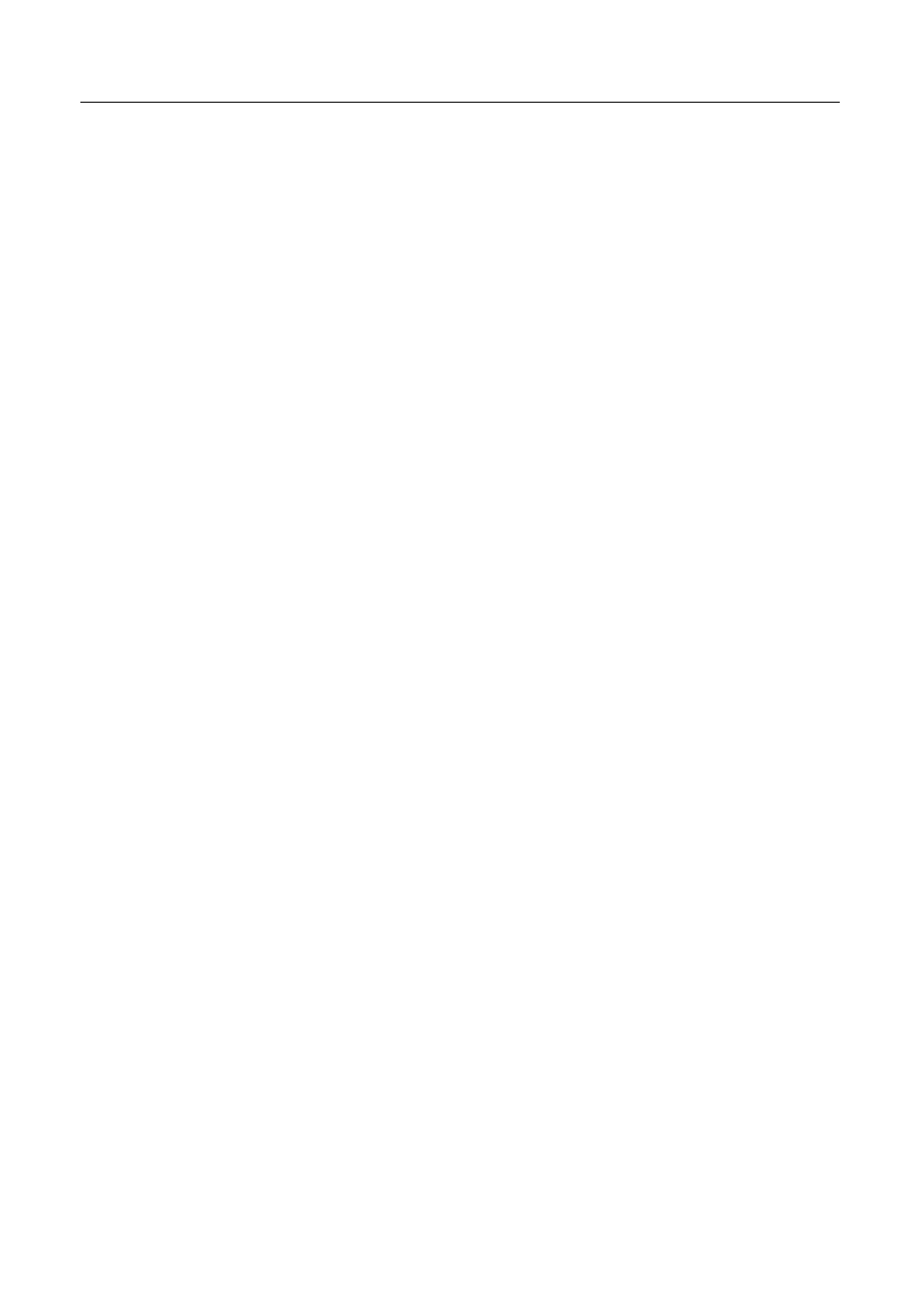
4
Select Multimedia Software by clicking the checkbox next to it.
To get additional information about each component listed, click the box
with the letter i in it to the right of the component.
5
Click Install.
6
Follow the instructions that appear on the screen.
7
When you see a message reporting that the installation was successful,
click Quit.
If a message reports that installation was not successful, try installing
again. (Follow the instructions on the screen.)
8
Restart your server.
The CD-ROM software is reinstalled and your server is ready to use. Don’t
forget to eject the CD-ROM disc or floppy disk containing system software
when you are finished.
Solving printer connectivity problems
The following suggestions should work for all printers.
m
Check your printer settings in the Chooser, making sure you have
selected the correct printer.
m
Next, turn off the server and printer and check the printer cable
connections.
m
If neither of these suggestions solves the problem, reinstall your printer
driver. If your printer is an older model, do not use the driver that came
with the printer. Instead, use the updated printer drivers provided on the
system software CD-ROM that came with your server. These drivers are
created especially for use with Power Macintosh computers, such as your
server. Note that if the printer is being used in conjunction with the
AppleShare Print Server software, the driver must be version 7.2 of the
LaserWriter printer driver.
110
