Turning networking on and off – Apple Workgroup Server 8550 User Manual
Page 32
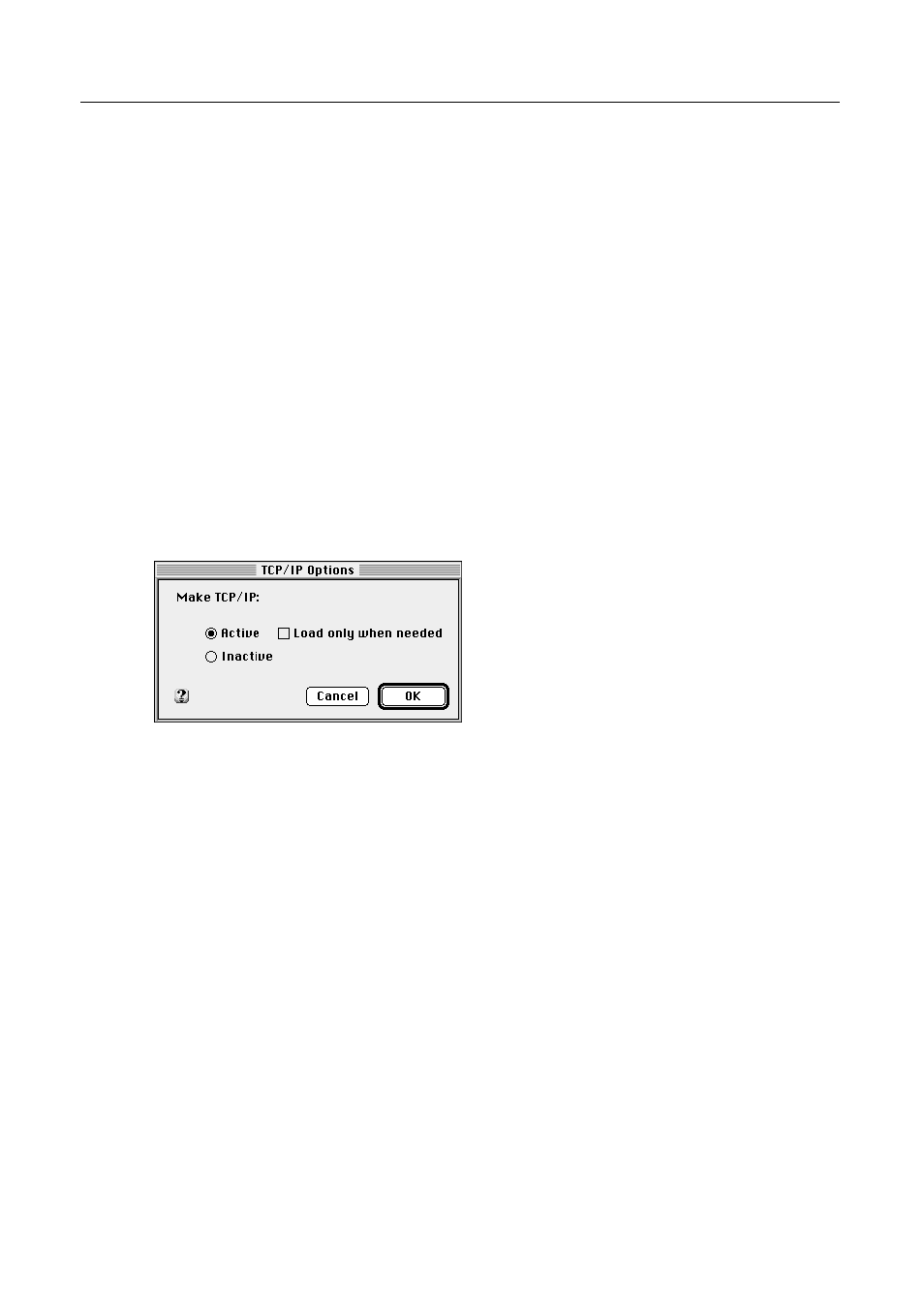
Turning networking on and off
Both the AppleTalk control panel and the TCP/IP control panel allow you
to turn off AppleTalk and TCP/IP, respectively.
To turn off AppleTalk or TCP/IP:
1
Open the appropriate control panel.
To turn off TCP/IP, open the TCP/IP control panel. To turn off AppleTalk,
open the AppleTalk control panel.
2
Choose User Mode from the control panel’s File menu and click the
Advanced or the Administration button. Then click OK.
3
In the control panel, click the Options button.
The TCP/IP Options dialog box appears. (The AppleTalk Options dialog
box appears if you opened the AppleTalk control panel in step 1.)
Note: The TCP/IP Options dialog box allows you to configure TCP/IP so
that it loads only when it is needed. For Workgroup Servers that frequently
connect to TCP/IP networks, the “Load only when needed” option should
not be selected (an “X” should not appear in the box). That is, TCP/IP
should be configured so that it is always loaded.
4
To make the protocol inactive, click the Inactive button and then click
OK.
AppleTalk or TCP/IP (depending on the control panel that you opened)
becomes inactive immediately. To turn AppleTalk or TCP/IP on again, click
the Active button.
32
