On-screen programming, User-friendly programming, Function mode – Brother MFC7150C User Manual
Page 44: On-screen, Programming
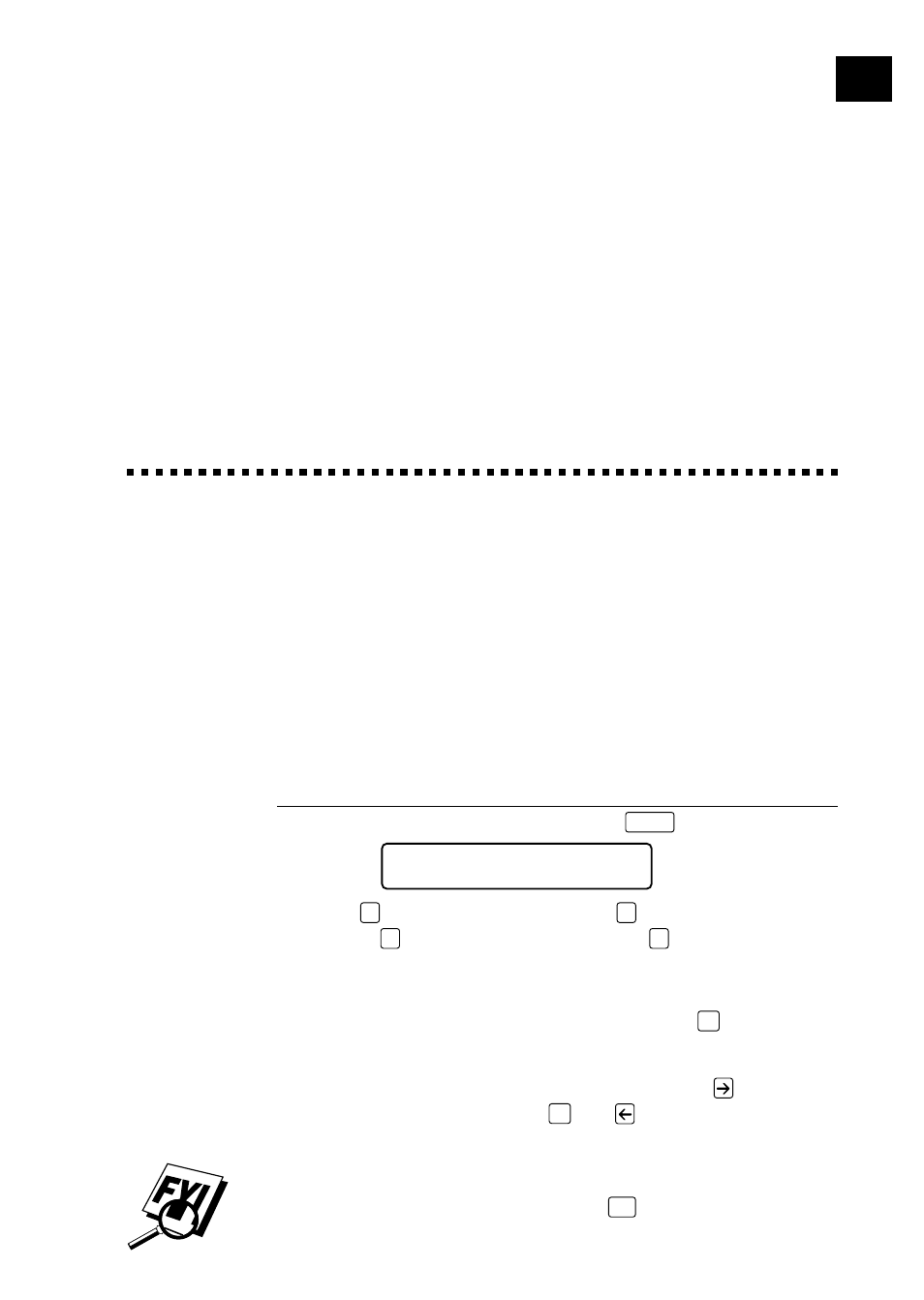
4
C H A P T E R F O U R
On-Screen
Programming
29
User-Friendly Programming
We have designed your Multi-Function Center with on-screen programming
and a Help key. User-friendly programming helps you take full advantage of
all the functions your MFC has to offer.
Since your programming is done on the LCD, we created step-by-step on-
screen prompts to help you program your MFC. All you need to do is follow
the prompts as they guide you through the function menu selections and
programming options and settings.
Function Mode
You can access the Function Mode by pressing
Function
. The screen displays
1.FAX 2.PRINTER
3.COPY 4.VIDEO
Then press
1
for Fax Functions—OR—press
2
for Printer Functions
—OR—press
3
for Copy Functions—OR—press
4
for Video Functions.
When you enter the Function Mode, your MFC displays a list of Level One
Functions from which you can choose. These function options appear one
after the other on the display. Select an option by pressing
Set
when the
option appears on the LCD.
You can “scroll” more quickly through options by pressing
. When the
screen displays your selection, press
Set
. Use
to scroll backward if you
passed your choice or to save key strokes. Both arrow keys show all
options, in the opposite order.
If you want to exit the Function Mode, press
Stop
.
See
Using This
Manual
p. 1
