Making multiple copies, Temporary setting) – Brother MFC7150C User Manual
Page 121
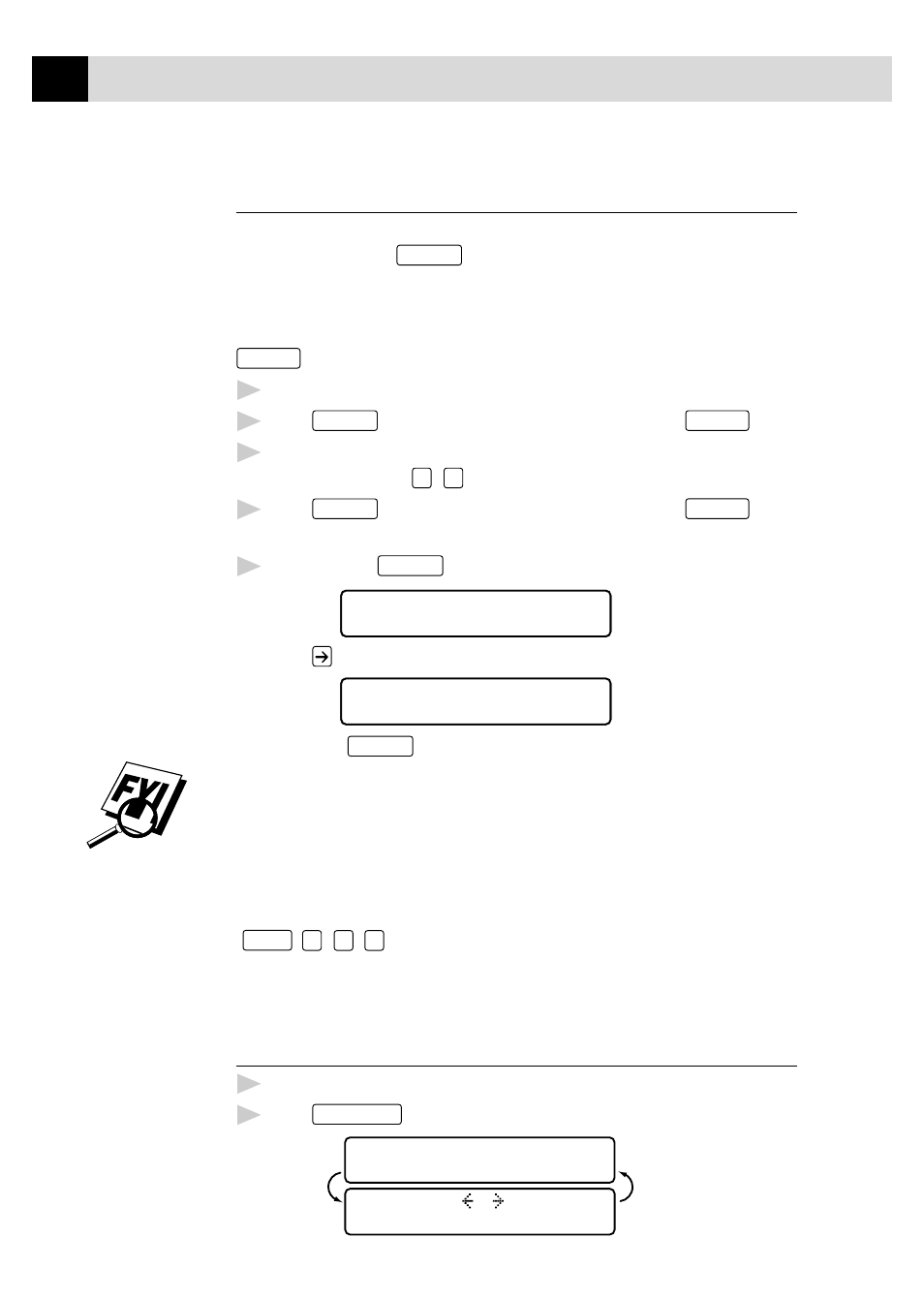
106
C H A P T E R T H I R T E E N
Making Multiple Copies
You can make multiple copies in black and white or one color using your
MFC. When you use
Mono Copy
, you can choose whether the copies will be
STACKED (all copies of page 1, then all copies of page 2, etc.) or
SORTED (collated). The Multiple full color copies feature is available on
the MFC 7160C only. The SORT option is not available when you use
Color Copy
.
1
Place the document face down in the feeder.
2
Press
Mono Copy
. For the MFC 7160C only, you can press
Color Copy
.
3
Using the dial pad, enter the number of copies you want (up to 99).
For example, press
3
,
8
for 38 copies.
4
Press
Mono Copy
. For the MFC 7160C only, you can press
Color Copy
.
NOTE: You must press the same button you pressed in Step 2.
5
If you pressed
Mono Copy
, the screen displays
MULTI COPY:STACK
ONLINE
Press
to select SORT (or STACK),
MULTI COPY:SORT
ONLINE
then press
Mono Copy
again.
You cannot make multiple color copies when you are using MFC memory
for Memory Transmission or have incoming messages in the Message
Center. If you get a MEMORY FULL error message, you may be able to
make multiple copies if you first print incoming faxes in memory and
restore the memory to 100%.
When making multiple copies, set the paper size to LETTER
(
Function
,
1
,
2
,
6
). If you set it to LEGAL, you will still get only letter
size printouts.
Making Enlarged or Reduced Copies
(Temporary Setting)
1
Insert the document face down in the feeder.
2
Press
Enlarge/Reduce
. The screen displays
ELG/RDC:100%
ONLINE
SELECT & SET
ONLINE
See
Memory Full
Message
p. 116
