Using the brightness key, Copy quality – default settings, Changing default settings – Brother MFC7150C User Manual
Page 125
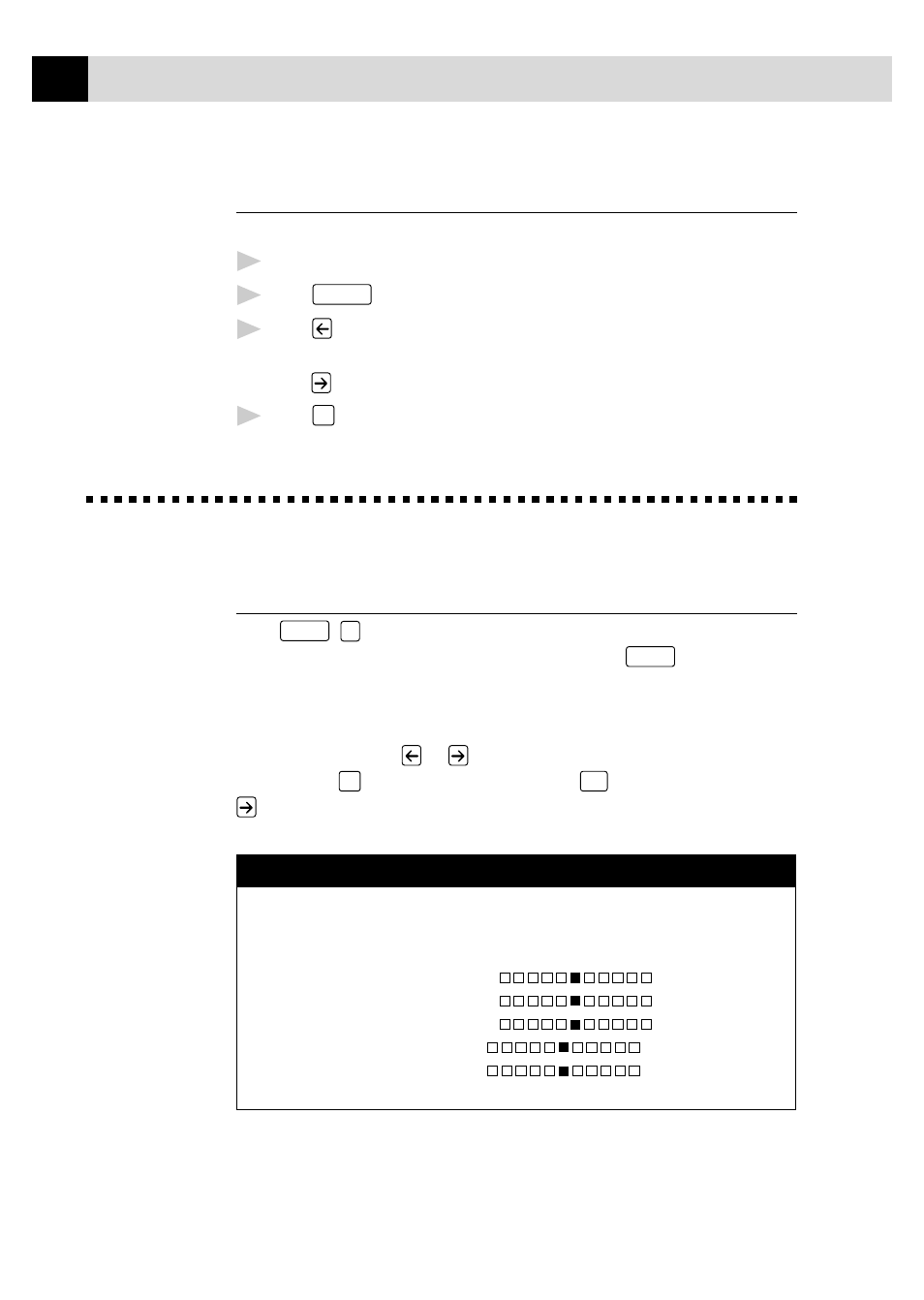
110
C H A P T E R T H I R T E E N
Using the Brightness Key
You can choose brightness setting before making a copy.
1
Insert the document face down in the feeder.
2
Press
Brightness
.
3
Press
to make a darker copy.
—OR—
press
to make a lighter copy.
4
Press
Set
when the screen displays your setting.
Copy Quality – Default Settings
Changing Default Settings
Press
Function
,
3
to change default settings for Copy mode. These settings
will remain until you change them again by pressing
Function
. Adjust the
colors using the Color Adjustment, Brightness, and Contrast settings.
By pressing a number, you can adjust copy settings as shown in the
following chart. Press
or
to move through the selections for each
setting. Press
Set
to save your selection. Press
Stop
to exit—OR—Press
to select the next setting you want to change.
FACTORY DEFAULT SETTINGS
1 Paper Type
: PLAIN PAPER
2 Quality
: HIGH
3 Original Type
: STANDARD
4 Color Adjust
: R:– +
: G:– +
: B:– +
5 Brightness
: – +
6 Contrast
: – +
7 One Color
: OFF = Black
