Saving a new contact from the fax send window – Brother MFC7150C User Manual
Page 198
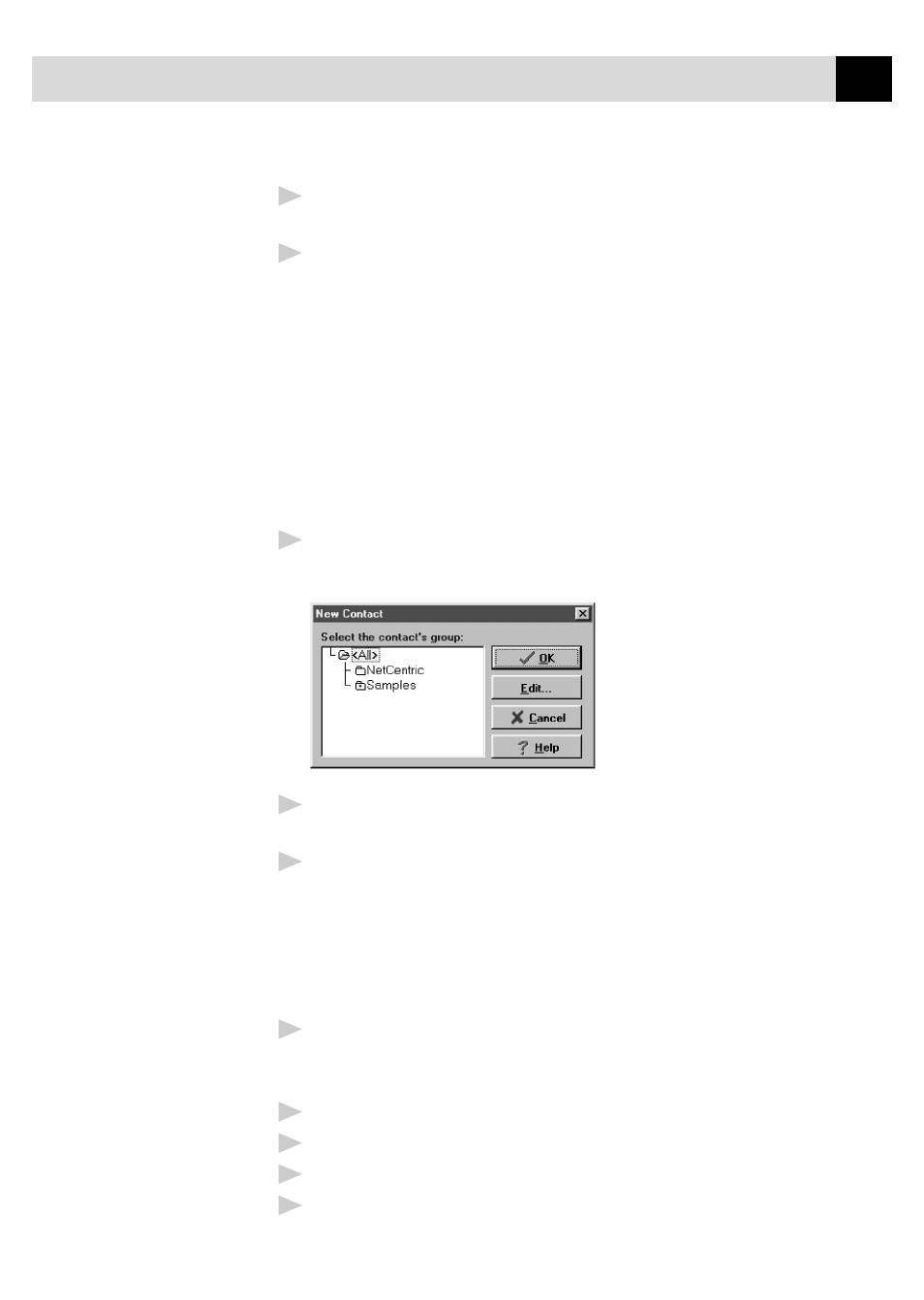
183
U S I N G I N T E R N E T F A X I N G W I T H N E T C E N T R I C ™
F A X S T O R M
4
To view the details about a recipient, select the recipient from the
Recipient List. Then click the Detail button.
5
Use the Send As drop down list to choose how faxes are sent to a group
or to a contact.
■
Selecting Fax sends the selected file to the fax number shown in the
Fax # field. For convenience, you can use the country code lookup.
■
Selecting E-mail sends the file to the e-mail address shown in the E-
mail field.
Saving a New Contact from the Fax Send Window
After entering the recipient information for the fax, you can add the entry to
your Contact Manager database:
1
Click on the New Contact button.
The New Contact window appears:
2
In the New Contact window, click the group in which you wish to place
the contact.
3
To add more information about the new contact, click the Edit button to
go to the Contact Detail window—OR—To save the new contact
without opening the Contact Detail window, click the OK button in the
New Contact window.
Specifying a Cover Page
1
Click the Cover Page check box to select the default cover page—
OR—Change your cover page by clicking on the ... button to open the
Cover Page window.
2
Click the browse button in the Send Fax window.
3
Select the name of the cover page in the cover page window.
4
Select the default checkbox.
5
Click OK to close the window.
