Setting up contacts in the contact manager, To add a new contact to the all group – Brother MFC7150C User Manual
Page 202
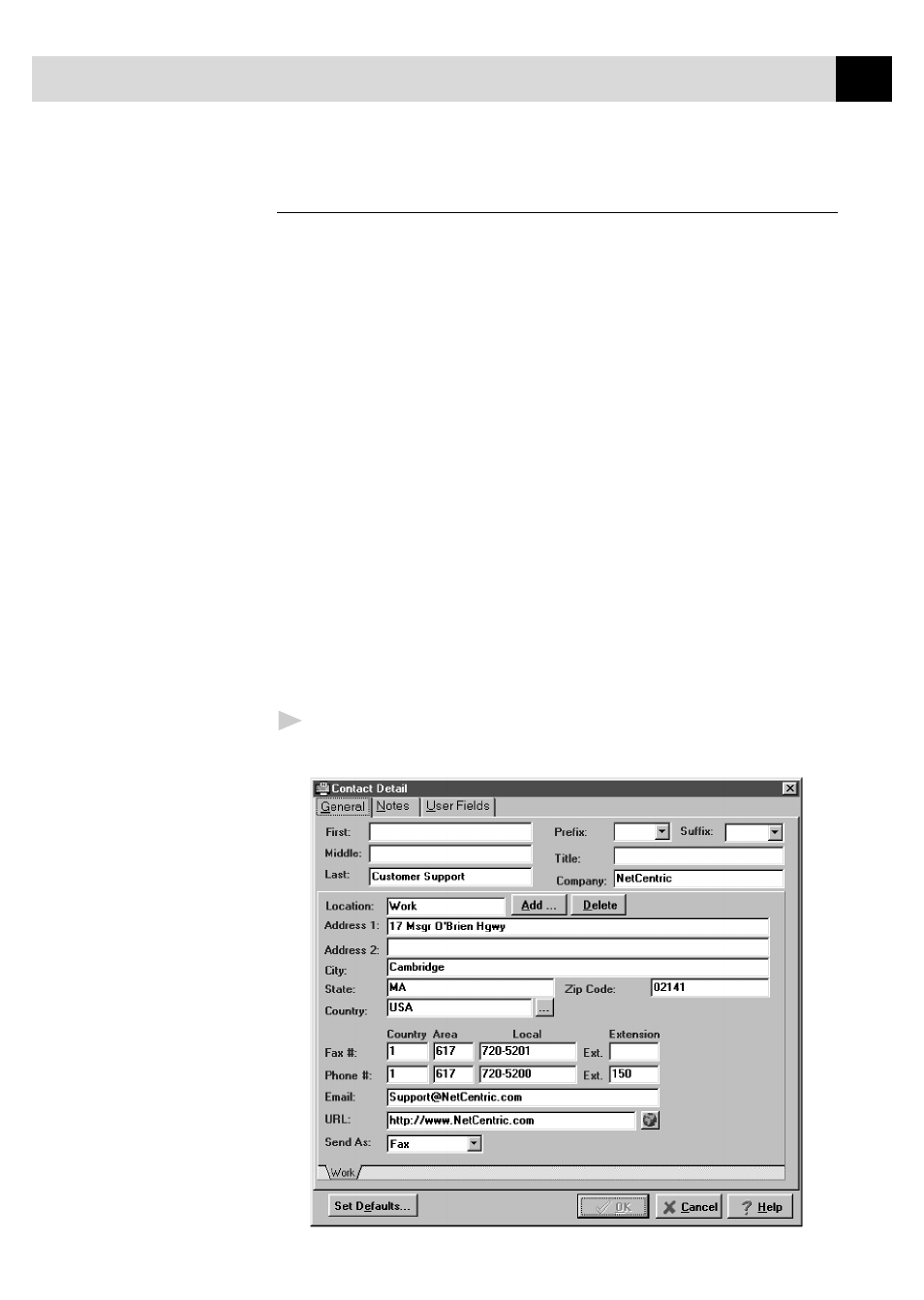
187
U S I N G I N T E R N E T F A X I N G W I T H N E T C E N T R I C ™
F A X S T O R M
Setting Up Contacts in the Contact Manager
In addition to saving recipient information when you address a fax in the
Send Fax window, you can add contacts manually in the Contact Manager
window. When adding a contact, you are creating an entry in an existing
group in your Contact Manager database. You can add the contact to a
subgroup that you have already created. However, if you do not select a
group, then your contact is added to the top-level group All. After you have
added a contact to Contact Manager, you can add or move it to different
groups.
You can create more than one address for each person, and Contact Manager
treats each address as a separate entry in its database, even allowing you to
place them in separate recipient groups. Each address can be viewed and
edited in that contact’s Contact Detail Window.
You can add, arrange, and delete contacts and groups of contacts. To view
the contacts within each group, select the folder of that group. You can
navigate through a group using alphabetic tabs. To view details of a contact,
double-click on the name of the contact.
To add a New Contact to the All Group:
1
In the NetCentric FaxStorm window, Select New Contact from the
Contact menu. The Contact Detail window appears:
