Using the paper type key – Brother MFC7150C User Manual
Page 124
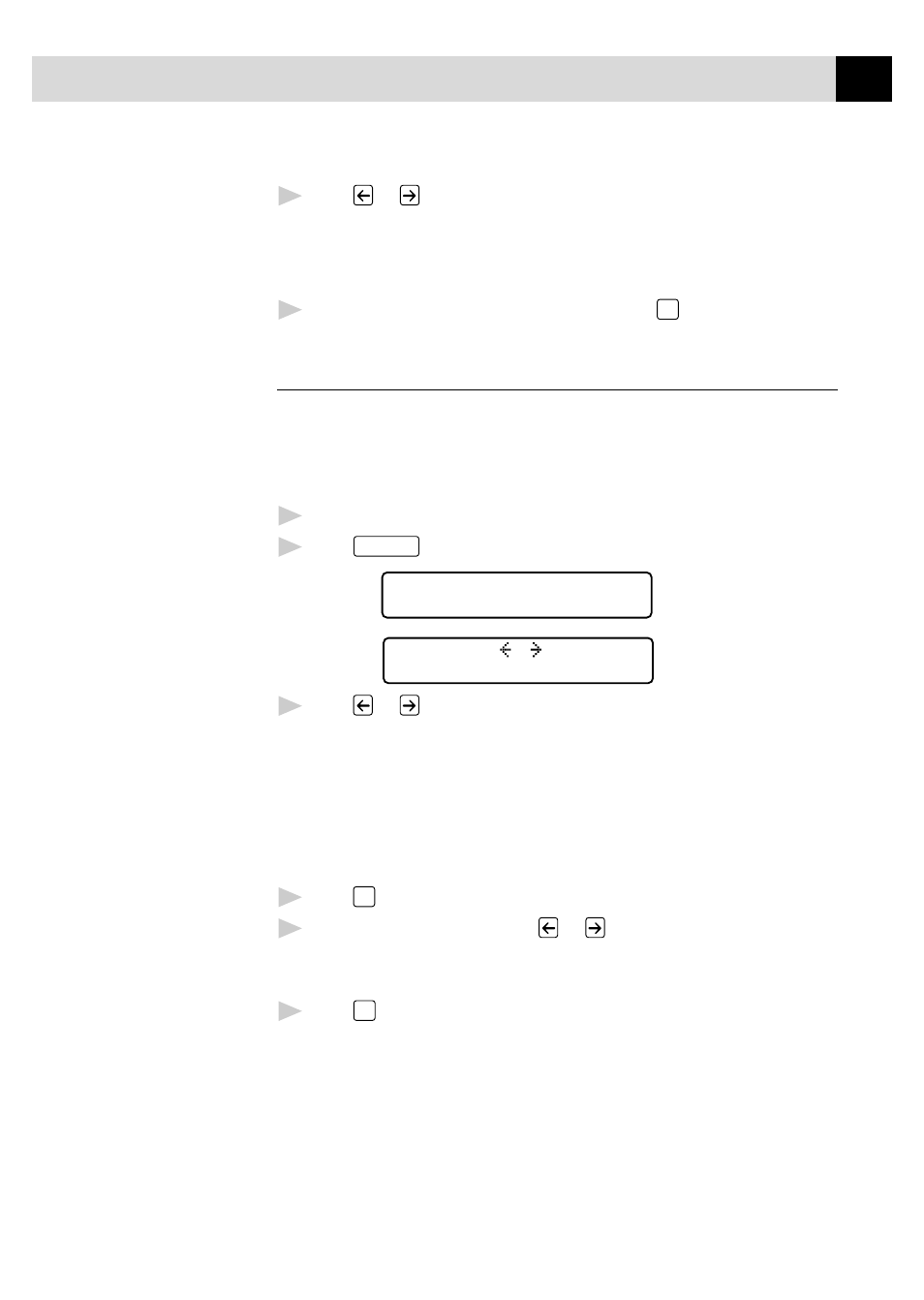
109
C O P Y O P E R A T I O N S
5
Press
or
to select the kind of image you’re copying.
ORIGINAL:STD
(text, line art, graphs, or any
combination including photographs)
ORIGINAL:PHOTO (photographs only)
6
When the screen displays your selection, press
Set
.
Using the Paper Type Key
If you use premium paper, the copy quality is improved. You can choose
PLAIN PAPER, INK JET PAPER, GLOSSY PAPER, and
TRANSPARENCY. For best results, we recommend using Brother Special
paper.
1
Insert the document face down in the feeder.
2
Press
Paper Type
. The screen displays the default setting, for example:
PAPER:PLAIN
ONLINE
SELECT & SET
ONLINE
3
Press
or
to select a paper type.
PAPER:PLAIN
PAPER:INK JET
PAPER:GLOSSY
PAPER:TRNSPRNCY
If you are using Brother coated paper for 360 dpi (BP36CL) or 720 dpi
(BP72CL) or if you are using non-Brother ink jet paper, select INK JET.
4
Press
Set
. If you did not select INK JET, skip to Step 6.
5
If you selected INK JET, press
or
to select 360DPI
(Brother 360 x 360), 720DPI (Brother 720 x 720) or OTHER
(non-Brother ink jet) paper type.
6
Press
Set
.
