Document, Custom setting, Color matching – Brother MFC7150C User Manual
Page 171: Document custom setting
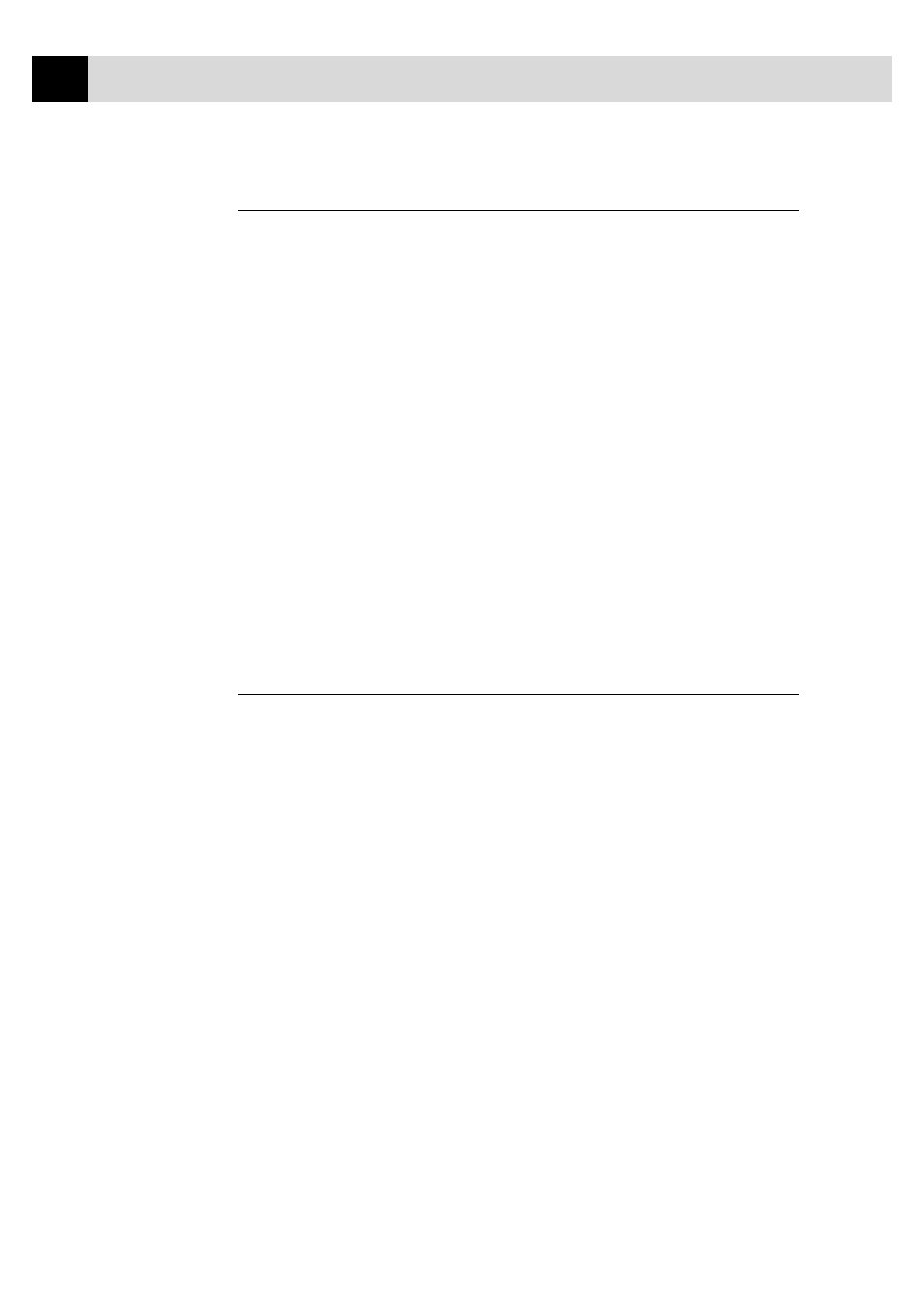
156
C H A P T E R S E V E N T E E N
Document
The printer driver will select the most suitable color matching method
depending on your document type. Generally, text and business graphics are
printed vividly and photographic images are printed softly.
■
Auto
The printer driver automatically selects the document type. In most
cases, we recommend using the Auto setting.
■
Photo
Select this mode for Photographic images.
■
Graphics
Select this mode for documents that contain text or business graphics
such as charts or clip art.
■
Custom
If you want to select the color matching method and halftone method
manually, select this mode and press the Custom Setting button to
access further settings.
Custom Setting
You can customize your settings by selecting the type of color matching,
half tone, and effect that will be used.
Color Matching
You can select the color matching method manually. Since the way of
reproducing color and the reproducible range of color between the monitor
and the MFC are different, color matching adjusts this difference. There are
several ways to adjust color for your MFC. Select the best one for your
document. Execute PC monitor calibration to make these settings and make
the result effective.
■
Photo (Available only when ICM is turned On.)
Suitable for photographic images. When adjusting color, color tone is
kept as original as possible. All colors are adjusted evenly, so you can
get natural color tones.
■
Graphics (Available only when ICM is turned On.)
Suitable for Graphics and text. When adjusting color, color vividness is
kept as much as possible. You can get vivid and clear color.
■
Logo (Available only when ICM is turned On.)
When you need an exact color match such as for company logos etc.,
use this selection.
