Copy quality – temporary settings, Using the copy quality key – Brother MFC7150C User Manual
Page 123
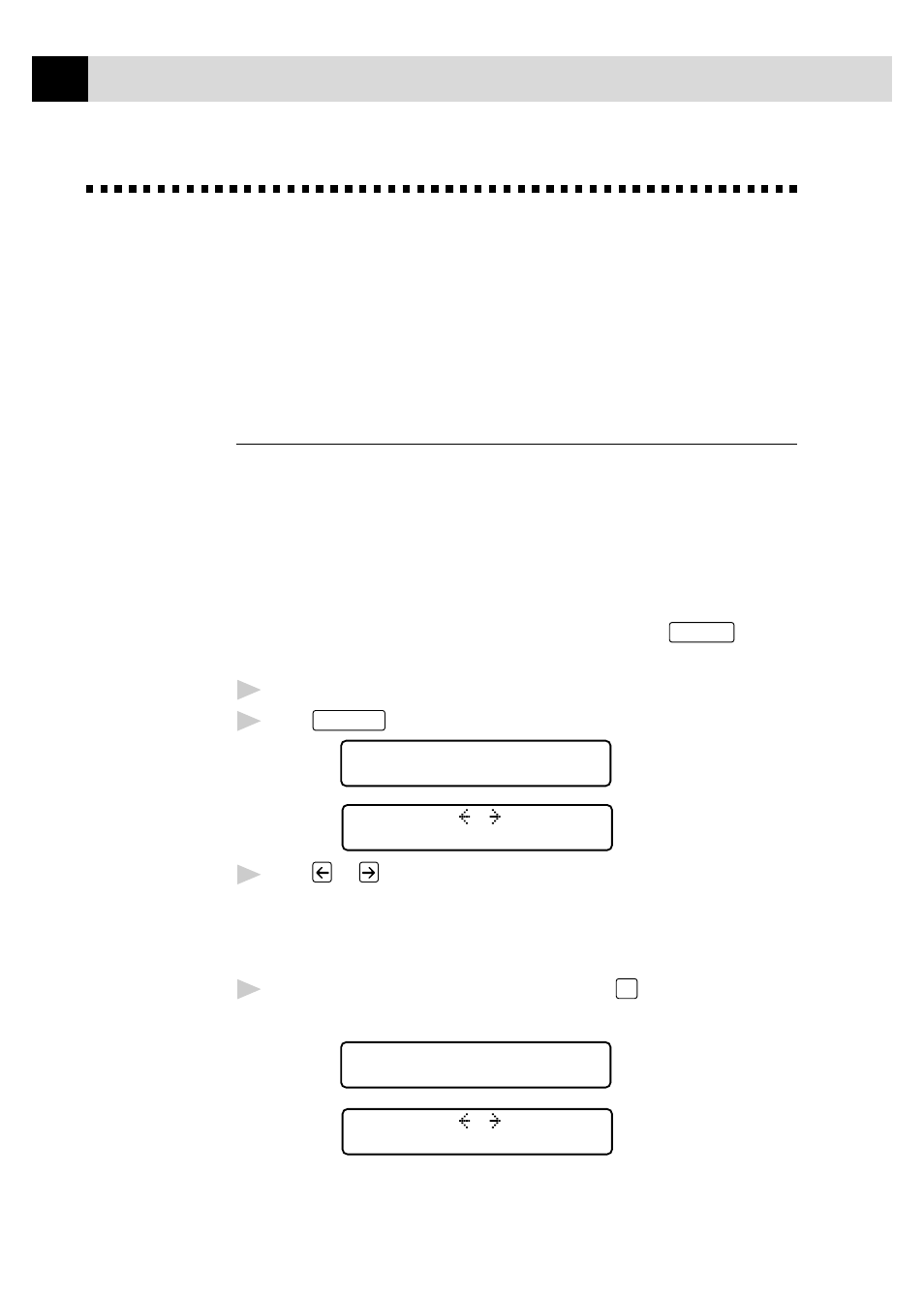
108
C H A P T E R T H I R T E E N
Copy Quality – Temporary Settings
You can quickly improve the copy quality by using the Copy Quality Paper
Type and Brightness keys. These settings are temporary, and the MFC
returns to its default settings when you finish copying. You might want to
try different combinations of settings to see which best suits your needs.
Using the Copy Quality Key
The Copy Quality key changes the settings for quality (NORMAL, HIGH, or
DRAFT) and type of original document (STANDARD or PHOTO). Select
DRAFT when you want a color copy at the fastest speed. NORMAL is a
higher quality than DRAFT and prints faster than HIGH. HIGH quality is the
highest resolution and slowest to print. For type of original, choose PHOTO
only for photographs. If line art, graphs, or text are included, choose
STANDARD. You can make multiple copies, and if you use
Mono Copy
you can
sort them.
1
Place the document to be copied in the feeder.
2
Press
Copy Quality
. The screen displays the default setting, for example:
QUALITY:HIGH
ONLINE
SELECT & SET
ONLINE
3
Press
or
to select copy quality resolution.
QUALITY:NORMAL
QUALITY:HIGH
QUALITY:DRAFT
4
When the screen displays your selection, press
Set
. The screen displays
a setting for the original, for example:
ORIGINAL:STD
ONLINE
SELECT & SET
ONLINE
