Installing 3d faxspeed – Brother MFC7150C User Manual
Page 217
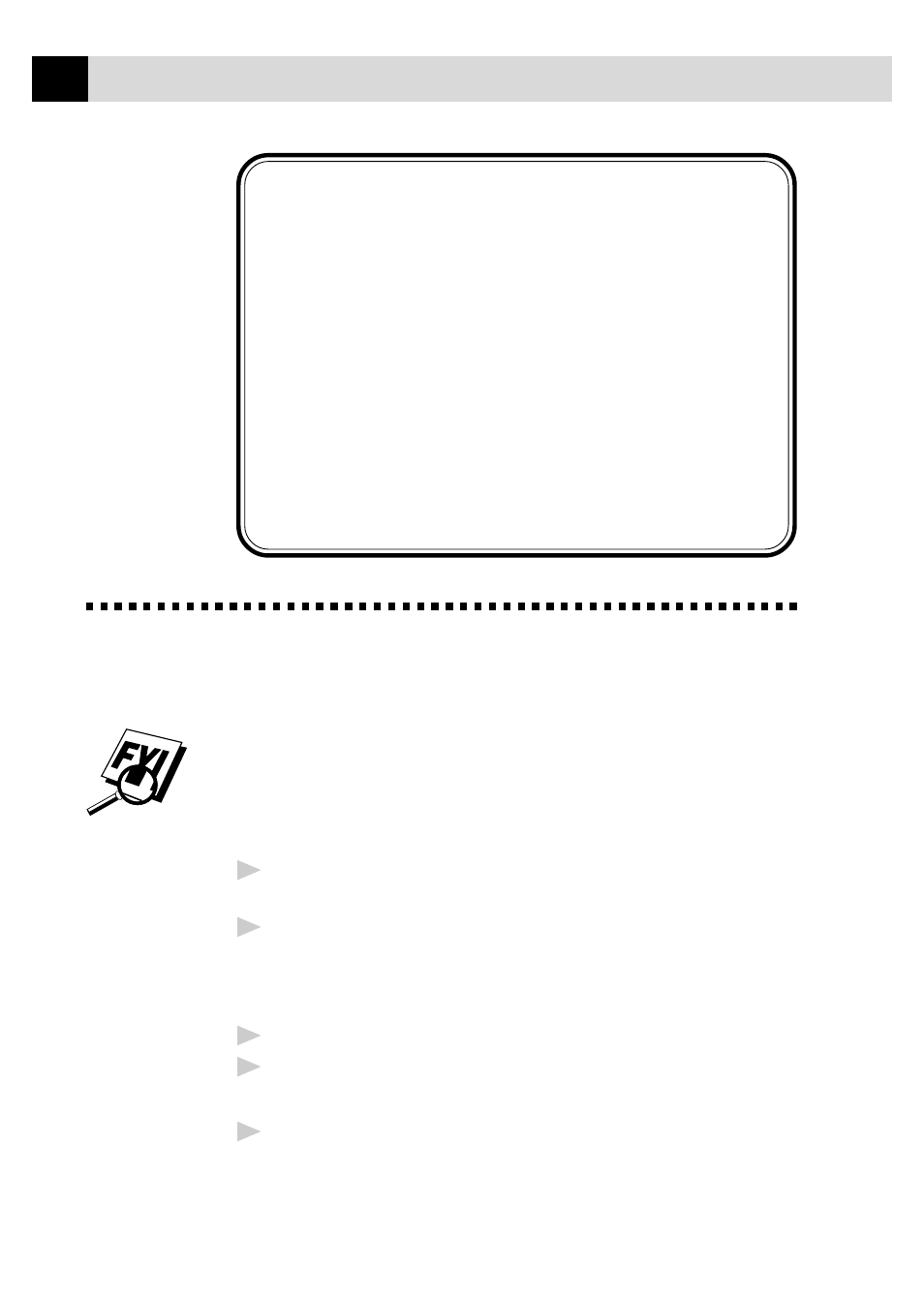
202
C H A P T E R T W E N T Y - O N E
This chapter is only an Introduction to 3D
FaxSpeed. After you install 3D FaxSpeed on your
computer, check the README.WRI file in the root
directory of CD-ROM 1 for last-minute important
information and troubleshooting tips that were not
included in the On-Line Documentation. Use the
Help pull down menu in 3D FaxSpeed to access
HELP, as needed, to learn the many features and
functions available in 3D FaxSpeed.
Installing 3D FaxSpeed
In the CD-ROM window, click the Install 3D FaxSpeed button and follow
the prompts on each screen.
If your Windows
®
Display System Settings (Windows
®
Setup) is set to a
Large Font display, then there may be irregularities in the appearance of 3D
FaxSpeed screens. 3D FaxSpeed cannot be used at all with Large Fonts and
640x480 display resolution.
1
Run Windows
®
, then insert the Brother CD-ROM #1 into your CD-
ROM drive.
2
When you insert the CD-ROM into the PC with Windows
®
95 or 98, the
screen appears automatically. (You can also run: x:SETUP.EXE from
Explorer.) With Windows
®
3.1 or 3.11, from the File menu run
x:SETUP.EXE.
3
Click on the 3D FaxSpeed button to start the install program.
4
Type in your name or the name of your company. This name will be
appended to each InfoImage to identify you as the sender.
5
Click the Continue button.
The second installation window appears with the path displayed as
c:\FaxSpeed.
