I/f=parallel, I/f=rs-232c, I/f=extend i/o – Brother HL-2400Ce User Manual
Page 82: I/f=auto
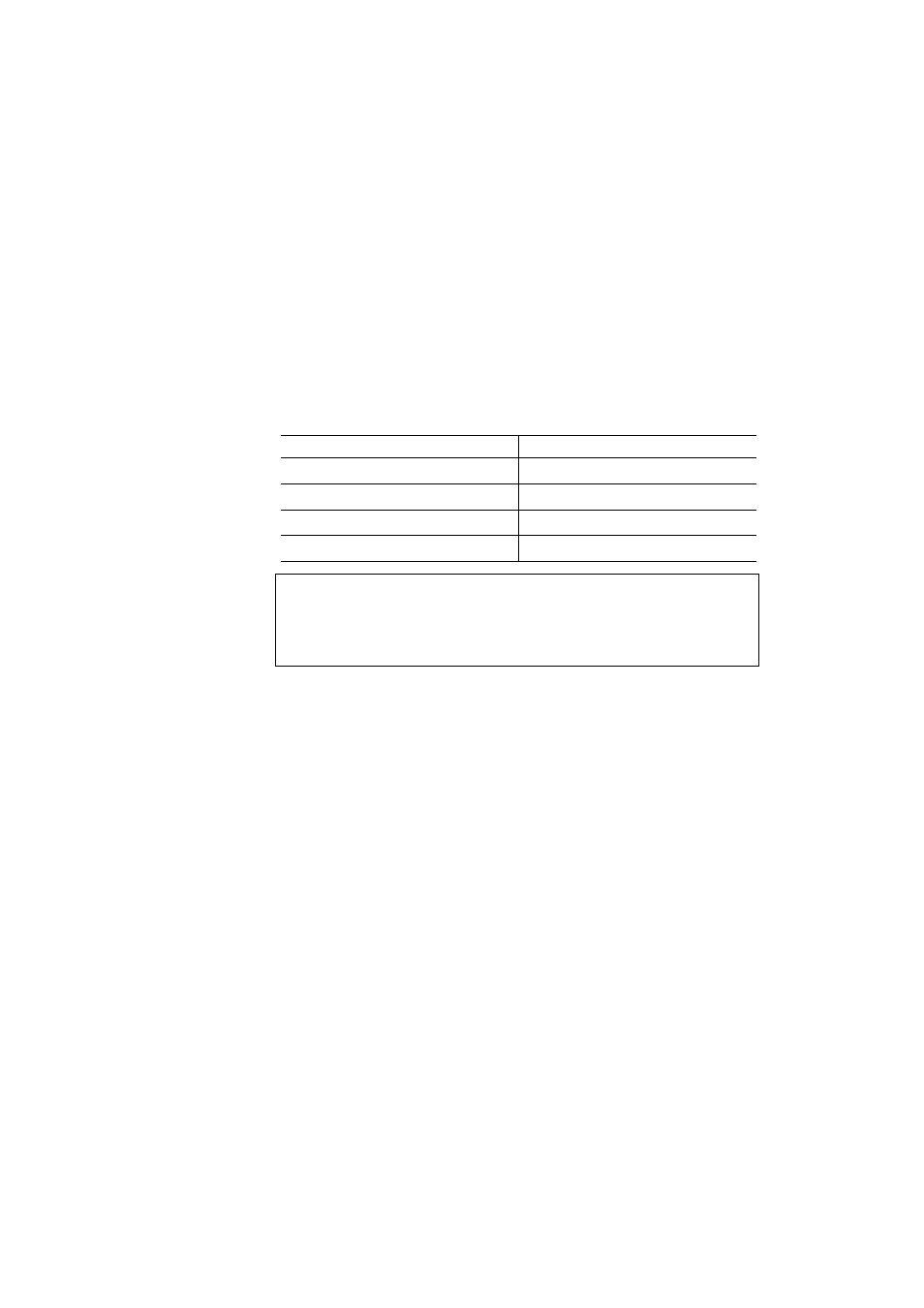
USER’S GUIDE
4–18
Operation Example: Selecting the Parallel Interface
To manually select the parallel interface:
1.
Press the
Sel
button to take the printer off-line.
2.
Press the
Mode
button and then press the
Set
Button.
When you enter the interface mode, the display first shows the
currently selected interface marked with an asterisk.
3.
Press the ▲ or ▼ button until the interface you want appears
on the display.
Display Message
Interface Mode
I/F=PARALLEL
Parallel interface
I/F=RS-232C
Serial interface
I/F=EXTEND I/O
Extended I/O interface
I/F=AUTO
Auto interface selection
✒ Note
•
The Extended I/O interface is available only when a commercial MIO
compatible sharing/network card has been installed.
•
Some models are supplied with the network card pre-installed.
4.
Press the
Set
button to save your selection.
An asterisk appears at the end of the display for a short time.
Then the printer automatically exits from the setting menu to
the interface menu.
5.
Press the ▲ or ▼ button until the exit menu appears on the
display.
6.
Press the
Set
button.
Then the printer automatically returns to the off-line ready
state.
7.
Press the
Sel
button to turn the printer On-line.
