Internal font, Device1 font, Device2 font – Brother HL-2400Ce User Manual
Page 115: Device3 font, Permanent font
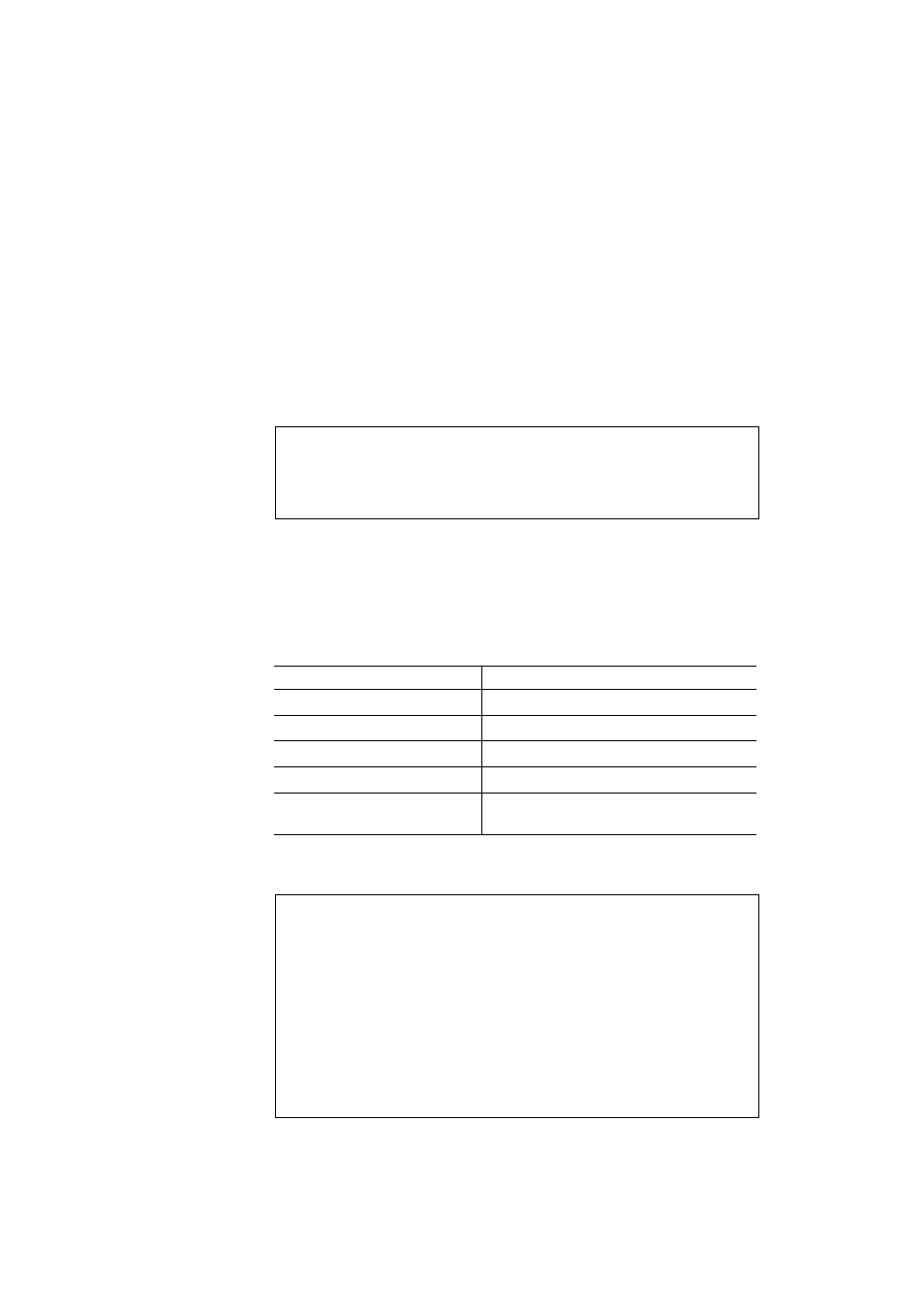
CHAPTER 4 CONTROL PANEL
4–51
To select the font and symbol set in the HP PCL5C mode, follow these steps:
1.
Press the
Sel
button to take the printer off-line.
2.
Press the
Font
button and then press the ▲ or ▼ button to
select the primary or secondary font setting menu.
3.
Press the
Set
button.
The display shows the font setting menu. You can skip the font
setting menu and advance to the symbol set setting menu with
the ▲ or ▼ button.
✒ Note
The last lowercase letter “p” or “s” indicates the primary or secondary
font setting mode. If you select the secondary font setting mode, the
display shows “s” in the following messages.
4.
Press the
Set
button.
When you enter the “SELECT FONT” menu, you can select
the internal font, optional slot font or permanent download
font.
Press the ▲ or ▼ button until the desired font source appears
on the display.
Display Message
Font Source
INTERNAL FONT
Internal font of the printer
DEVICE1 FONT
Optional card font in slot 1
DEVICE2 FONT
Optional card font in slot 2
DEVICE3 FONT
Optional HDD.
PERMANENT FONT
Permanent download font defined in the
HP emulation mode
Since these steps instruct you how to select the standard font,
select the “INTERNAL FONT” message.
✒ Notes
When you select the optional fonts or permanent download fonts, note the
following:
•
If the optional font cartridge/card is not installed, the optional font
cannot be selected. No selection appears on the display.
•
If permanent fonts are not downloaded in the HP emulation mode or
another emulation mode is selected, they cannot be selected. No
selection appears on the display.
•
The list you can print with the
Test
button helps you to select the
optional fonts or permanent download fonts. See “
this chapter or
