Macro id, Data id, Font id – Brother HL-2400Ce User Manual
Page 105: Format device
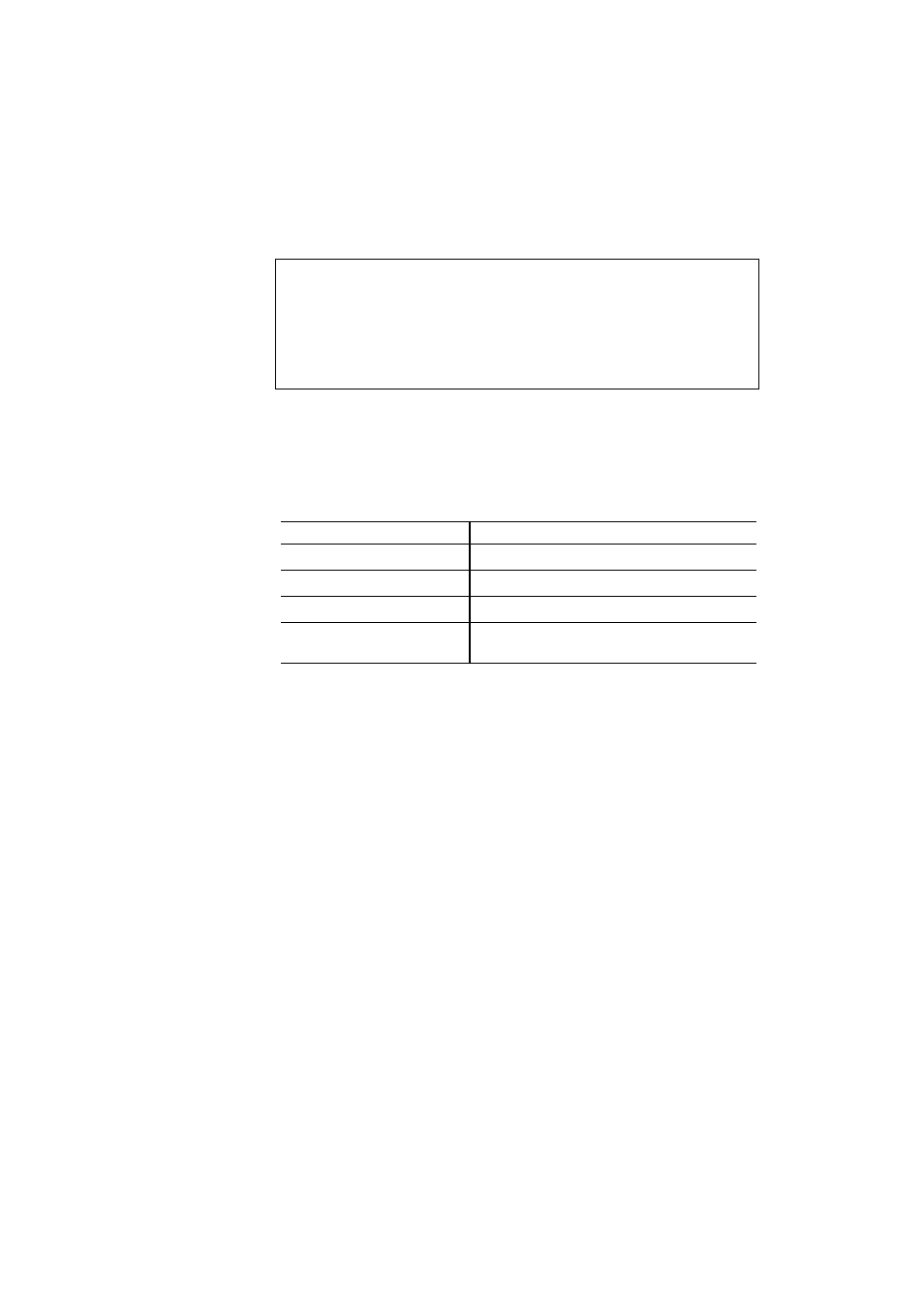
CHAPTER 4 CONTROL PANEL
4–41
You can check the fonts saved on the card by printing the list of fonts
with the
Test
button. See
in this chapter.
✒ Note
When the fonts on the HDD card are selected in a print job, they are
copied into the printer RAM. It may cause a printer memory full error
because those fonts occupy some RAM space. We recommend that you
install optional DIMM memory to use the downloaded fonts on the HDD
card.
■ Delete
When you select “DELETE” and press the
Set
button, you can enter the
following sub-setting menus to delete macros and fonts or format the
installed flash memory card or HDD card:
Display Message
Delete Menu
MACRO ID=#####
Delete the selected ID macro.
DATA ID=#####
Delete the selected ID data.
FONT ID=#####
Delete the selected ID font.
FORMAT DEVICE
Format the flash memory card, HDD card
or optional HDD.
• Macro
When you press the
Set
button at “MACRO ID=#####,” the cursor
moves to the ID number. The printer prompts you to select the ID number
of the macro to be deleted.
Select the ID number with the ▲ or ▼ button and press the
Set
button, so
the printer deletes the selected macro.
• Data
When you press the
Set
button at “DATA ID=#####,” the cursor moves
to the ID number. The printer prompts you to select the ID number of the
data to be deleted.
Select the ID number with the ▲ or ▼ button and press the
Set
button, so
the printer deletes the selected data.
• Font
When you press the
Set
button at “FONT ID=#####,” the cursor moves
to the ID number. The printer prompts you to select the ID number of the
font to be deleted.
Select the ID number with the ▲ or ▼ button and press the
Set
button, so
the printer deletes the selected font.
