Paper handling, Paper handling 6-15 – Brother HL-2400Ce User Manual
Page 210
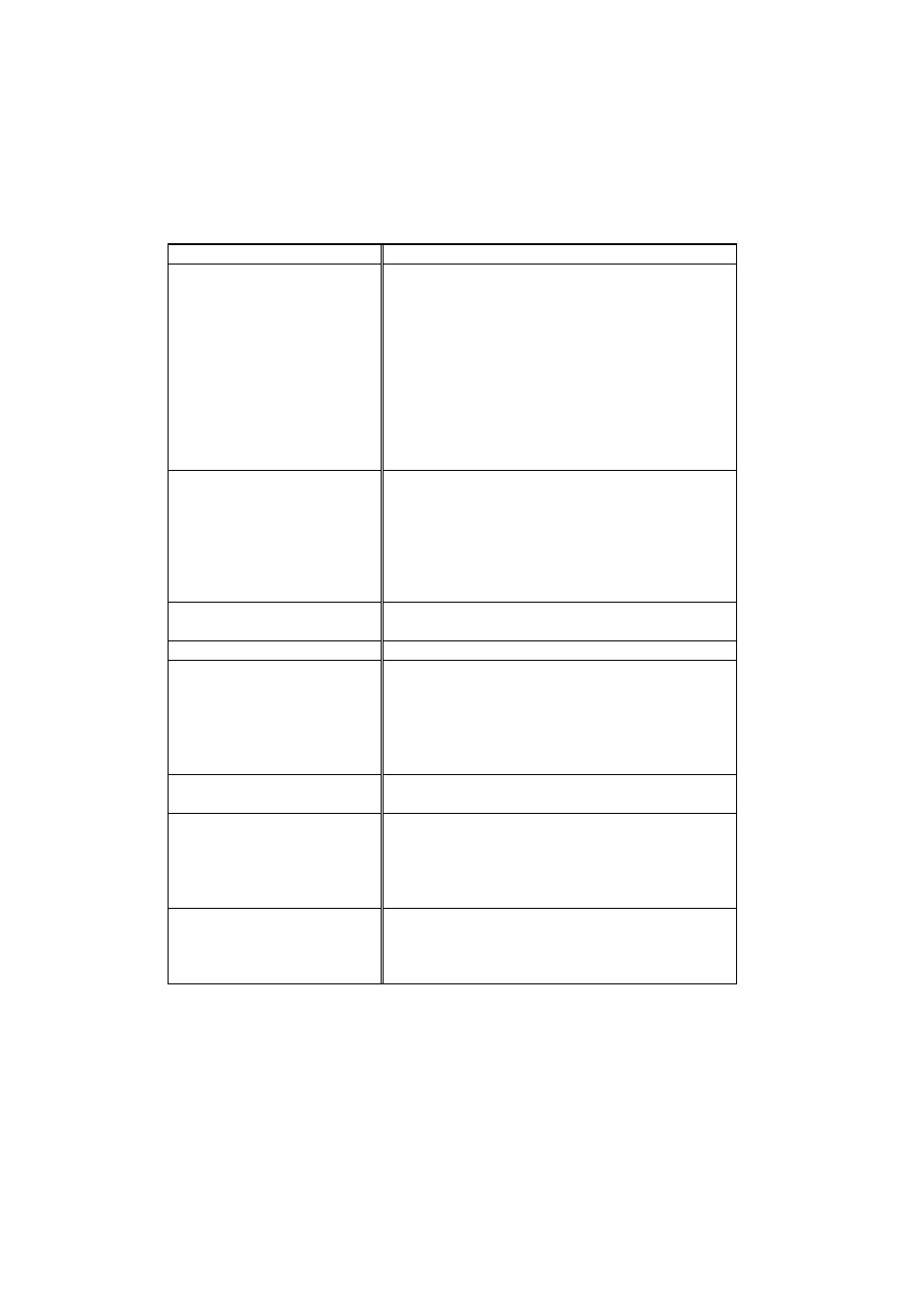
CHAPTER 6 TROUBLESHOOTING
6–15
Paper Handling
Question
Recommendation
The printer does not load
paper.
•
Check to see if the
Alarm
LED is on. If so, the
Media Cassette may be out of paper or not
properly installed. If it is empty, load a new stack
of paper into the Media Cassette.
•
If there is paper in the Media Cassette, make sure
that it is straight. If the paper is curled, you should
straighten it before printing. Sometimes it is
helpful to remove the paper, turn the stack over
and replace it in the paper tray.
•
Reduce the stack of paper in the Media Cassette,
then try again.
How can I load envelopes?
You can load envelopes from the Media Cassette.
Make sure you adjust the paper guide. Your
application software also must be set up correctly to
print on the envelope size you are using. This is
usually done in the page setup or document setup
menu of your software. Refer to your applications
manual for further information.
What paper can I use?
See
for detailed paper
specifications.
How can I clear paper jams?
See the
The printer loads more than
one sheet at a time.
Check to see if:
•
The paper loaded is all the same type.
•
Paper that meets the specifications is loaded.
•
Papers were fanned before loading.
•
The stack of paper is not too high.
•
The side guide is not set too tight.
The printer doesn’t eject paper.
Set the printer Off-line, then push the
Form Feed
button. Then push the
On Line
button.
Paper loads skewed.
Check the following;
•
The side guide is adjusted correctly.
•
The amount of paper you have loaded is correct.
Refer to the
Cassette’ section in Chapter 2
Sometimes mis-picking of
paper from the paper tray or
mis-feeding of paper from the
paper exit occurs.
Clean the Paper Guide, the Registration Roller and
the Exit Roller referring to
