Troubleshooting, Solutions to try first, Troubleshooting 90 – Xerox WorkCentre M118-M118i-4188 User Manual
Page 90
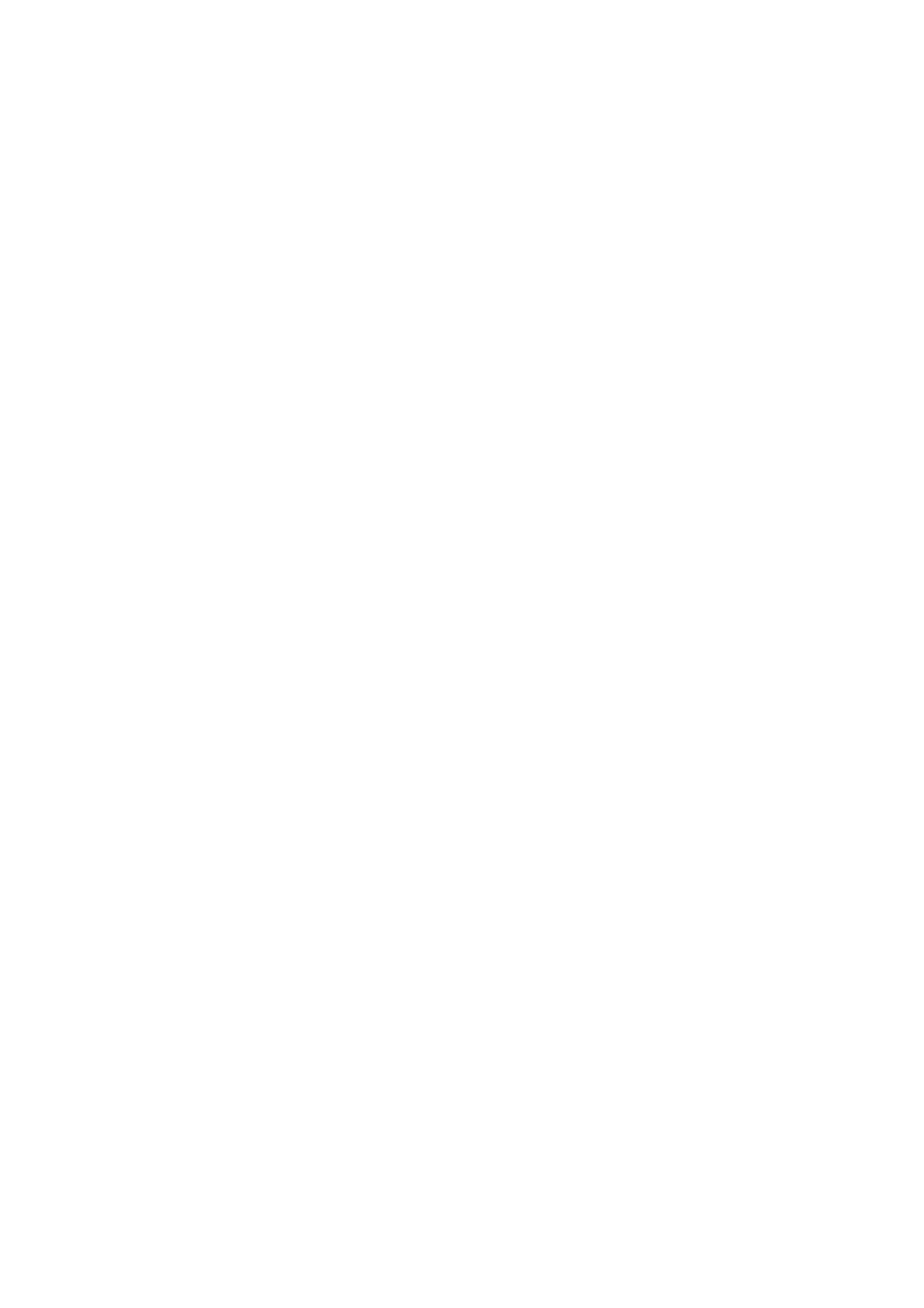
90
Technical information
Troubleshooting
Although OmniPage SE is designed to be easy to use, problems
sometimes occur. Many of the error messages contain self-explanatory
descriptions of what to do – check connections, close other applications
to free up memory, and so on. Sometimes that is all the troubleshooting
help you need.
Please see your Windows documentation for information on optimizing
your system and application performance.
Solutions to try first
Try these solutions if you experience problems starting or using
OmniPage SE:
X
Make sure that your system meets all the listed requirements. See
“System requirements” on page 12.
X
Make sure that your scanner is plugged in and that all cable
connections are secure.
X
Visit the support section of ScanSoft’s web site at
www.scansoft.com. It contains Tech Notes on commonly
reported issues using OmniPage. Our web pages may also offer
assistance on the installation process and troubleshooting.
X
Turn off your computer and your scanner, turn your scanner
back on, and then restart your computer. Make sure other
applications are functioning properly.
X
Use the software that came with your scanner to verify that the
scanner works properly before using it with OmniPage SE.
X
Make sure you have the correct drivers for your scanner, printer,
and video card. Visit ScanSoft’s web page through the Help
menu and consult its scanner section for more information.
X
Run ScanDisk for Windows 98 or Me, or Check Disk for
Windows NT, 2000 and XP to check your hard disk for errors.
See Windows online Help for more information.
X
Defragment your hard disk. See Windows online Help for more
information.
X
Uninstall and reinstall OmniPage SE, as described in the last
section, “Uninstalling the software” on page 98.
