Training files – Xerox WorkCentre M118-M118i-4188 User Manual
Page 73
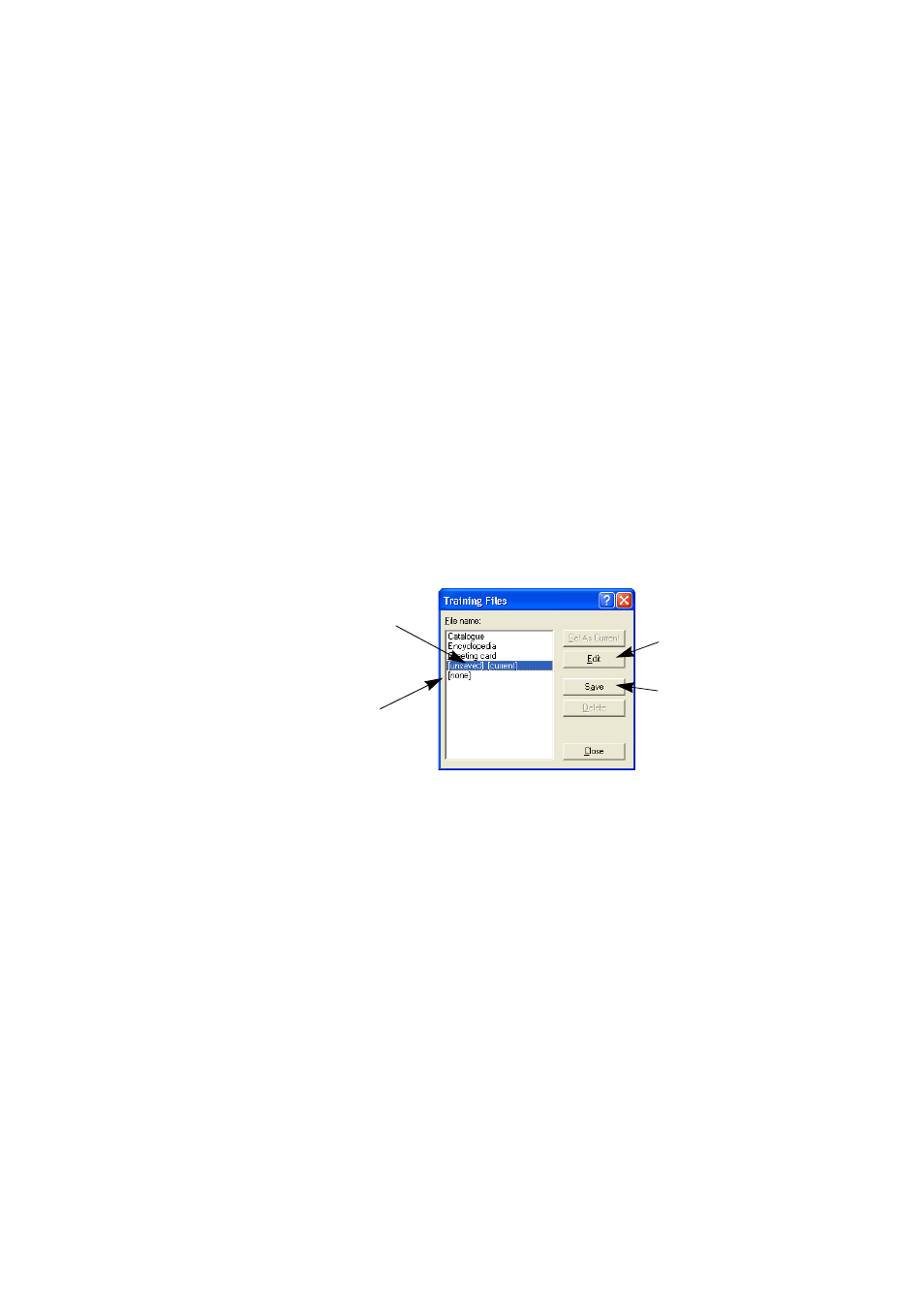
Chapter 4
Training
73
IntelliTrain remembers the training data it collects, and adds it to any
manual training you have done. This training can be saved to a training
file for future use with similar documents.
Training files
If you want to be prompted to save your unsaved training data when you
close the document, select that option in the Proofing panel of the
Options dialog box. Unsaved training data is stored in an OmniPage
Document. If you do not save the document as an OPD, unsaved
training is discarded when the document is closed.
Saving training to file, loading, editing and unloading training files are all
done in the Training Files dialog box. Open this from the Proofing panel
of the Options dialog box or the Tools menu.
Unsaved training can be edited in the Edit Training dialog box, an
asterisk is displayed in the title bar in place of a training file name. It
remains unsaved when you close the Edit Training dialog box. Save it in
the Training Files dialog box.
A training file can be also edited; its name appears in the title bar. If it has
unsaved training added to it, an asterisk appears after its name. Both the
unsaved and the modified training are saved when you close the dialog
box.
The Edit Training dialog box displays frames containing a character
shape and an OCR solution assigned to that shape. Click a frame to select
it. Then you can delete it with the Delete key, or change the assignation.
Use arrow keys to move to the next or previous frame.
Select this, click
Save and type
in a name to
save a new
training file.
Select this to
unload a
training file.
Click this to edit the
selected training file
in the Edit Training
dialog box.
Use this also to save new
training into a loaded
training file. It is listed as:
[modified]
