Automatic processing – Xerox WorkCentre M118-M118i-4188 User Manual
Page 40
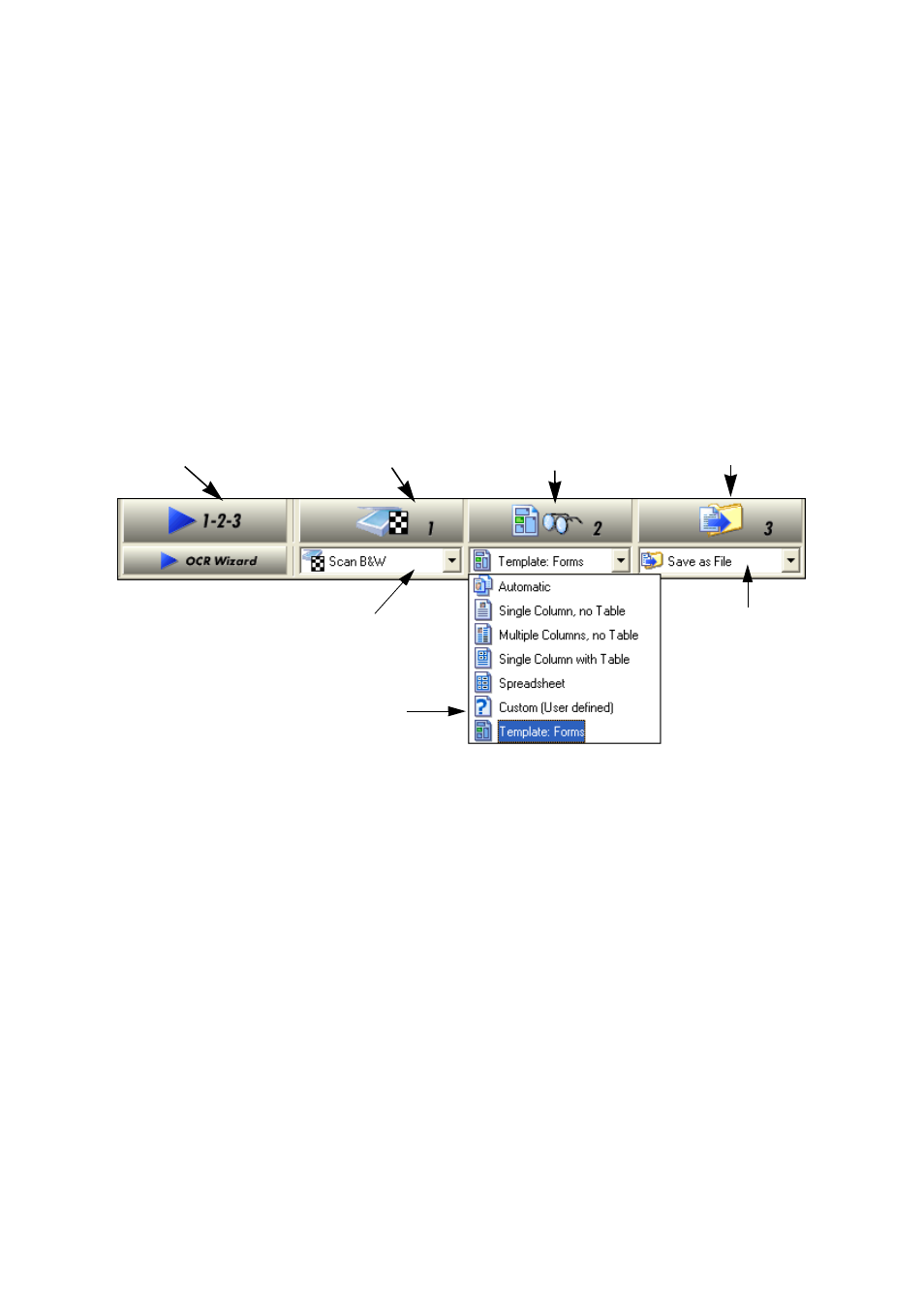
40
Processing documents
Automatic processing
Automatic processing provides an efficient way of handling documents,
especially larger ones. First you select all settings needed, then you can
use the Start button in the OmniPage Toolbox to process a new
document from start to finish or to restart and finish processing on an
open document.
1. Select the desired Get Page setting in the drop-down list. You define
the document source, which can be from image files or from a
scanner. See “Defining the source of page images” on page 50.
2. Select a setting from the Layout Description drop-down list, as
shown above. This guides the program in auto-zoning the pages. You
describe the incoming pages or specify a zone template file. See
“Describing the layout of the document” on page 53.
3. Select a setting from the Export Results drop-down list. You can save
the document as an OmniPage Document file. You can save pages
(current, selected, all) to file, copy them to Clipboard or send them as
mail attachments. See “Saving and exporting” on page 79.
Start button
Get Page button
Perform OCR button
Export Results button
Get Pages
drop-down list
Layout Description
drop-down list
Export
Results
drop-down
list
