Xerox WorkCentre M118-M118i-4188 User Manual
Page 15
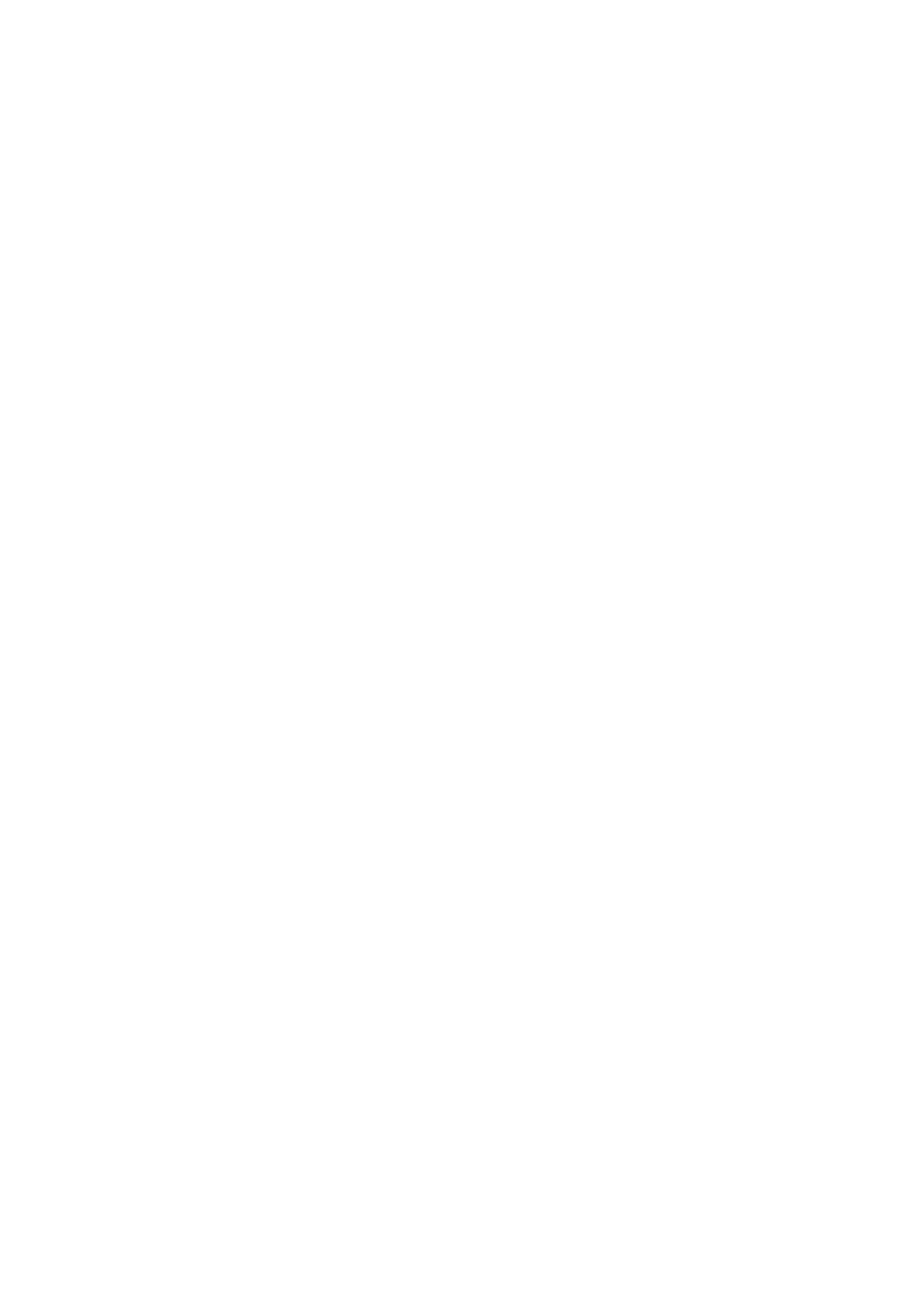
Chapter 1
Setting up your scanner with OmniPage SE
15
X
Click on Scan to begin the sample scan.
X
If necessary, click on Inverse Image… or Missing Image… and
make the appropriate selections.
X
Once the image appears correctly in the window, click on Next.
X
Select the item that most appropriately describes your scanner,
then click on Next.
X
Click on Next to proceed to page size.
X
The page sizes that the Scanner Wizard believes your scanner to
support are listed in the window. To make any changes to the
page sizes, click on Advanced, make the changes and then click
on Next.
X
Insert a page with text but no pictures into your scanner. Click
on Next to begin a scan in black-and-white mode.
X
If necessary, click on Inverse Image… or Missing Image… and
make the appropriate selections.
X
Once the image appears correctly in the window, click on Next.
X
If you have a color scanner, insert a color photograph or a page
with a color picture into your scanner. Click on Next to begin a
scan in color mode. If necessary, click on Inverse Image… or
Missing Image… and make the appropriate selections. Once the
image appears correctly in the window, click on Next. If your
scanner cannot scan in color, skip this step.
X
Insert a photograph or a page containing a picture into your
scanner. Click on Next to begin a scan in grayscale mode. If
necessary, click on Inverse Image… or Missing Image… and
make the appropriate selections. Once the image appears
correctly in the window, click on Next.
X
You have successfully configured your scanner to work with
OmniPage SE! Click on Finish.
To change the scanner settings at a later time, or to set up a different
scanner, reopen the Scanner Setup Wizard from the Windows Start
menu or from the Scanner panel of the Options dialog box. To test and
repair an improperly functioning scanner, open the Scanner Setup
Wizard from the Windows Start menu and select ‘Test scanner or digital
camera’ in the first panel, then work through the procedure described
above.
