Xerox WorkCentre M118-M118i-4188 User Manual
Page 75
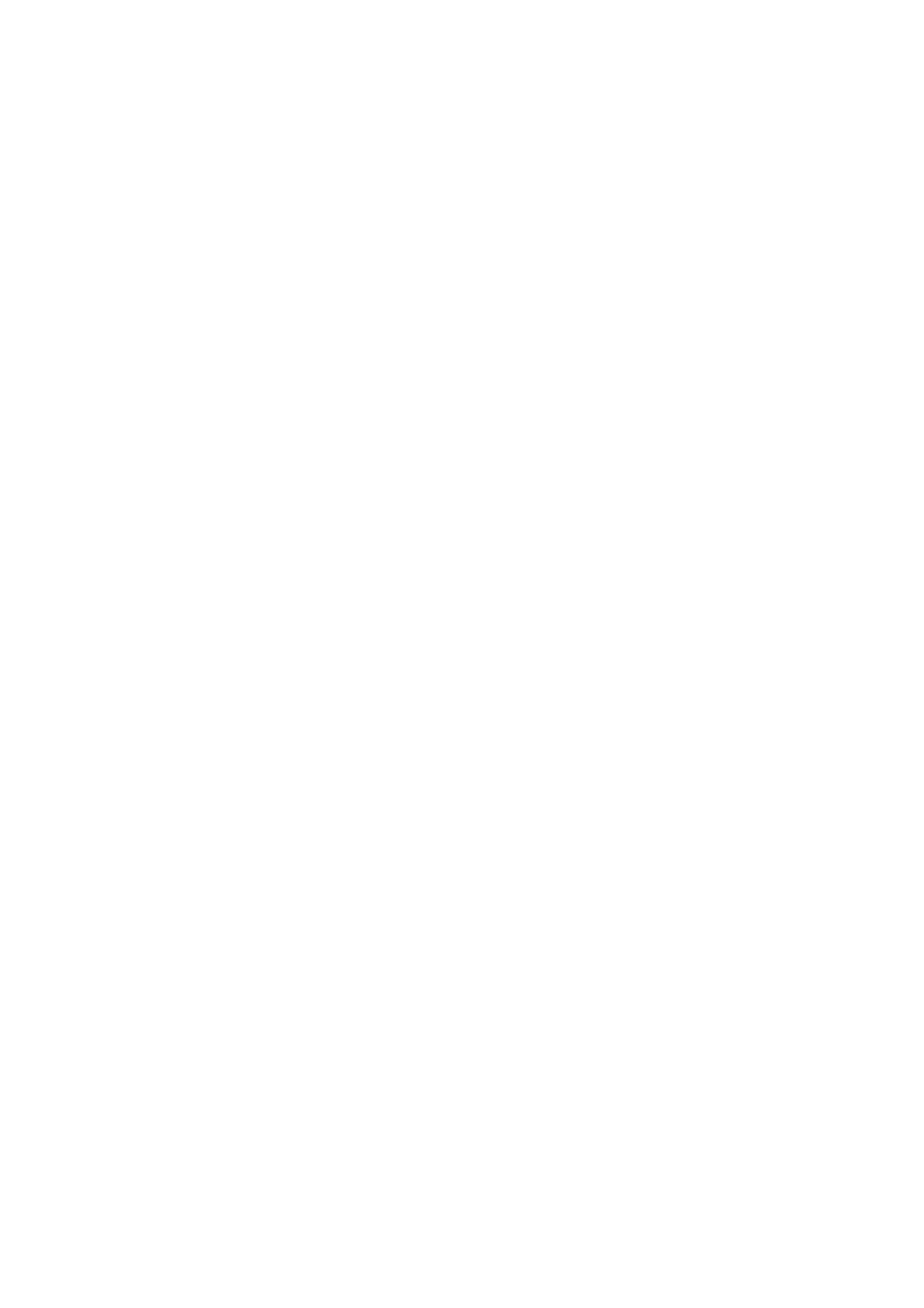
Chapter 4
Text and image editing
75
between paragraphs. The Text Editor’s horizontal ruler lets you define
indent and tab positions easily. Advanced tab settings are done in the
Tabs dialog box from the Format menu.
Paragraph styles
Paragraph styles are auto-detected during recognition. A list of styles is
built up and presented in a selection box on the left of the Formatting
toolbar. Use this to assign a style to selected paragraphs. Use the Style
dialog box from the Format menu to rename or modify a style and to
define a new style. When you save a document to file, you can choose
whether to export the paragraph styles with the document or not. This is
valid only if the target application supports paragraph styles.
Graphics
You can edit the contents of a selected graphic if you have an image
editor in your computer. Click Edit Picture in the Tools menu. This will
activate the image editor associated with BMP files in your Windows
system, and load the graphic. Edit the graphic, then close the editor to
have it re-embedded in the Text Editor. Do not change the graphic’s size,
resolution or type, because this will prevent the re-embedding.
Tables
Tables are displayed in the Text Editor in grids. Move the cursor into a
table area. It changes appearance, allowing you to move gridlines. You
can also use the Text Editor’s rulers to modify a table. Modify the
placement of text in table cells with the alignment buttons in the
Formatting toolbar and the tab controls in the ruler. When saving the
document to some file types, you can choose whether to have the tables
exported in grids or as tab separated or space separated columns.
Hyperlinks
Web page and e-mail addresses can be detected and placed as links in
recognized text. Choose Hyperlink... in the Format menu to edit an
existing link or create a new one. A new link can be to a web page or a
file. Use a shortcut menu to delete a link.
Editing in True Page
Page elements are contained in text boxes, table boxes and picture boxes.
These usually correspond to text, table and graphic zones in the image.
Click inside an element to see the box border; they have the same
coloring as the corresponding zones. The online Help topic True Page
provides details on the operations summarized here.
