Xerox WorkCentre M118-M118i-4188 User Manual
Page 18
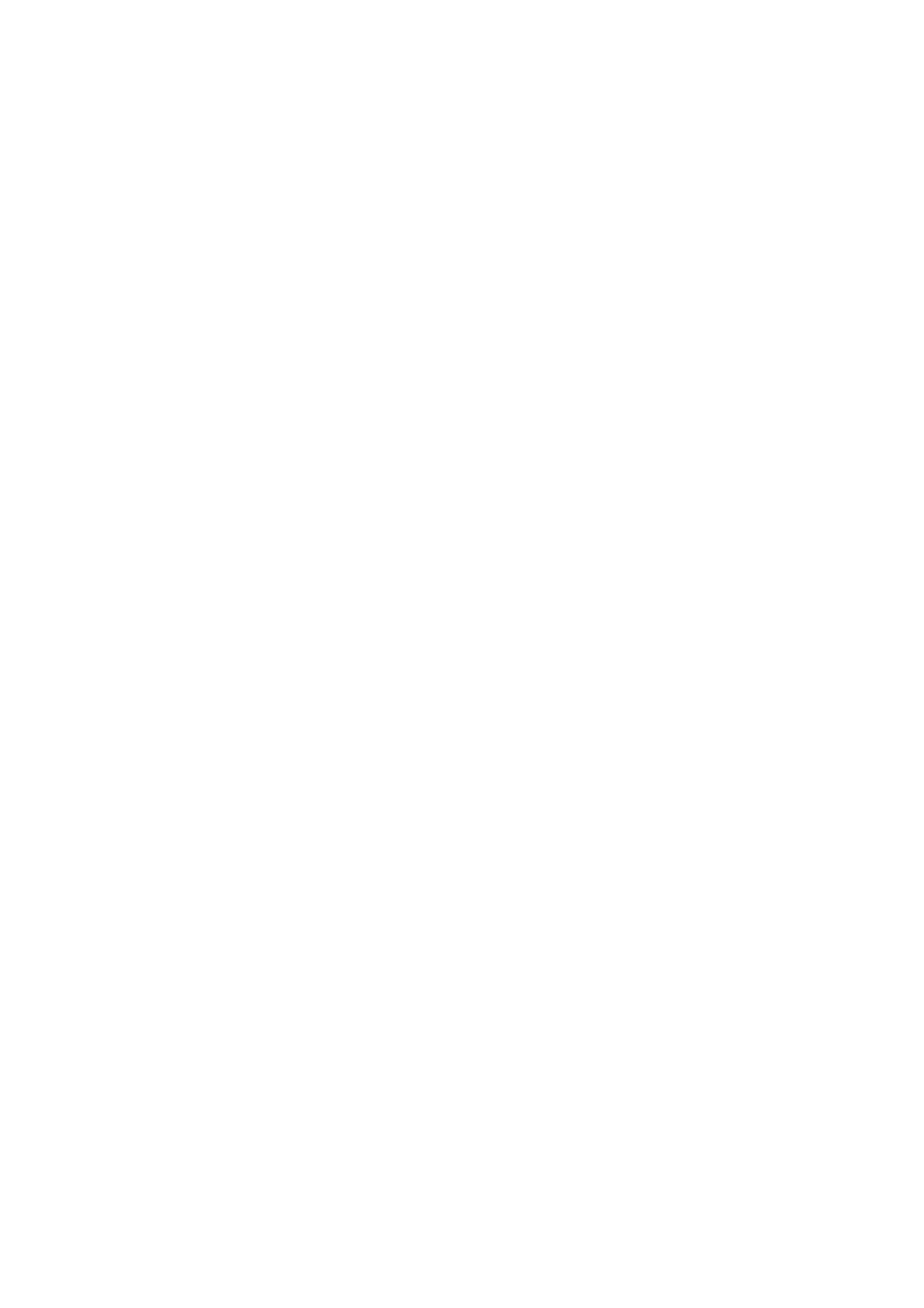
18
Installation and setup
page 76. Page backgrounds are defined as process (auto-zone) or
ignore, so all zoning instructions appear on the page and can be
saved to zone templates. See page 55. Irregular zones can be
drawn and zones split and joined more simply, without the need
for separate tools. See page 59.
X
Better proofing and verifying
The Proofing dialog box now shows suspect words in a wider
context. A dynamic verifier can stay open as text is being
checked, with the image display and window tracking the editing
position. See page 67.
X
Formatting levels for display and saving
There are three formatting levels for Text Editor display. See
page 66. The output formatting level is now chosen at export
time; the choices depend on the specified file type. An export
choice ‘Flowing Page’ is an improved version of the previous
‘Retain Flowing Columns’ view. It preserves page layout without
boxes and frames whenever possible, so text can flow between
columns. See page 83.
X
Superior page analysis
The transfer of table formatting has improved, in particular the
detection of tables without gridlines in original pages. Web and
e-mail addresses can be detected and transferred to the Text
Editor; hyperlinks can be inserted. Reading order can now be
viewed and changed after recognition in the Text Editor’s
True Page
®
view. See from page 74.
X
Improved PDF handling
OmniPage Pro 12 searches background text in PDFs it opens, to
deliver higher recognition accuracy. A new file type ‘PDF Edited’
allows good format retention on pages that were modified in the
Text Editor after recognition.
X
Advanced saving options
A wider range of saving options is offered for each output file
type. User-defined output file types can be created with
customized settings. See page 84. If your edition of OmniPage
Pro 12 includes the new saving formats XML and eBook, see
page 97.
