Xerox WorkCentre M118-M118i-4188 User Manual
Page 64
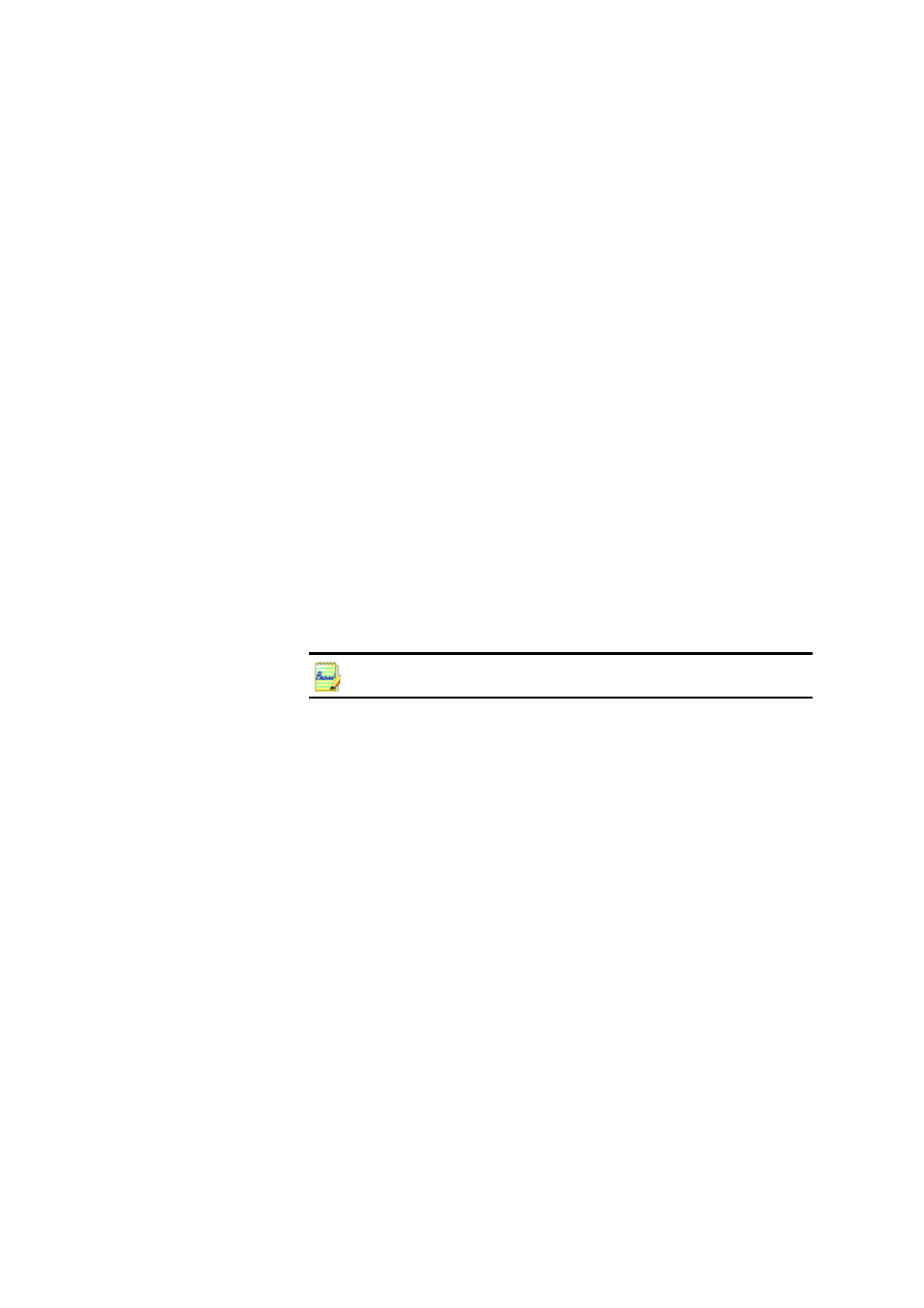
64
Processing documents
How to unload a template
Select a non-template setting in the Layout Description drop-down list.
The template zones are not removed from the current or existing pages,
but template zones will no longer be used for future processing. You can
also open the Zone Template Files dialog box, select
[none]
and click the
Set As Current button. In this case, the layout description setting returns
to Automatic.
How to replace one template with another
Select a different template in the Layout Description drop-down list, or
open the Zone Template Files dialog box, select the desired template and
click the Set As Current button. Zones from the new template are
applied to the current page, replacing any existing zones. They are also
applied as explained above.
How to delete a template file
Open the Zone Template Files dialog box. Select a template and click the
Delete button. Zones already placed by this template are not removed.
Templates are available in Direct OCR, but not in the OCR Wizard.
