Intellitrain – Xerox WorkCentre M118-M118i-4188 User Manual
Page 72
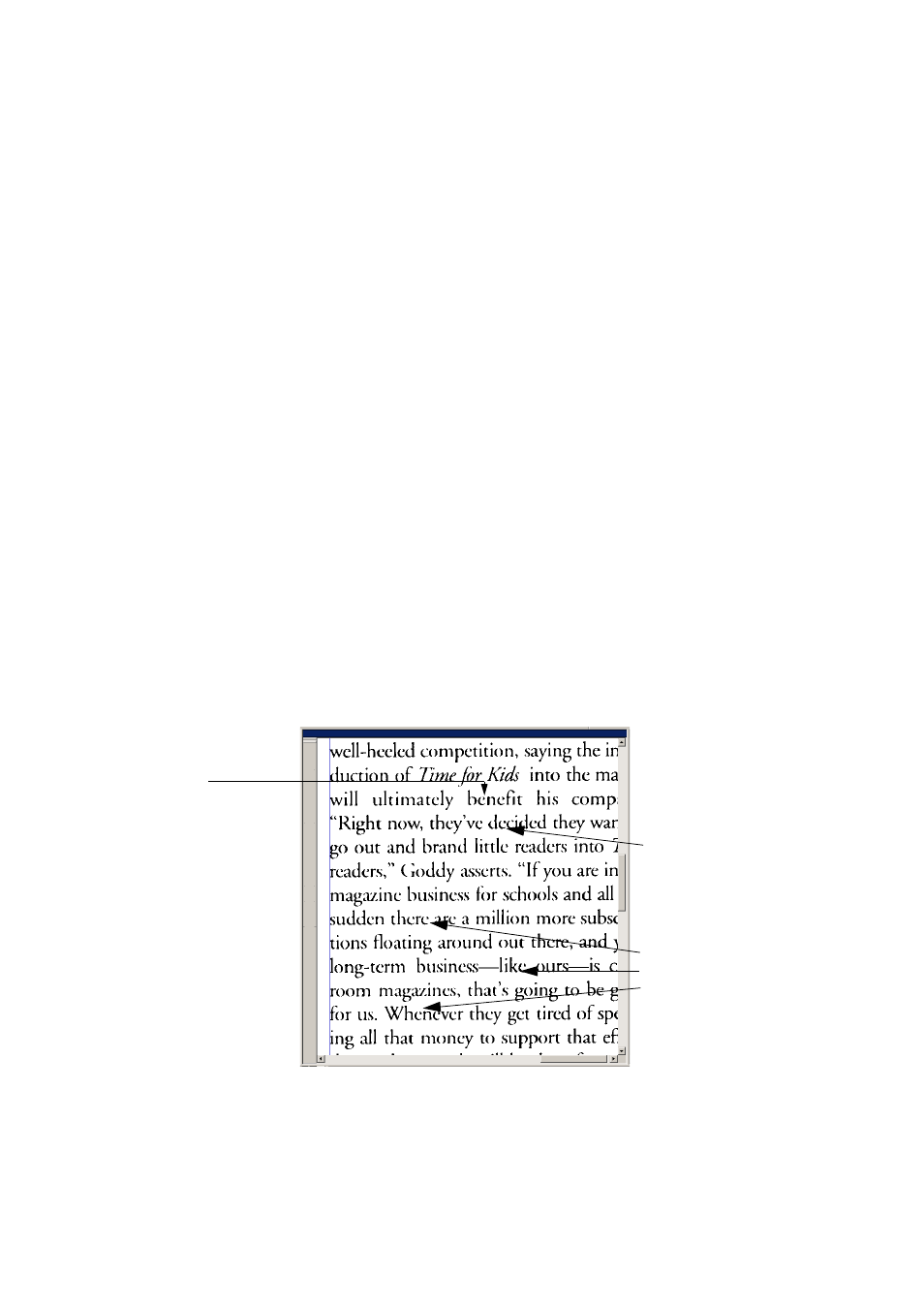
72
Proofing and editing
the current OCR solution. Change this to the desired solution and click
OK. The program takes this training and examines the rest of the page. If
it finds candidate words to change, the Check Training dialog box lists
these. Incorrect words should be re-trained before the list is approved.
For guidance on using the Train Character and Check Training dialog
boxes, please consult their context-sensitive help or the online help topic
Manual training and its related topics.
IntelliTrain
IntelliTrain is an automated form of training. It takes input from the
corrections you make during proofing. When you make a change, it
remembers the character shape involved, and your proofing change. It
searches other similar character shapes in the document, especially in
suspect words. It assesses whether to apply the user correction or not.
Turn IntelliTrain on or off in the OCR panel of the Options dialog box.
The following shows how IntelliTrain works, using the original image.
Our example involves the letters c and e. With some typefaces and
scanning settings, the horizontal line in e can become very thin, leading
to OCR errors that IntelliTrain can repair.
OmniPage Pro read this as
bcnefit.
You changed it during
proofing to benefit.
IntelliTrain
remembers this
shape and the rule:
This is not c.
This is e.
e
IntelliTrain changes:
thcrc to there
likc to like
Whcncvcr to Whenever
etc.
