Selecting advanced saving options – Xerox WorkCentre M118-M118i-4188 User Manual
Page 84
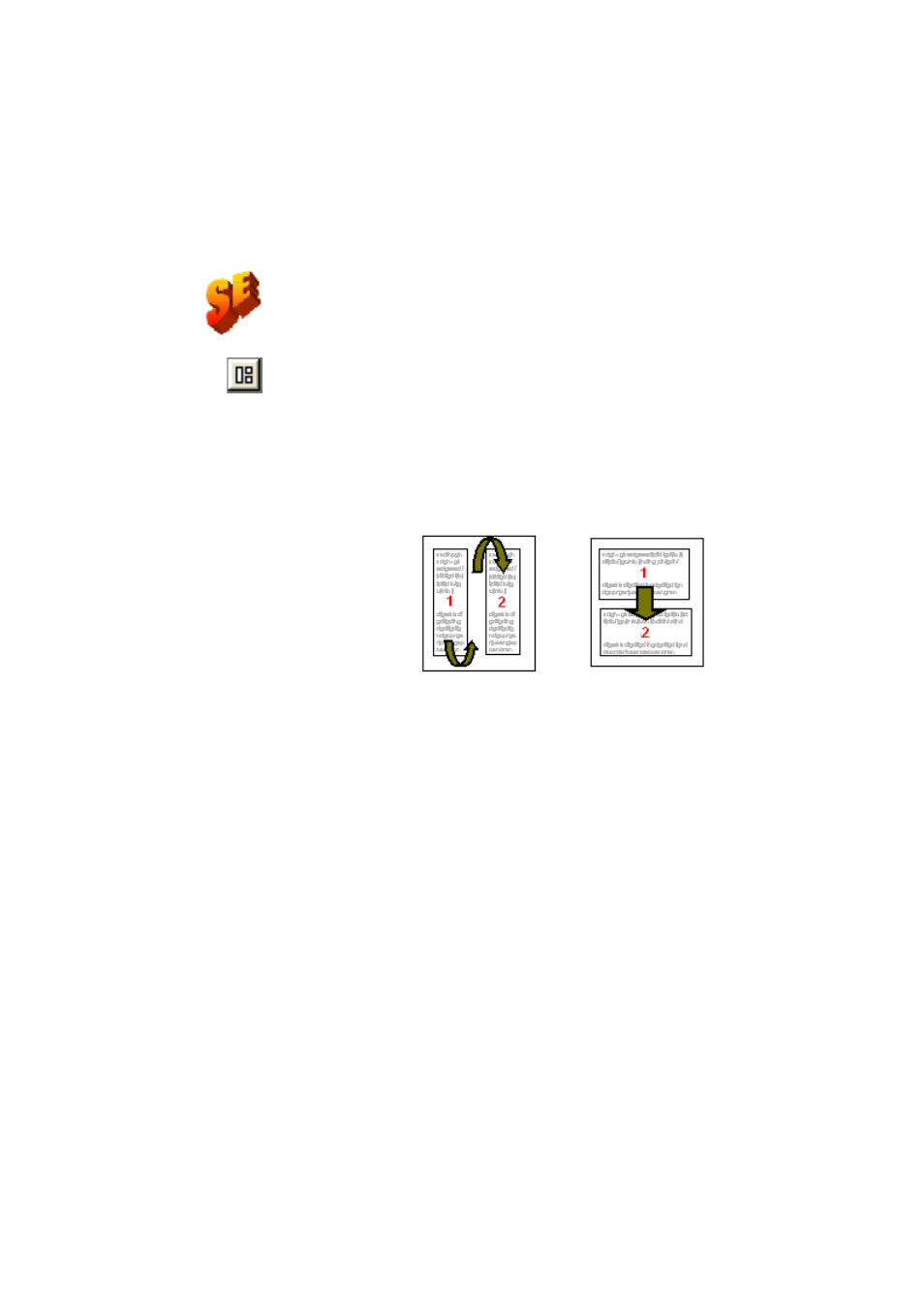
84
Saving and exporting
does not happen when text boxes are used. Flowing Page export is not
offered in OmniPage SE. It is available only in OmniPage Pro.
True Page (TP)
This keeps the original layout of the pages, including columns. This is
done with text, picture and table boxes and frames. This is offered only
for target applications capable of handling these.
Spreadsheet
This exports recognition results in tabular form, suitable for use in
spreadsheet applications.
Decolumnization for NF and RFP export is performed from left-to-right
and top-to-bottom:
Before export, check in NF or RFP view that the decolumnized order of
elements is correct. If not, switch to True Page view and click the Show
reading order tool to have the order shown by arrows. Use the Change
reading order tool to specify a different order. Multicolumn areas show
which columns are linked. If this linking is unsuitable, ungroup the area
and change the order of the elements it enclosed.
Selecting advanced saving options
Click the Converter Options button in the advanced part of the Save As
dialog box to have precise control over the export. This brings up a dialog
box with the name of the current file type. It presents a series of options
tailored to this file type. First, confirm or change the formatting level,
because this influences which other options are presented. Select options
as desired. Online Help details how to do this.
Click Apply to have the changed settings applied to the current save only.
Original
page
Decolumnized
result
