Customizing document manager columns, Deleting pages from a document – Xerox WorkCentre M118-M118i-4188 User Manual
Page 30
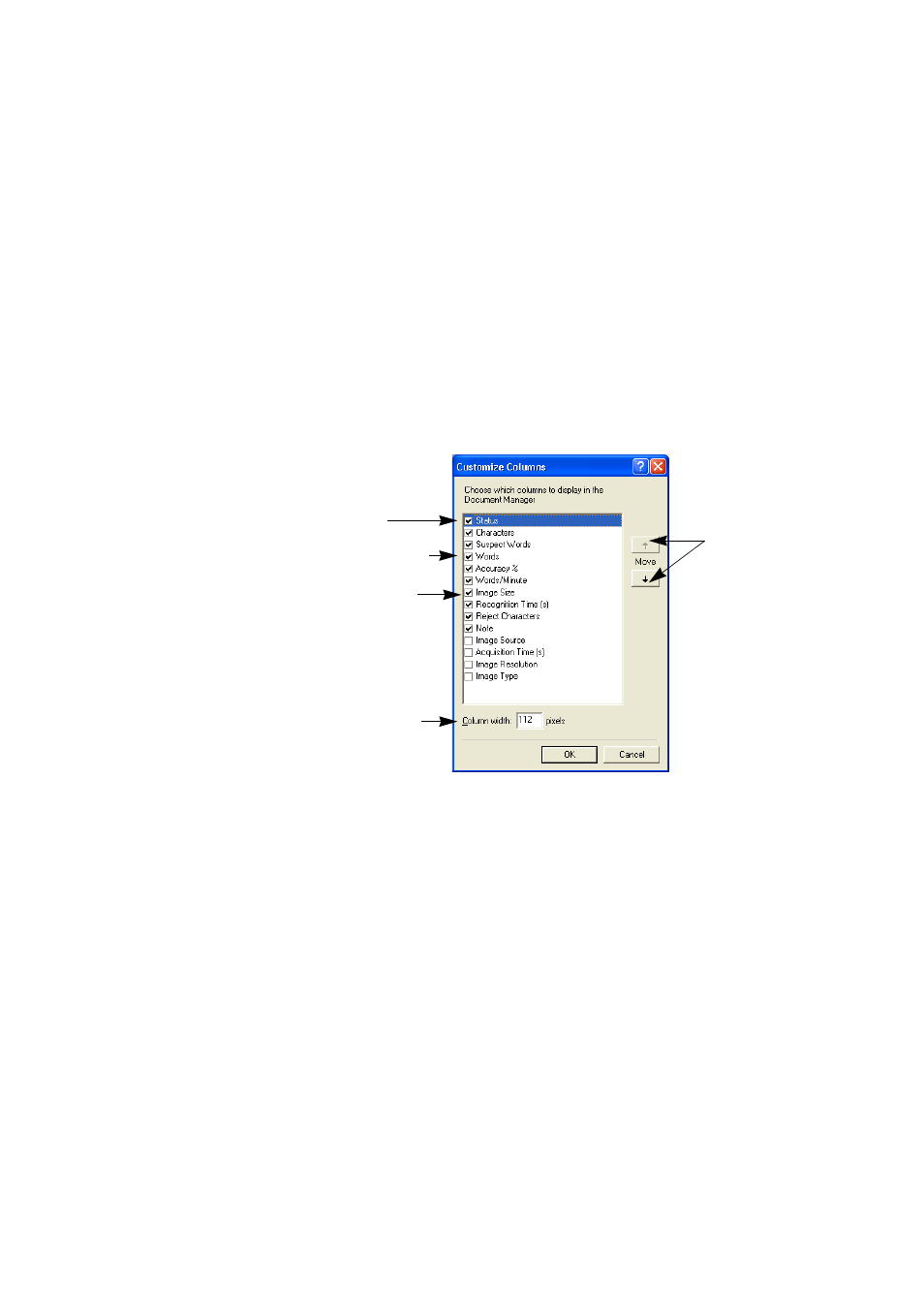
30
Introduction
When multiple pages are being selected, the page set as current does not
change. All selected pages are highlighted.
Customizing Document Manager columns
You can specify which columns of information you want to see in the
Document Manager. Click Customize Columns... in the View menu for
the following dialog box:
Define which columns should appear, their widths, and column order.
The topic Customizing Document Manager columns in online Help
clarifies what is presented in each column. You can change column
widths easily in the Document Manager; just drag the column dividers in
the title bar.
Deleting pages from a document
Page deletions must be confirmed and can be undone. Delete the current
page only with the item Delete Current Page in the Edit menu. Delete all
selected pages in the Document Manager or from the thumbnails by
pressing the Delete key or using the shortcut menu command Clear.
Click a checkbox
to select the item.
This item is
highlighted.
Image sizes are
expressed in
pixels.
Define a width for
the highlighted
item.
Highlight an
item and use
these arrows to
change the
order of
columns.
