Editing a watermark -46 – Konica Minolta bizhub 420 User Manual
Page 230
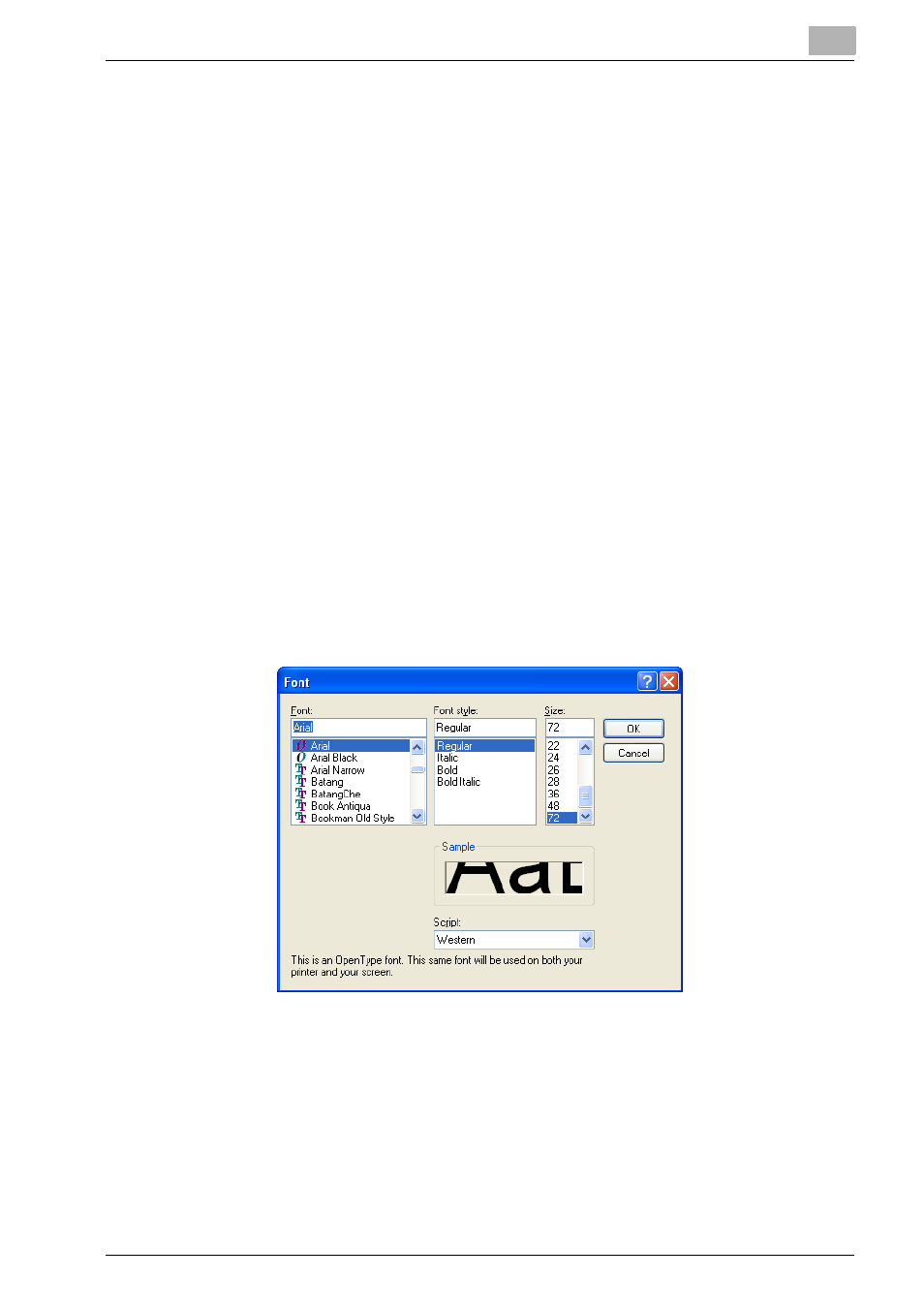
Setting Up the KONICA MINOLTA PS Driver (Windows)
6
IC-204
6-46
Editing a Watermark
You can change the fonts and position of the watermark and you can register
a new one.
1
Click the Watermarks tab.
2
To create a watermark, click the [Add].
–
In case of new creation
Set the pull down list in “Watermark” to “None” and enter charac-
ters to be printed in the box of “Watermark Text” in “Watermark”.
–
In case of edition
Select characters to edit from the pull down list in “Watermark”.
3
Specify settings for the following:
–
Text:
Watermark characters are displayed.
–
Gray Scale:
Set the gray scale of the characters with the
scroll bar.
–
Size:
Set the font size with the scroll bar.
–
Angle:
Set the character rotating angle with the scroll
bar.
–
Fonts:
Click [Fonts] and set the Font, Font Style, Size
and other items.
–
Position:
Drag the character printing position directly
from the preview screen or set the position
with the scroll bar.
–
Center Watermark: Place the character at the center of paper.
