Konica Minolta bizhub 420 User Manual
Page 176
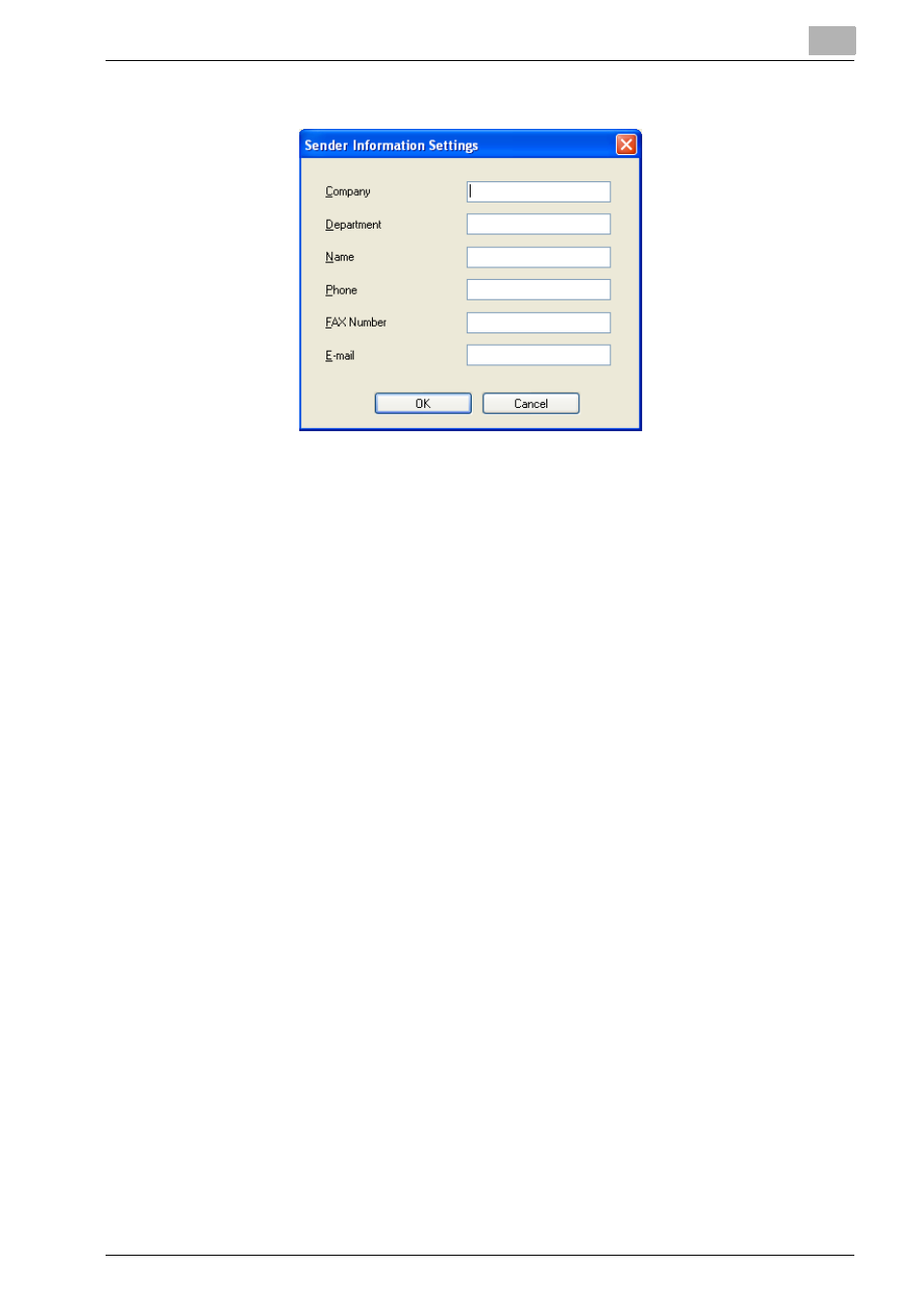
Setting Up the PCL Driver
5
IC-204
5-44
–
Up to 40 characters can be entered for each item.
The entered sender information appears in the image in the “Preview”
box.
7
To enter the current date on the cover sheet, select the “Date” check
box.
8
To enter the number of pages being sent, select the “Pages” check
box, and then specify the number of pages.
9
To write a message on the cover sheet, enter the message in the “Com-
ment” text box.
–
If more that 25 characters are entered per line, the characters may
not be displayed correctly on the cover sheet. Check the text in the
image in the “Preview” box, and then insert a return to adjust the
number of characters per line.
–
Up to 640 characters can be entered in the “Comments” text box.
10
To arrange cover sheets with a company logo, maps, or other images,
select the “Image” check box, click the [Browse], and then specify the
file.
–
You can adjust the position of the image by specifying numerical
values in the “X” and “Y” boxes, and you can adjust the image size
between 50% and 800% by specifying a zoom ratio in the “Zoom”
box.
11
Click the [Check] to check the current settings.
The Check FAX Cover Sheet dialog box appears, and the cover sheet
is displayed at a larger size.
Check the contents of the cover sheet and make any changes to the
image as necessary.
