Konica Minolta bizhub 200 User Manual
Page 81
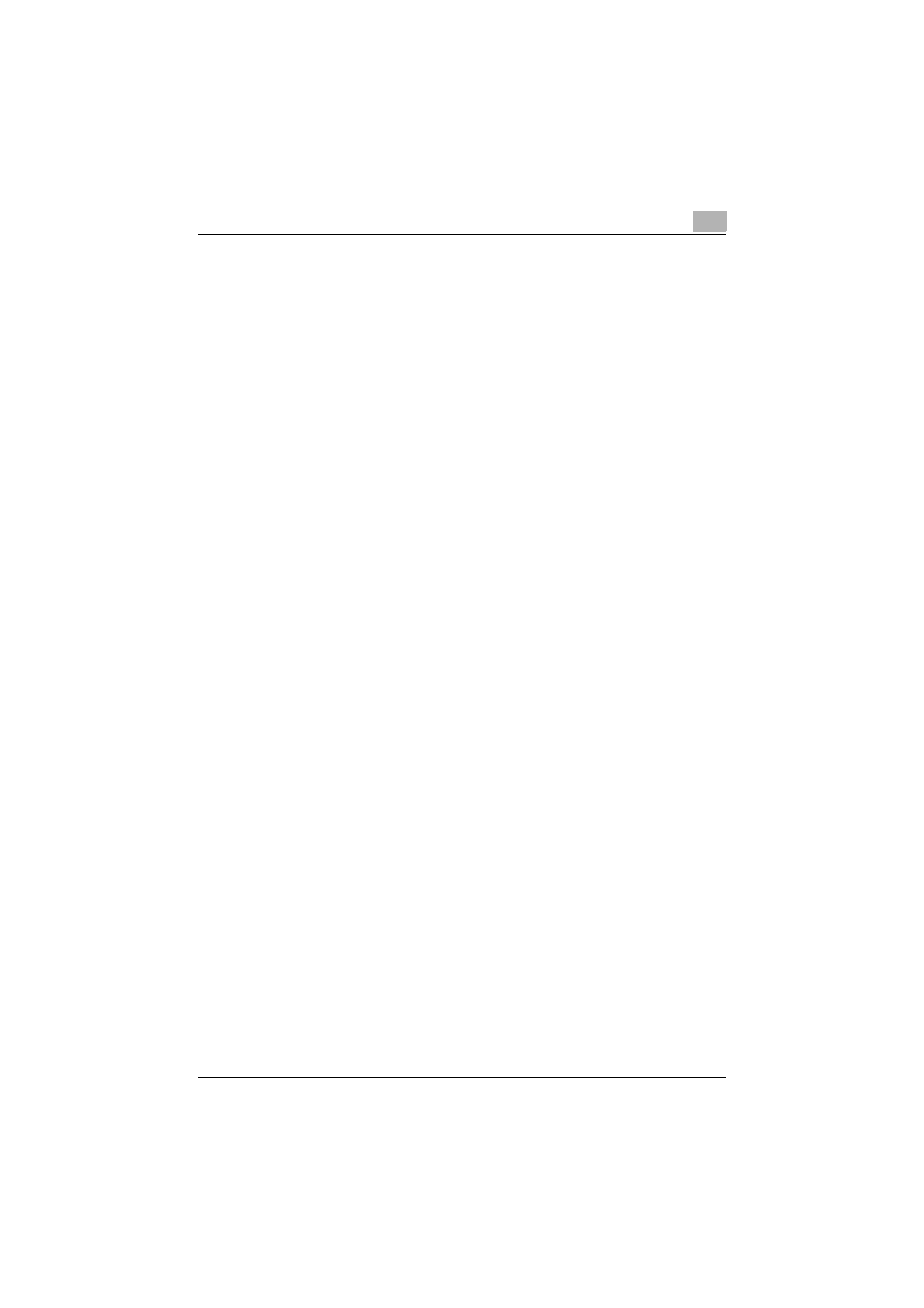
Setting up network printing
3
200/250/350
3-22
10
Specify the desired folder on the CD-ROM that contains the printer
driver, and then click the [Open] button.
Select the specified folder according to the printer driver to be used
and the language.
–
Konica Minolta PCL driver (VXL): “Driver_Vista\Drivers\PCLXL\Lan-
guage folder\Win_x86 (for a 64-bit operating system, “Win_x64”)”
folder on the User Software CD-ROM
–
Konica Minolta PostScript driver (VPS): “Driver_Vista\Driv-
ers\PS\Language folder\Win_x86 (for a 64-bit operating system,
“Win_x64”)” folder on the PostScript Printer Driver CD-ROM
11
Click the [OK] button.
The “Printers” list appears.
12
Click the [Next] button.
13
Follow the on-screen instructions.
–
If the User Account Control window appears, click the [Continue]
button.
–
If the Verify the publisher dialog box of Windows Security appears,
click “Install this driver software anyway”.
14
Click the [Finish] button.
15
After installation is completed, make sure that the icon of the installed
printer appears in the Printers window.
16
Remove the CD-ROM from the CD-ROM drive.
This completes the printer driver installation.
Once the settings for the printer have been specified, you can use the
printer in the same way as a default local printer.
