Installing the printer driver using plug and play, For windows 98 se – Konica Minolta bizhub 200 User Manual
Page 38
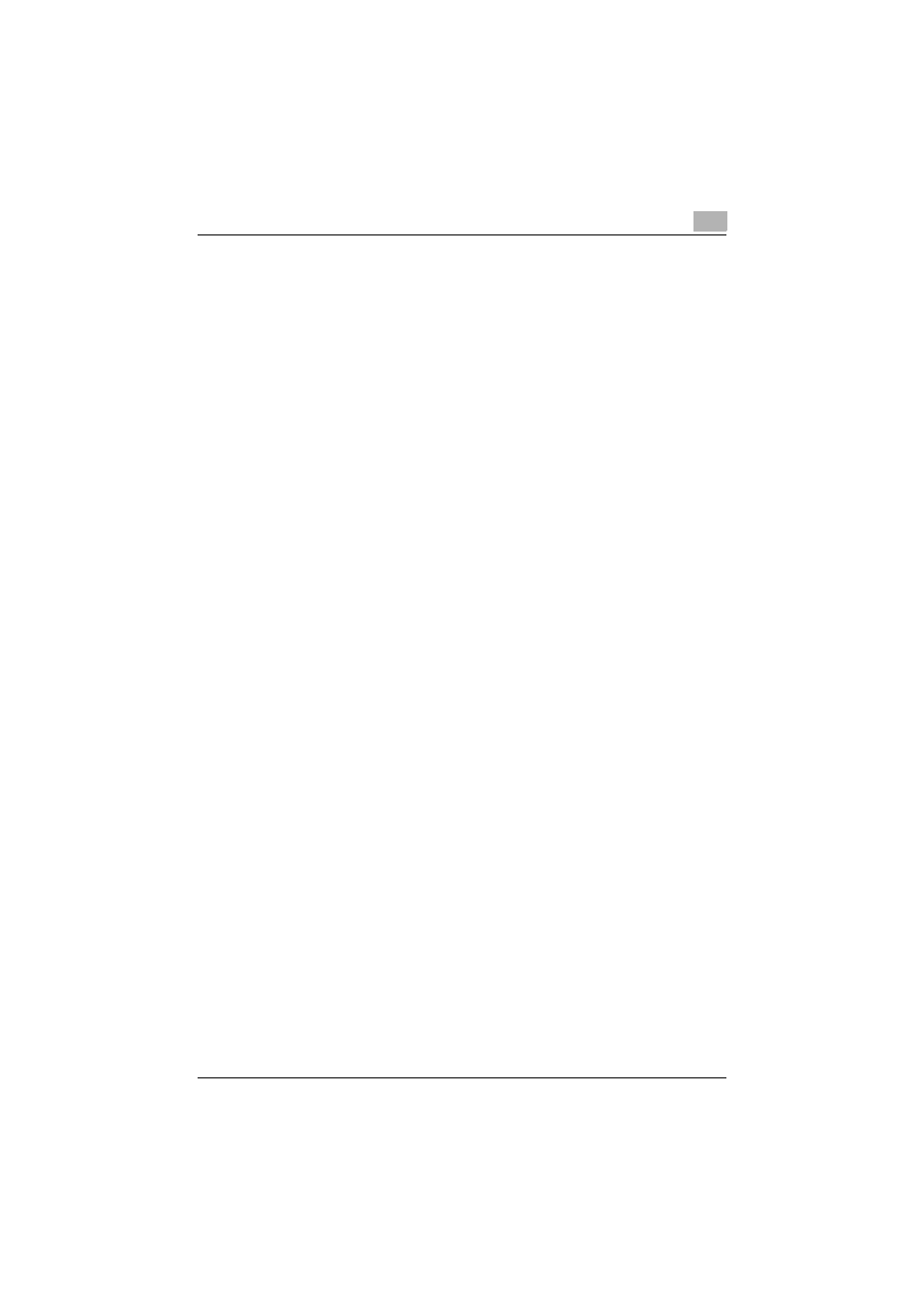
Installing the printer driver
2
200/250/350
2-7
Installing the printer driver using Plug and Play
For Windows 98 SE
1
After using a parallel cable to connect this machine to a computer, turn
the main power of this machine on.
–
Do not disconnect or connect the cable while the computer is start-
ing up.
2
Start the computer.
The Add New Hardware Wizard starts up.
3
Insert the Windows printer driver CD-ROM into the computer’s CD-
ROM drive.
–
Konica Minolta PCL driver: User Software CD-ROM
–
Konica Minolta PostScript driver: PostScript Printer Driver CD-
ROM
4
Click the [Next] button.
5
Select “Search for the best driver for your device (Recommended)”,
and then click the [Next] button.
6
Select “Specify a location”, and then click the [Browse] button.
7
Specify the folder on the CD-ROM that contains the printer driver for
the operating system that you are using, and then click the [OK] button.
–
Konica Minolta PCL driver: User Software CD-ROM “Driver\Driv-
ers\350_250_200” folder
–
PostScript PPD driver: PostScript Printer Driver CD-ROM “Driv-
er\PS-PPD” folder
8
Click the [Next] button, and then follow the on-screen instructions.
9
When installation is complete, make sure that the icon of the installed
printer appears in the Printers window.
10
Remove the CD-ROM from the CD-ROM drive.
This completes the printer driver installation.
