5 specifying the watermark tab settings, Printing a watermark, Specifying the watermark tab settings -26 – Konica Minolta bizhub 200 User Manual
Page 149: Printing a watermark -26
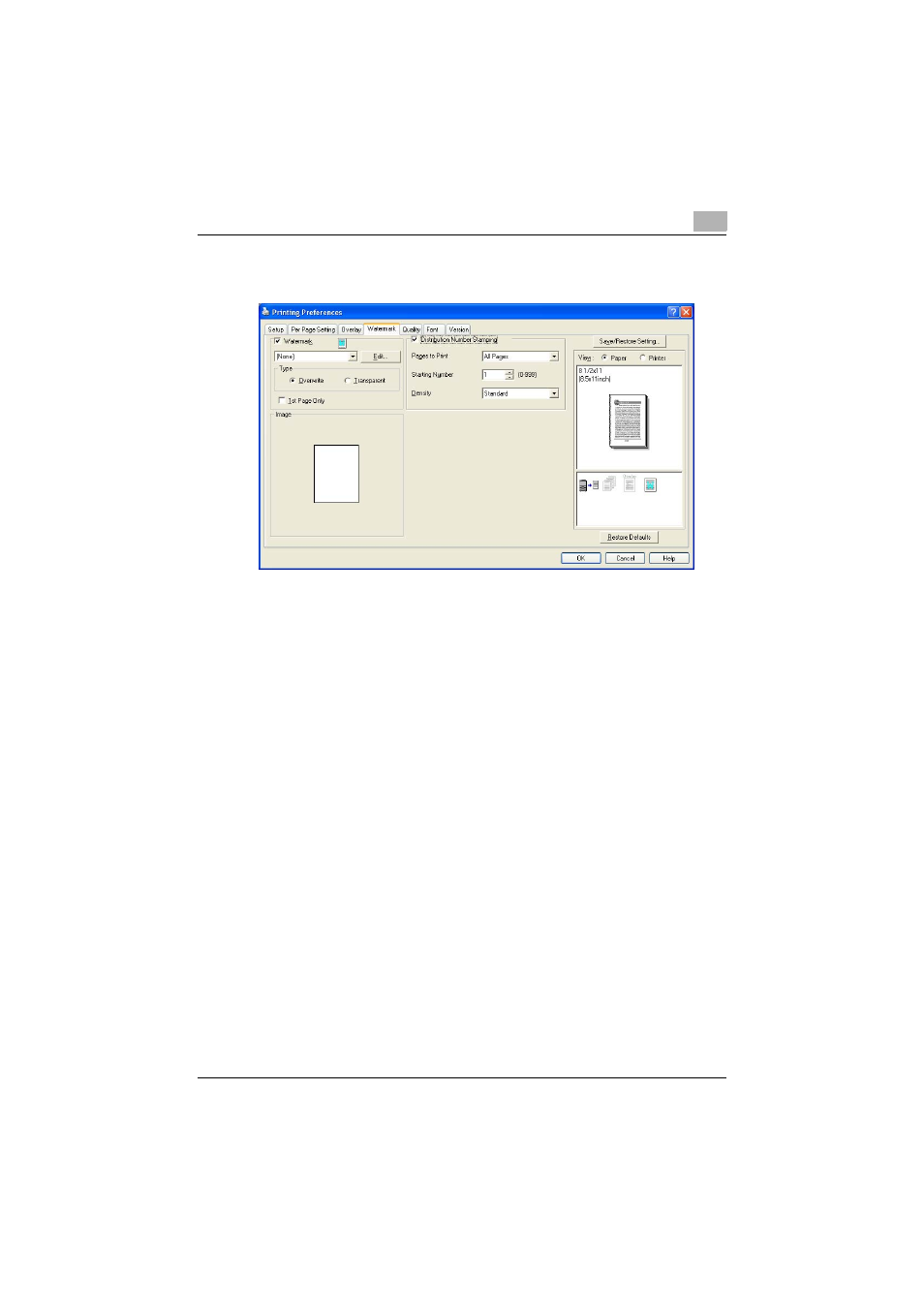
Setting up the PCL driver
5
200/250/350
5-26
5.5
Specifying the Watermark tab settings
Printing a watermark
You can print specific text in the background as a watermark.
1
Click the Watermark tab.
2
Select the “Watermark” check box.
3
From the drop-down list, select the watermark that you want to print.
4
Specify the desired settings for “Type” and “1st Page Only”.
–
Overwrite: Prints the watermark with a white background.
–
Transparent: Prints the watermark with a transparent background.
This manual is related to the following products:
