6 print status notifier, Installing the tool, Starting the tool – Konica Minolta bizhub 200 User Manual
Page 356: Print status notifier -89, Installing the tool -89 starting the tool -89
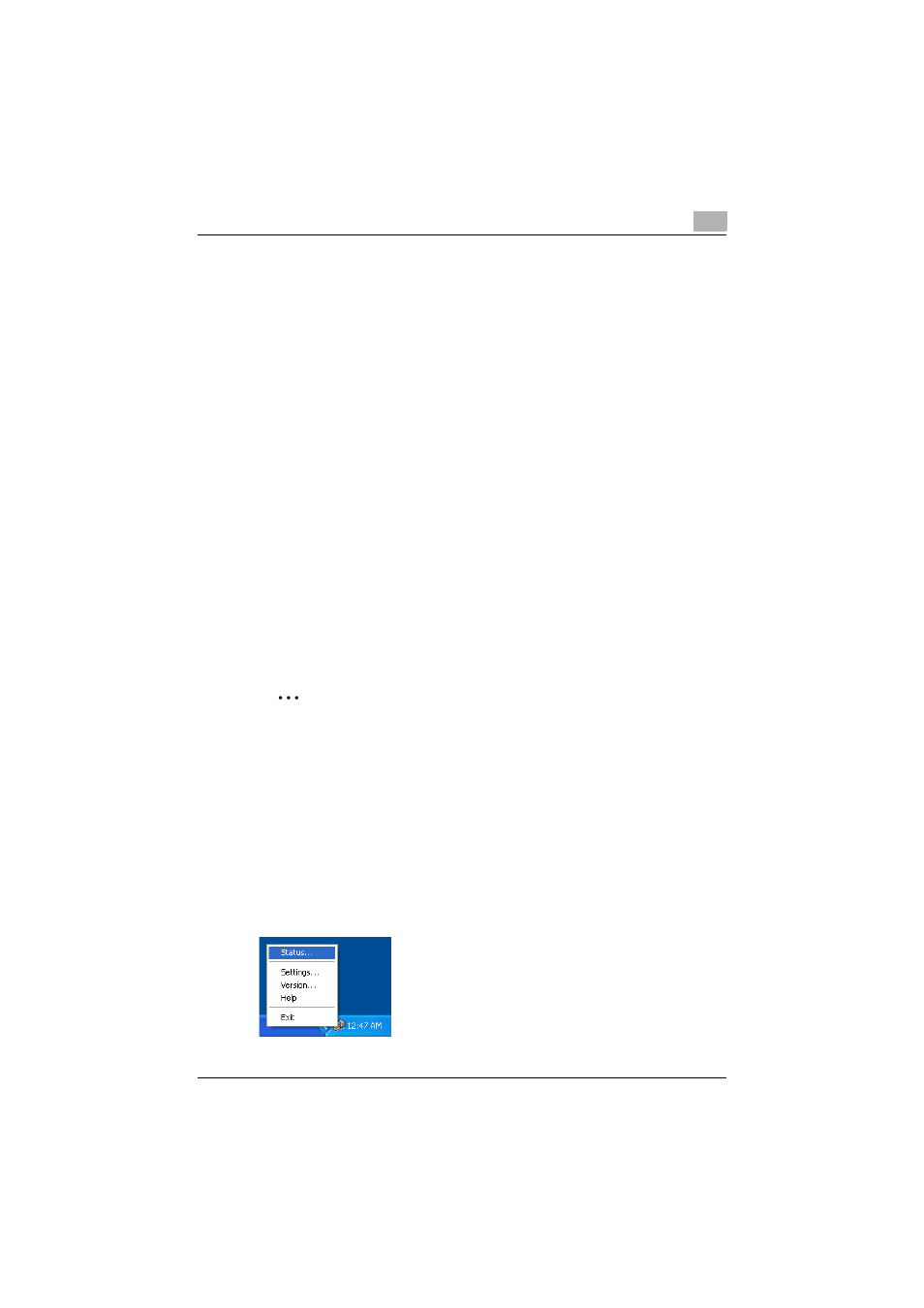
Various settings
11
200/250/350
11-89
11.6
Print Status Notifier
Print Status Notifier is a tool that monitors and notifies the print status of this
machine which is connected to a network, and it is located and operates in
the task tray.
Installing the tool
First connect this machine to a computer over a network, and then install the
printer driver.
Print Status Notifier is a tool that is compatible to a Windows printer driver.
1
Insert the User Software CD-ROM into the computer’s CD-ROM drive.
–
When the installer dialog box appears, click the [Close] button.
2
Open the CD-ROM.
–
Open My Computer, right-click CD-ROM, and then select “Open”.
3
Open the “PrintNotify” folder.
4
Double-click “setup.exe”.
The setup program starts up. Follow the on-screen instructions to
complete the installation.
2
Note
When installed as a standard installation, the tool is saved in “KONICA
MINOLTA” - “Print Status Notifier” - “Print Status Notifier” in “Programs”.
To uninstall the tool, execute “PrintNotify\setup.exe” again.
Starting the tool
1
From the Start menu, click “Programs” - “Konica Minolta” - “Print Sta-
tus Notifier” - “Print Status Notifier”.
–
Print Status Notifier is started and an icon appears in the task tray.
2
Right-click the task tray icon to display each screen.
