Konica Minolta bizhub 200 User Manual
Page 79
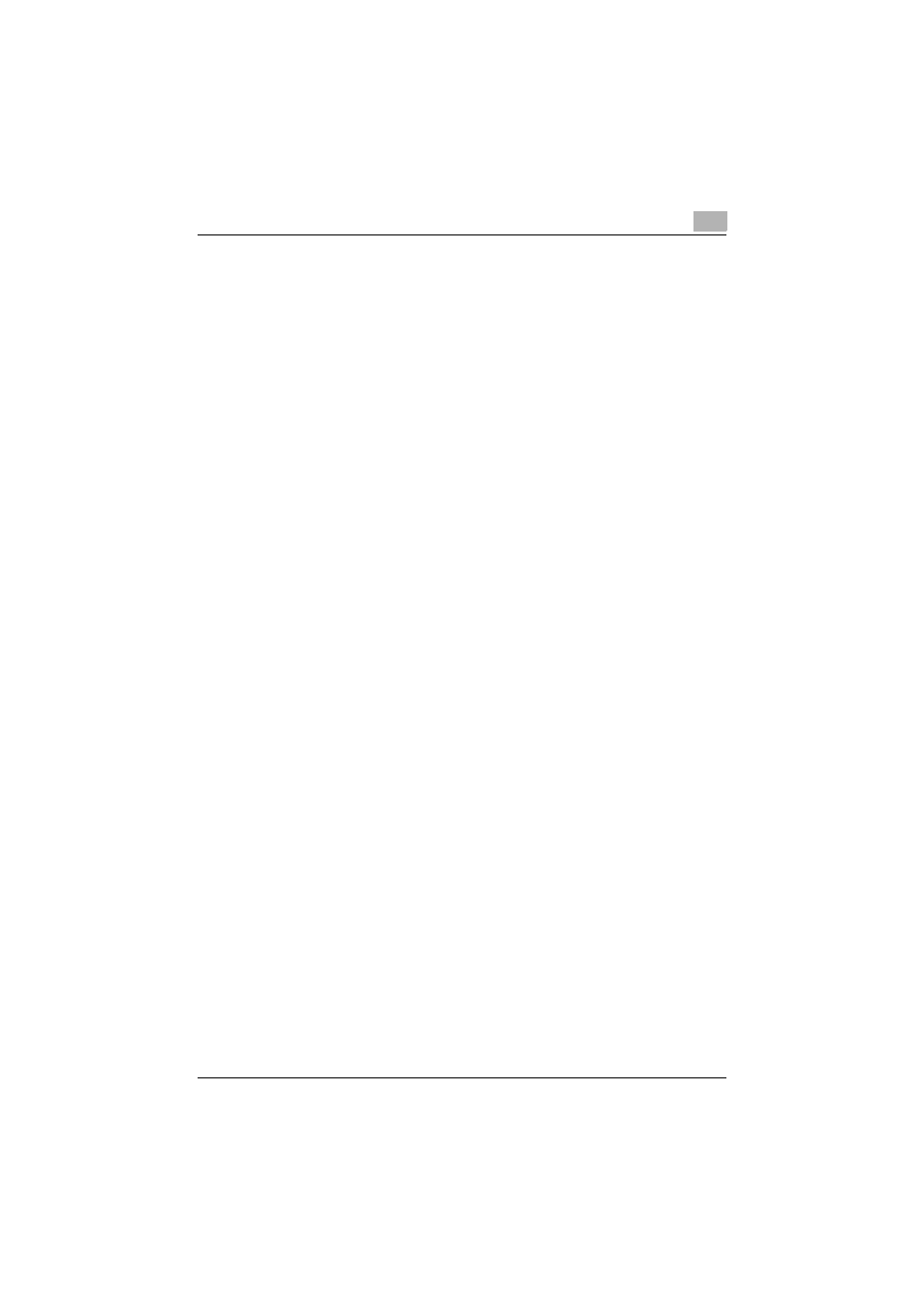
Setting up network printing
3
200/250/350
3-20
2
For Windows 2000, click the [Start] button, point to “Settings”, and
then click “Printers”.
For Windows XP/Server 2003, click the [Start] button, and then click
“Printers and Faxes”.
–
If “Printers and Faxes” does not appear in the Start menu in Win-
dows XP/Server 2003, open the Control Panel from the Start menu,
select “Printers and Other Hardware”, and then select “Printers and
Faxes”.
3
For Windows 2000/Server 2003, double-click the “Add Printer” icon.
For Windows XP, click “Add a printer” on the “Printer Tasks” menu.
The “Add Printer Wizard” starts up.
4
Click the [Next] button.
5
In the Local or Network Printer dialog box, select “Network printer”,
and then click the [Next] button.
6
In the Locate Your Printer dialog box, select “Connect to a printer on
the Internet or on your intranet”.
7
In the “URL” field, enter the URL for this machine in the following for-
mat, and then click the [Next] button.
–
http://
Example: If the IP address for this machine is 192.168.1.20
http://192.168.1.20/ipp
8
When the confirmation dialog box appears, click the [OK] button.
9
Click the [Have Disk] button.
10
Click the [Browse] button, specify the folder on the CD-ROM that con-
tains the printer driver, and then click the [OK] button.
–
Konica Minolta PCL driver: User Software CD-ROM “Driver\Driv-
ers\350_250_200” folder
–
Konica Minolta PostScript driver: PostScript Printer Driver CD-
ROM “Driver\Drivers\350_250_200” folder
11
Check that the printer name is displayed in the “Printers” list, and then
click the [Next] button.
12
Select whether to set the printer as the default printer, and then click
the [Next] button.
