Uninstalling the printer driver, Uninstalling the printer driver -19 – Konica Minolta bizhub 200 User Manual
Page 50
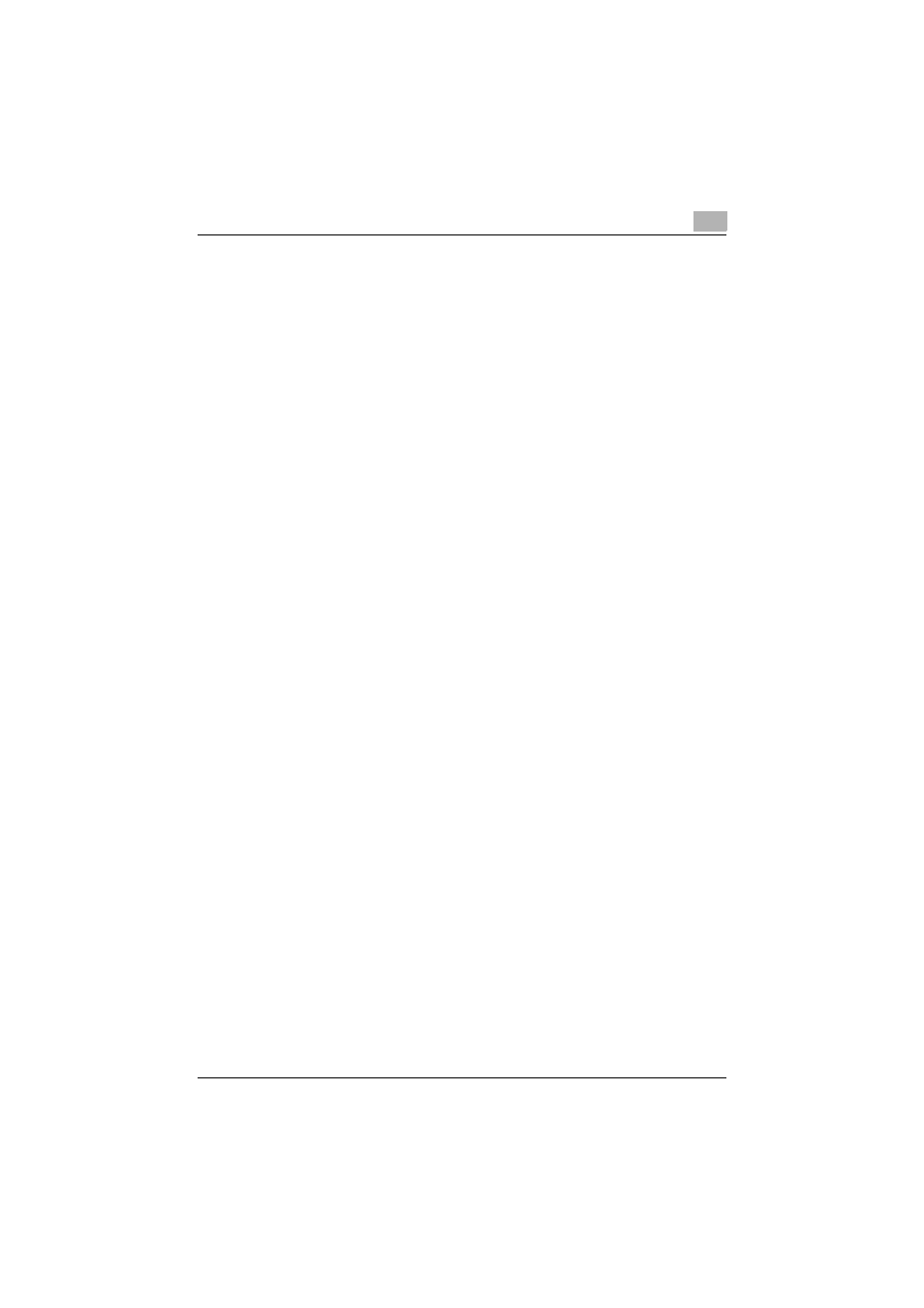
Installing the printer driver
2
200/250/350
2-19
15
Remove the CD-ROM from the CD-ROM drive.
This completes the printer driver installation.
Uninstalling the printer driver
If it becomes necessary to delete the printer driver, for example, when you
want to reinstall the printer driver, follow the procedure below to delete the
driver.
1
For Windows 98 SE/Me/2000/NT 4.0, click the [Start] button, point to
“Settings”, and then click “Printers”.
For Windows XP/Server 2003, click the [Start] button, and then click
“Printers and Faxes”.
For Windows Vista, click the [Start] button, and then click “Control pan-
el”, “Hardware and Sound”, and “Printers”.
–
If “Printers and Faxes” does not appear in the Start menu in Win-
dows XP/Server 2003, open the Control Panel from the Start menu,
select “Printers and Other Hardware”, and then select “Printers and
Faxes”.
For Windows Vista, if the control panel is in the classic view, dou-
ble-click “Printers”.
2
In the Printers window (for Windows XP/Server 2003, Printers and Fax-
es window), select the icon of the printer that you want to delete.
3
Press the [Delete] key on the computer keyboard to delete the printer
driver.
4
Follow the on-screen instructions.
–
When the printer driver has been deleted, the printer icon will dis-
appear from the Printers window (for Windows XP/Server 2003,
Printers and Faxes window).
For Windows 98 SE/Me/NT 4.0, this completes the uninstallation pro-
cedure. Continue with step 11.
For Windows 2000/XP/Vista/Sever 2003, delete the driver from the
server properties.
5
Open “Server Properties”.
–
For Windows 2000/XP/Server 2003, click the “File” menu, and then
click “Server Properties”.
–
For Windows Vista, right-click space in the Printers window and
click “Run as administrator”, then click “Server Properties”.
6
Click the Driver tab.
