5 specifying the cover mode tab settings, Printing documents with a front cover/back cover, Specifying the cover mode tab settings -20 – Konica Minolta bizhub 200 User Manual
Page 205
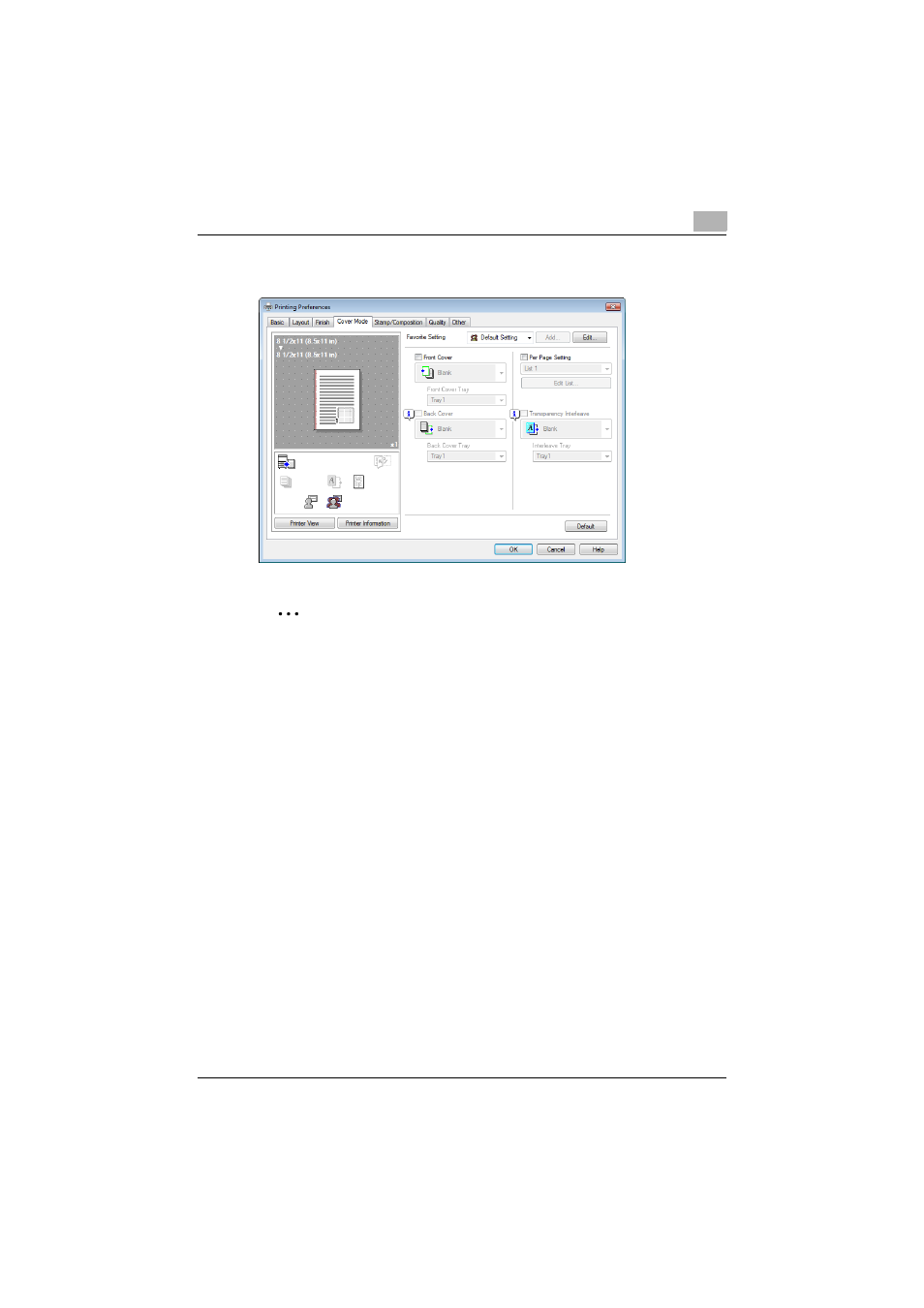
Setting up the VXL/VPS driver (Windows Vista)
7
200/250/350
7-20
7.5
Specifying the Cover Mode tab settings
2
Note
The “Per Page Setting” function is only available with the Windows Vista
PCL driver (VXL).
Printing documents with a front cover/back cover
1
Click the Cover Mode tab.
2
Select the “Front Cover” and “Back Cover” check boxes.
3
From the “Front Cover” and “Back Cover” drop-down lists, select the
desired print settings.
To print on the front cover and back cover, select “Print”. To only add
a blank page, select “Blank”.
4
Select the paper tray that contains the loaded paper for the front cover
and back cover.
This manual is related to the following products:
