For windows nt 4.0, For windows nt 4.0 -14 – Konica Minolta bizhub 200 User Manual
Page 73
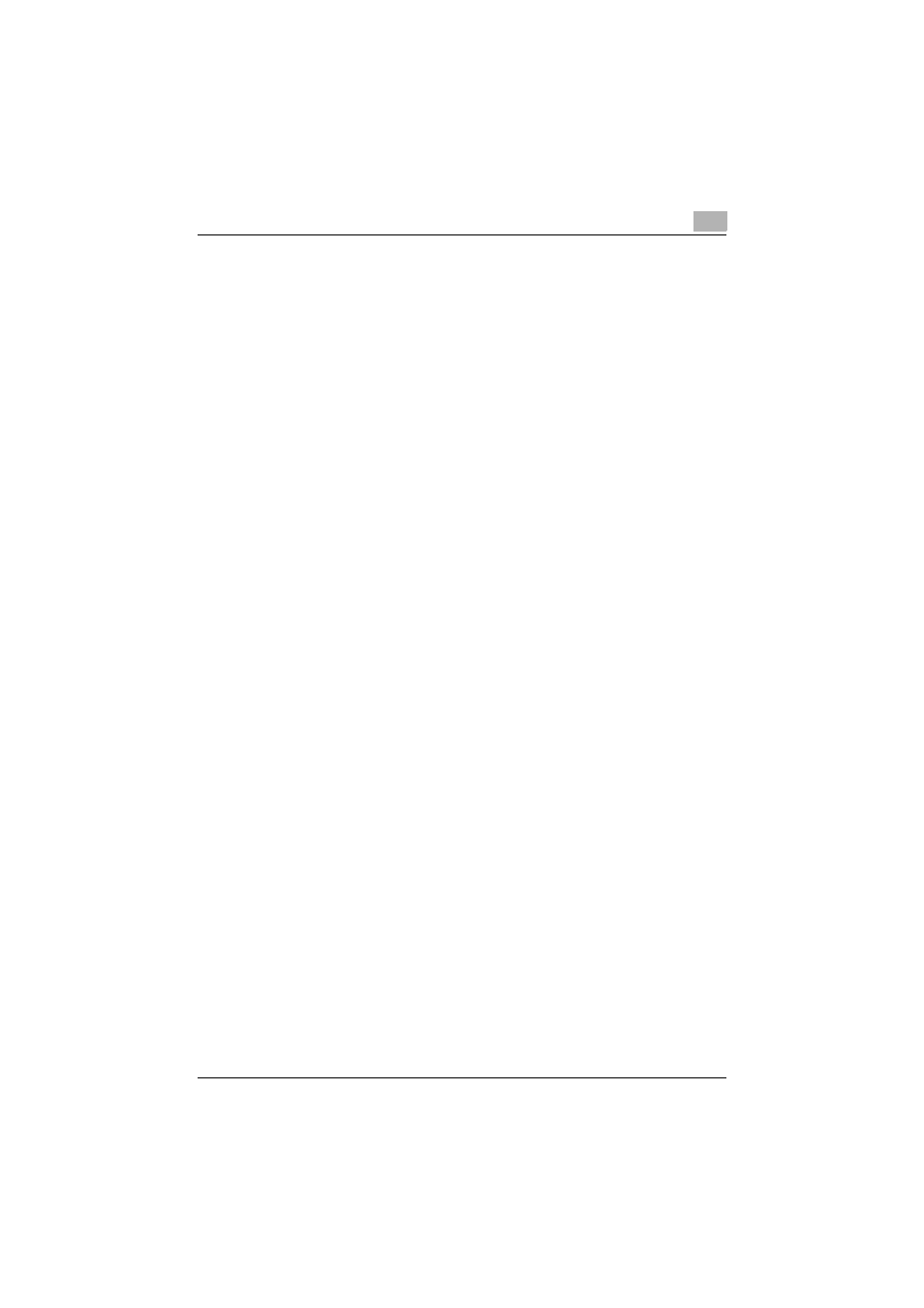
Setting up network printing
3
200/250/350
3-14
9
For Windows XP, select “LPR Byte Counting Enabled”, and then click
the [OK] button.
–
If “LPR Byte Counting Enabled” is not selected, the data may not
be printed.
10
Click the [Next] button, and then click the [Finish] button to apply the
setting.
For Windows NT 4.0
1
Click the [Start] button, point to “Settings”, and then click “Printers”.
2
Right-click the icon of the installed printer, and then click “Properties”.
3
On the Ports tab, click the [Add Port] button.
4
In the “Available Printer Ports” list, select “LPR Port”, and then click the
[New Port] button.
–
If “LPR Port” is not in the list, click the [Start] button, point to “Con-
trol Panel”, and then click “Network”. Then, on the Service tab, click
the [Add] button and install the Microsoft TCP/IP Printing service.
5
In the “Name or address of server providing lpd” box on the Add LPR
Compatible Printer dialog box, enter the IP address for this machine.
6
In the “Name of printer or print queue on that server” box, enter “Print”.
–
The uppercase letters and lowercase letters must be entered cor-
rectly.
7
Click the [OK] button to apply the setting.
