8 sending data to a server (scan to ftp), Scan to ftp, Selecting a destination from the address book – Konica Minolta bizhub C650 User Manual
Page 68
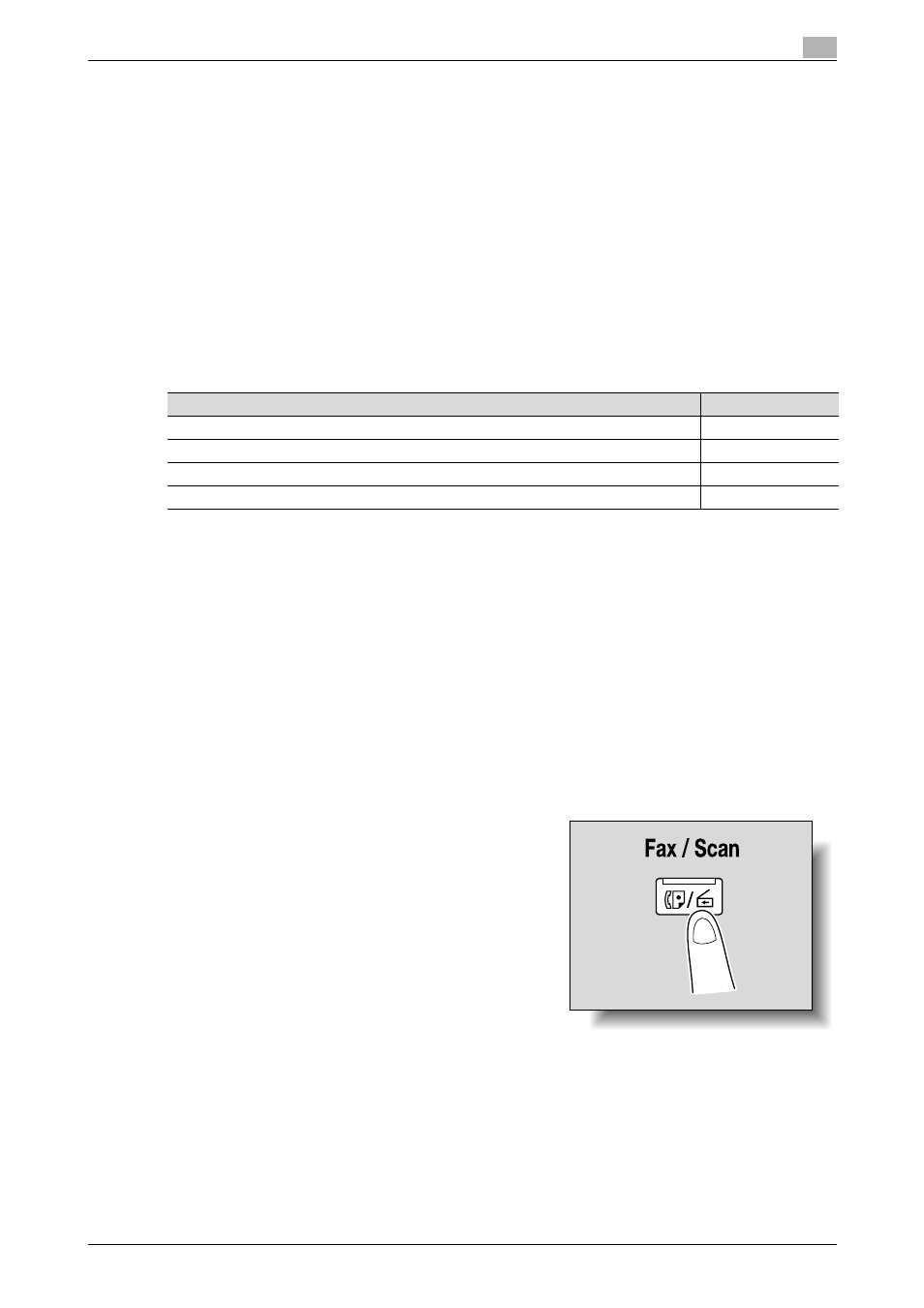
C650
2-41
Scanning
2
2.8
Sending data to a server (Scan to FTP)
Scan to FTP
The Scan to FTP operation can be used in a network environment that contains an FTP server. The scan data
can be sent to a folder specified on an FTP server on the network.
This is suitable for transmitting large-sized data, such as high-resolution data.
Destinations can be selected using any of the following methods. In addition, the methods can be combined,
for example, by selecting a recipient from a group destination, then adding other destinations through direct
input.
Transmission may not be possible if the document name is too long according to the destination server
conditions. Since the scanning settings are used, consult your network administrator when specifying the
document name.
Destinations can be selected for Scan to FTP operations using any of the following methods. For details, refer
to the corresponding section.
!
Detail
If a mail server is available in the network environment, the e-mail notification function can be used to
send notifications that jobs are completed. For details on the e-mail notification function, refer to "E-
Mail Setting" on page 2-91.
If a proxy server is available in the network environment, an FTP server on the Internet can be accessed
through the proxy server.
For an overview of the Scan to FTP operation, refer to "Scan to FTP" on page 1-3.
Selecting a destination from the address book
Follow the procedure described below to send data by selecting a recipient from the already registered
destinations.
For details on registering destinations, refer to "Registering an address book destination" on page 3-7.
1
Press the [Fax/Scan] key in the control panel.
The Fax/Scan mode screen appears.
2
Touch [Address Book].
–
The index appears if "Address Book Default" (displayed by touching [Custom Display Settings] on
the User Settings screen, then [Fax/Scan Settings]) is set to "Index". If "Address Type" is selected,
the index of destination types is displayed.
–
The corresponding address appears as the name of the registered destination when an index button
is touched.
Selection method
Page reference
Selecting from the address book
Entering addresses directly
Selecting a group destination
Selecting a destination that was searched for
