Job list - delete, Job list - job details, Job list - delete -8 job list - job details -8 – Konica Minolta bizhub C650 User Manual
Page 35
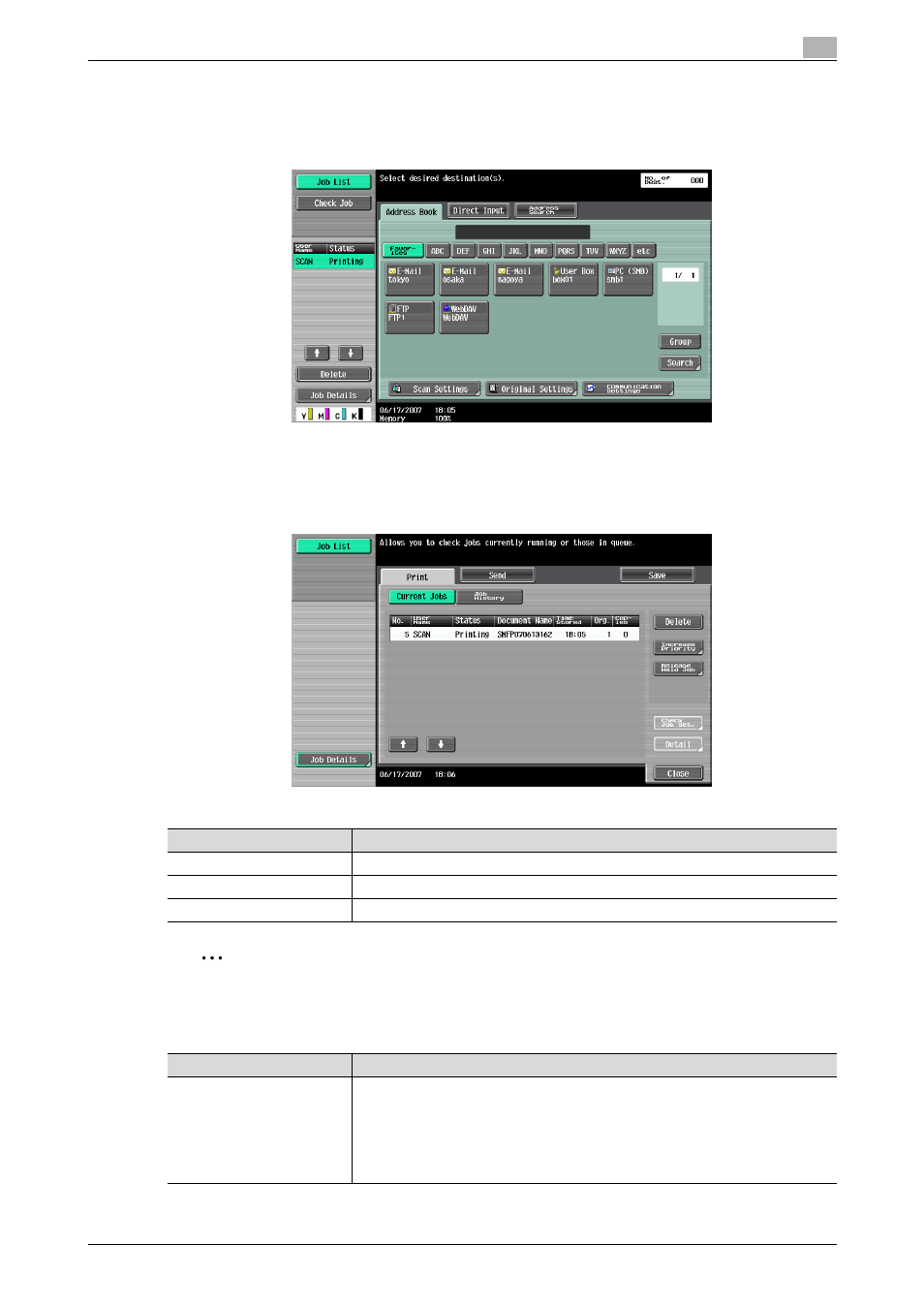
C650
2-8
Scanning
2
Job List - Delete
A job being processed can be cancelled by deleting it from the list. Select the job from the job list, and then
touch [Delete]. Check the message that appears, and then delete the job.
Job List - Job Details
Touch [Job Details], and a history list appears in the right area, along with a list of jobs being processed.
Check job details as necessary. Jobs are classified into the following three categories:
2
Note
If the optional fax kit has been installed, the Receive tab appears.
Current Jobs in the Print page
Item
Description
[Print]
Lists print jobs for copying, printing from a computer, and printing received faxes.
[Send]
Lists fax and scanner transmission jobs.
[Save]
Lists jobs for saving documents in user boxes.
Item
Description
List items
No.: Job identification number assigned when the job is queued.
User Name: User or account name who queued the job.
Status: Job status (Receiving, PrintWait, Printing, StopPrint, Print Err, Job Stored)
Document Name: File name to be printed.
Time Stored: Time when the job is queued.
Org.: Number of originals.
Copies: The number of copies to be printed.
