Selecting a destination that was searched for, Selecting a destination that was searched for -31, P. 2-31 – Konica Minolta bizhub C650 User Manual
Page 58
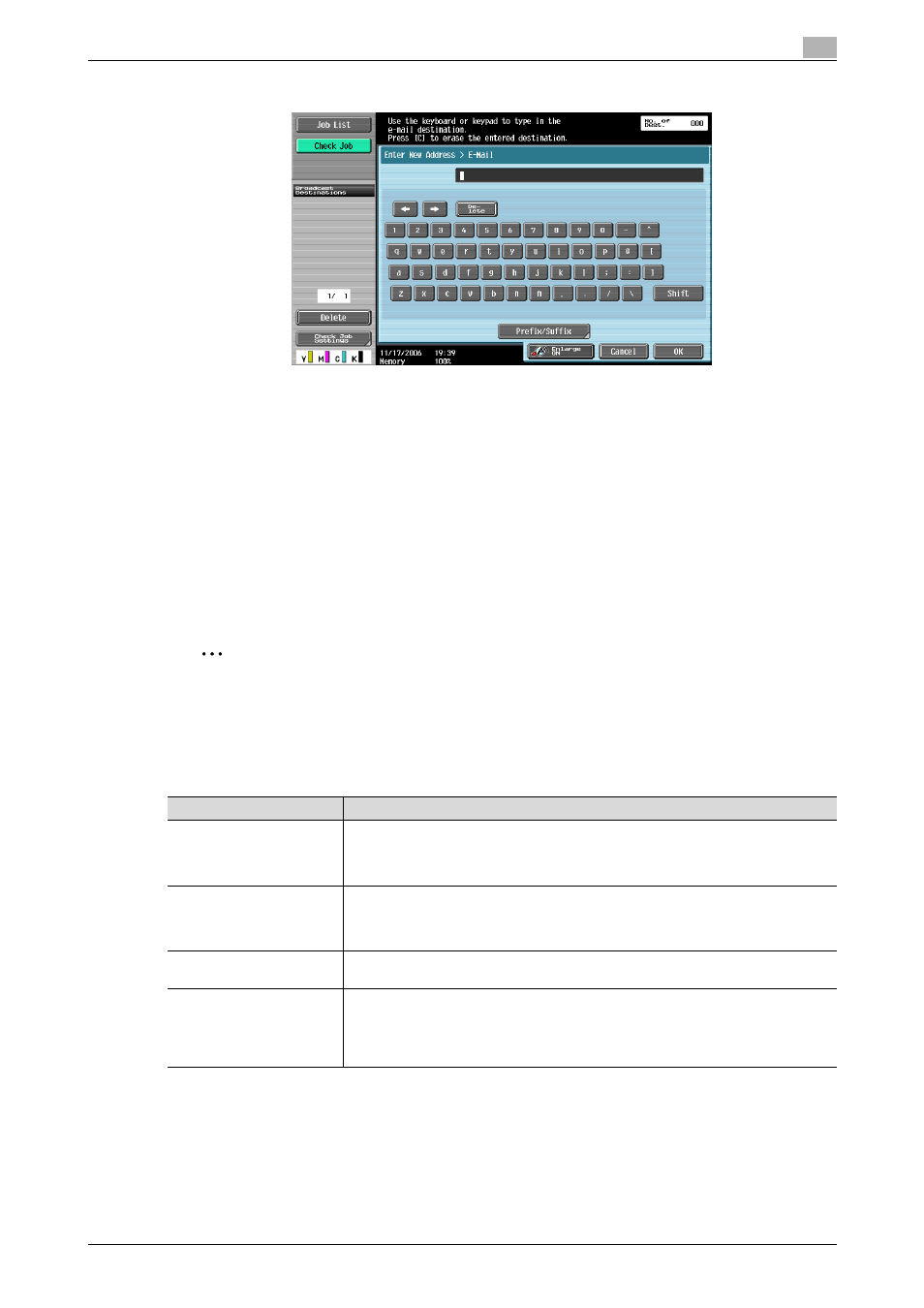
C650
2-31
Scanning
2
The entered addresses appear under "Broadcast Destinations".
4
Touch [Scan Settings], [Original Settings] or [Communication Settings], and then specify the desired
scan settings.
–
For details on the scan settings, refer to "Specifying scan and transmission settings (Scan
Settings/Original Settings/Communication Settings)" on page 2-53.
5
Load the document into the ADF or place it on the original glass.
6
If desired, press the [Proof Copy] key to check a preview image.
–
For details, refer to "Sending after previewing" on page 2-15.
7
Press the [Start] key in the control panel.
Scanning of the document begins, and the data is sent.
2
Note
Do not turn off the machine until the scan job is deleted from the Job List screen.
Selecting a destination that was searched for
Follow the procedure described below to search for the desired destination. This procedure describes an
advanced search.
!
Detail
In order to perform an Address Search, settings for the LDAP server must be specified from
Administrator mode. For details, refer to "Enabling LDAP" on page 4-47.
For details on performing an Address Search, refer to "Selecting a destination with an Address Search"
on page 2-33.
Parameter
Description
Index
This button appears if "Address Book Default" (displayed by touching [Custom Display
Settings] on the User Settings screen, then [Fax/Scan Settings]) is set to "Address
Type". The index characters can be searched based on the character that was speci-
fied when the destination was registered.
Address Type
This button appears if "Address Book Default" (displayed by touching [Custom Display
Settings] on the User Settings screen, then [Fax/Scan Settings]) is set to "Index". The
destination types can be searched based on the type that was specified when the des-
tination was registered.
Detail Search
Type in the destination name or part of the address to search for the corresponding
address.
Address Search
An LDAP search can be performed if an LDAP server is being used, for example, for
user management. Search the addresses registered on the LDAP server for the ad-
dress that corresponds to the conditions. A basic search, where a keyword is entered,
and an advanced search, where multiple conditions are used to narrow down the
search, are available.
