2 sending with the advanced preview, Sending with advanced preview – Konica Minolta BIZHUB C652DS User Manual
Page 63
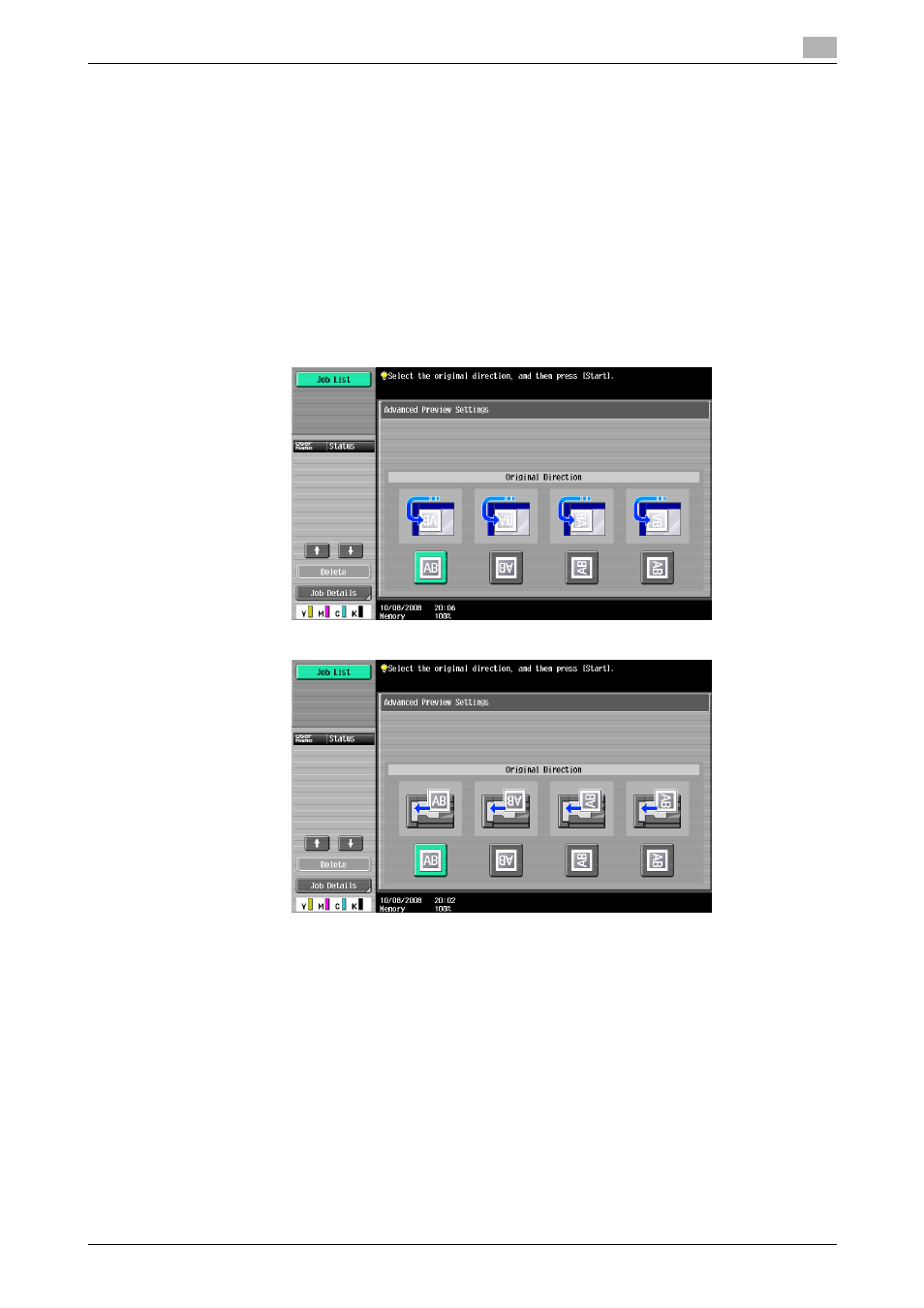
bizhub C652/C652DS/C552/C552DS/C452
5-13
5.2
Using the advanced preview
5
5.2.2
Sending with the advanced preview
The following describes the procedure after the original is loaded. For details on the general flow for sending
fax and scanned data, refer to page 5-2.
Sending with Advanced Preview
1
Load the original.
2
Specify the destination.
3
Press the [Proof Copy] key.
4
Select the original direction.
% On the original glass
% On the ADF
% If [Advanced Preview Setting] - [Original direction setting display] is set to [OFF] in Administrator
Settings, the screen for specifying the direction in which the original is loaded does not appear. For
details on [Original direction setting display], refer to page 10-11.
5
Press the [Start] key.
The original is scanned, and the Preview screen appears.
