Check job - check job settings, Check job - check job settings -15 – Konica Minolta BIZHUB C652DS User Manual
Page 41
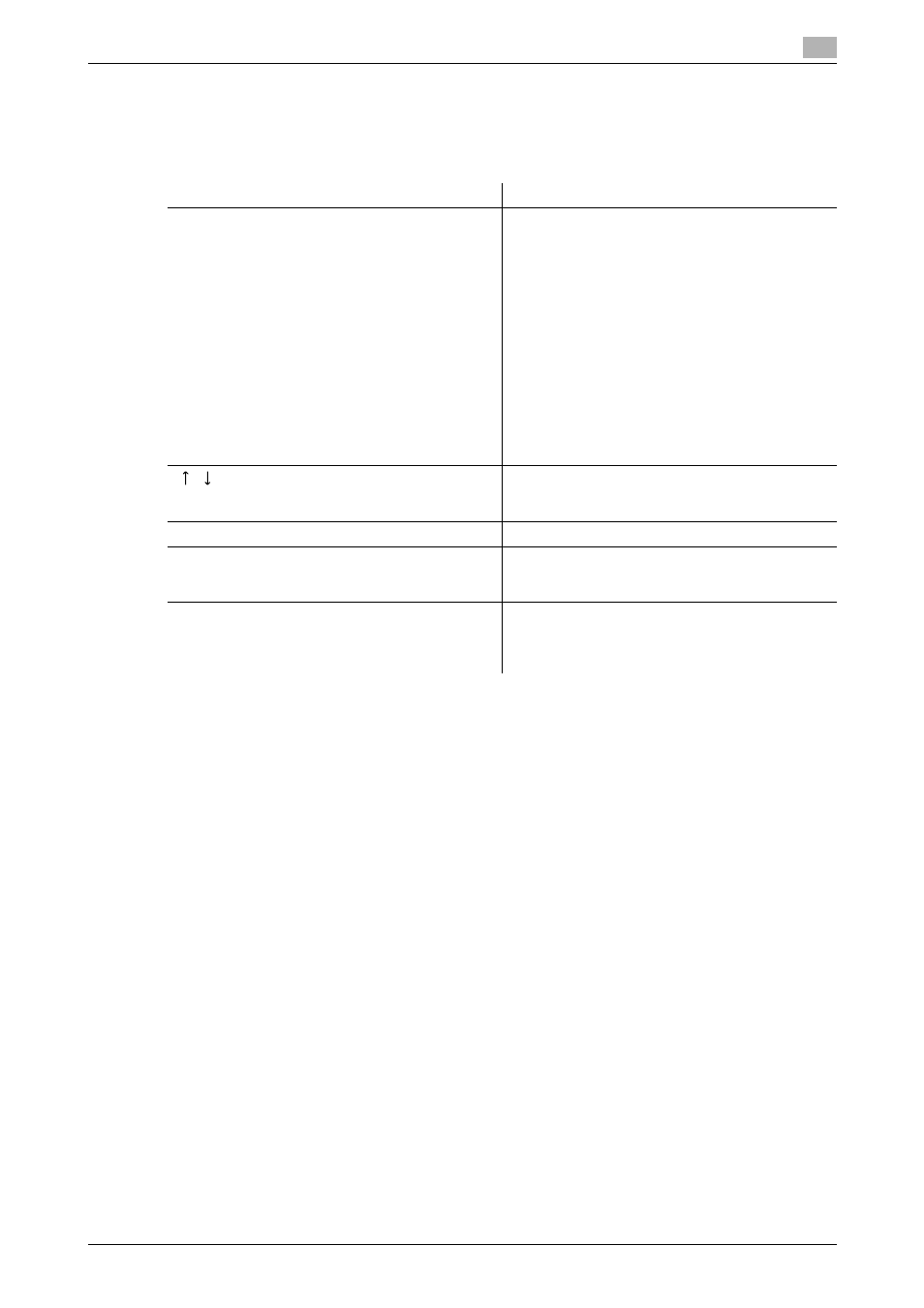
bizhub C652/C652DS/C552/C552DS/C452
3-15
3.2
Touch panel
3
A list of the documents saved in the User Box.
The job that is received with the memory reception or confidential reception functions also appears in the Job
History of [Save].
Reference
-
When [Job History Thumbnail Display] is set to [ON] in the setting menu, if a history is selected from the
list, the image in the first page is displayed in the area on the left.
Check Job - Check Job Settings
Press [Check Job]. The [Check Job Settings] is displayed.
Press [Check Job Settings] to check the following settings.
-
Destination Setting
-
Check Scan Settings
-
Check Original Settings
-
Communication Settings
-
Check E-Mail Settings
Item
Description
List items
No.: Job identification number assigned when the
job is queued
User Name: The user name or user name/account
name of the user who stored the document.
Document Name: The name of the saved docu-
ment.
•
If user authentication settings have been ap-
plied, the names of documents are not dis-
played for other users.
•
The name of confidential documents is not dis-
played.
Time Stored: The time that the job was queued.
Org.: Displays the number of pages in the original.
Result: Displays the result of the operation (Job
Complete/Deleted Due To Error/Deleted by Us-
er/Reset Modes).
[
][
]
When there are more jobs than the number that can
be displayed at one time (seven), press these but-
tons to display other pages.
[Deleted Jobs]/[Finished Jobs]/[All Jobs]
Switch to display each job type.
[Comm. List]
Displays Scan List, Fax TX List, and Fax RX List.
You can print activity reports, transmission reports
and reception reports in respective list screens.
[Detail]
Allows you to check the result, error details, regis-
tration source/user name, file name, destination
User Box, stored time and number of original pag-
es for the selected job.
