V34 off, Check dest. & send, Select line – Konica Minolta BIZHUB C652DS User Manual
Page 108: 2 e-mail settings (e-mail/i-fax), E-mail settings, Document name, V34 off -58 check dest. & send -58 select line -58, P. 5-58), Ne (p. 5-58), 2 e-mail settings (e-mail/i-fax) e-mail settings
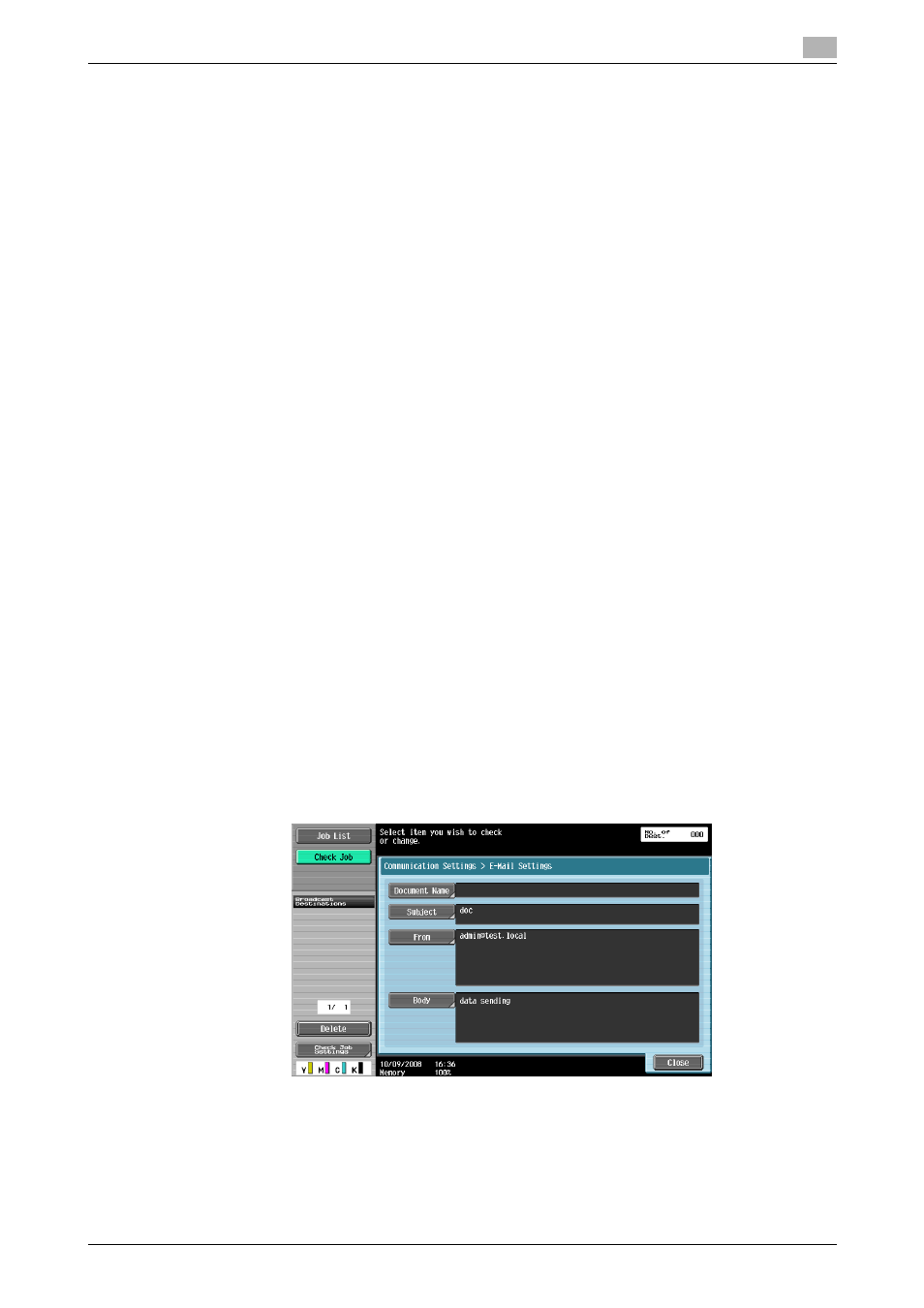
bizhub C652/C652DS/C552/C552DS/C452
5-58
5.12
Communication Settings
5
V34 OFF
V34 is a communication mode used for super G3 fax communication. There are cases when the
communication is not possible in super G3 mode depending on the telephone line conditions when the
recipient's machine or this machine is connected to the line via a private branch exchange.
In such cases, we recommend that you transmit a fax by selecting V34 OFF to disable the super G3 mode.
The V34 mode is resumed automatically on completion of transmission.
This function cannot be used together with the following functions.
-
Polling RX
-
Polling TX
-
Bulletin registration
-
Bulletin Polling RX
-
ECM OFF
Check Dest. & Send
When sending a fax job, a specified fax number is compared with receiver's fax number information (CSI)
and, if they match, a fax is sent. A mismatch results in a transmission error occurs. This prevents misdirected
transmissions.
Reference
-
To check the destination and send, the fax number of this machine must be registered with the
recipient's fax machine.
Select Line
If two units of fax kit FK-502 are installed, you can select [Line 1] or [Line 2] to send a fax. Specify the line
used for sending faxes. Selecting "Not Set" uses an idle one of lines 1 and 2 to send data. If both lines are
idle, Line 1 is used first.
Reference
-
You cannot specify a line when "Line 2 Setting" is set to "RX Only" in "Multi Line Usage Setting".
-
To use two lines as external and extension lines, be sure to specify the line to be used. If you select
"Not Set", a sending failure may occur.
5.12.2
E-Mail Settings (E-mail/I-FAX)
E-Mail Settings
Specify the Document Name, Subject, From and Body for sending E-mail messages.
Document Name
The name of the file to be saved is displayed. This document name can also be specified in [Document Name]
of [Scan Settings]. The document name whichever is specified later will be applied to this column. You can
enter up to 30 characters.
