Konica Minolta BIZHUB C652DS User Manual
Page 38
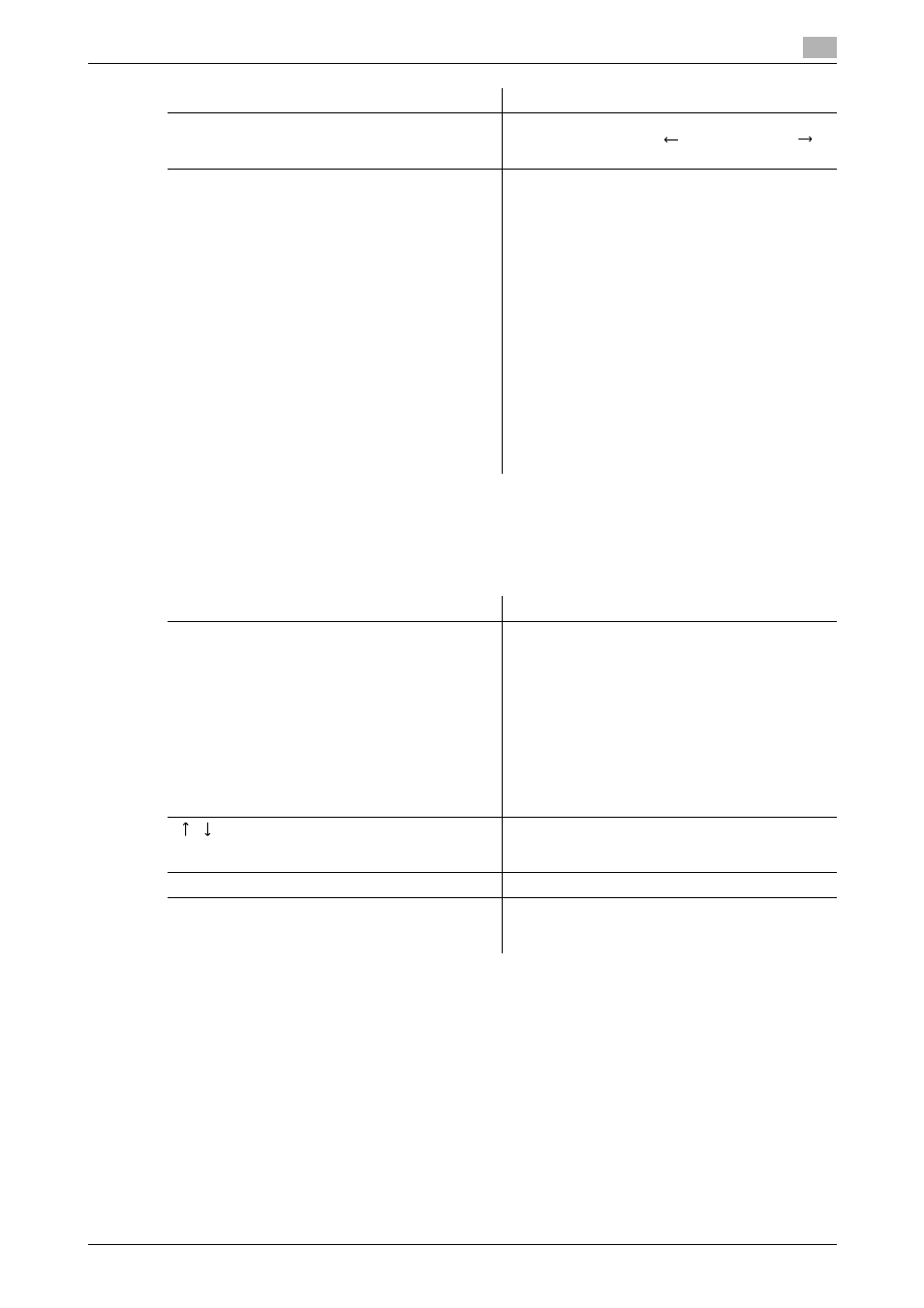
bizhub C652/C652DS/C552/C552DS/C452
3-12
3.2
Touch panel
3
Displays the history of the jobs sent by fax or scan.
The job that is transferred or relayed to another device upon reception of fax data, also appears in the Job
History of [Send].
[Check Job Set.]
Press this button to check the settings of the se-
lected job. Press either [
Back] or [Forward
]
to check the settings.
[Detail]
Allows you to check the status, the registration
source/user name, document name, destination
type, destination, stored time, transmission,
number of document pages and external server in-
formation for the selected job. Press [Delete] to de-
lete the job.
•
If user authentication settings have been ap-
plied, the names of documents are not dis-
played for other users.
•
The name of confidential documents is not dis-
played.
•
The external server information that is available
by pressing [Detail] appears only when using
external server authentication.
•
"TWAIN" appears for the job that is sent via
Web service.
•
[Communication] is displayed only when the
destination is a fax, Internet fax, or IP address
fax.
Item
Description
List items
No.: Job identification number assigned when the
job is queued
Address Type: Destination type (including fax, E-
Mail, FTP, PC (SMB), WebDAV, and TWAIN).
Destination: Displays the fax number, E-mail ad-
dress, User Box name, etc. of the recipient's ma-
chine.
Time Stored: The time that the job was queued.
Org.: Displays the number of pages in the original.
Result: Displays the result of the operation (com-
pleted successfully/deleted due to error/deleted by
user).
[
][
]
When there are more jobs than the number that can
be displayed at one time (seven), press these but-
tons to display other pages.
[Deleted Jobs]/[Finished Jobs]/[All Jobs]
Switch to display each job type.
[Comm. List]
Displays Scan List, Fax TX List, and Fax RX List.
You can print activity reports, transmission reports
and reception reports in respective list screens.
Item
Description
