3 page configuration – Konica Minolta BIZHUB C652DS User Manual
Page 244
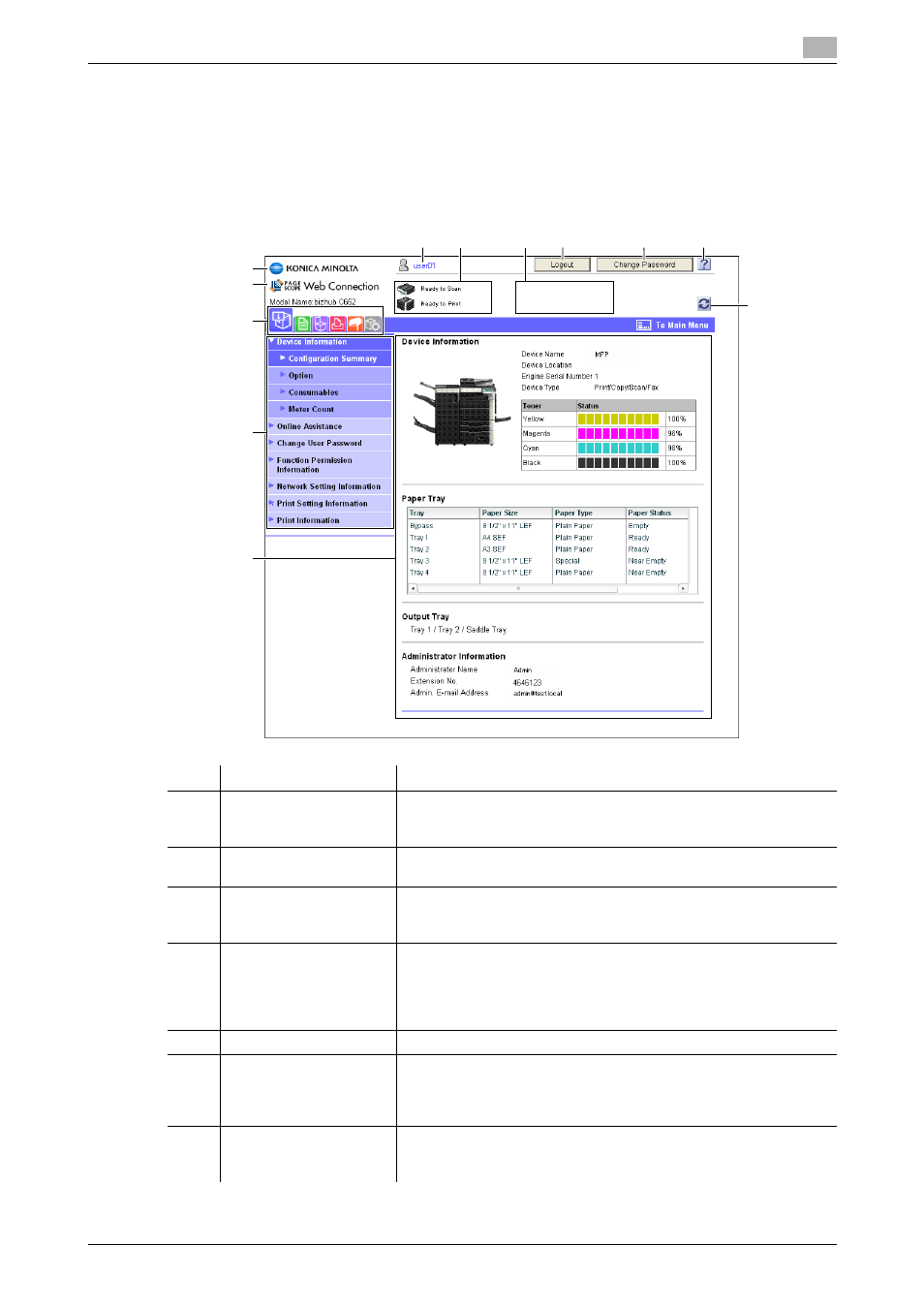
bizhub C652/C652DS/C552/C552DS/C452
11-15
11.3
Page Configuration
11
11.3
Page Configuration
The page that appears after logging in to PageScope Web Connection is configured as shown below. This
example shows the items in Information - Device Information.
Reference
-
The contents of the PageScope Web Connection pages vary depending on the options installed in this
machine or the settings of this machine.
No.
Item
Description
1
KONICA MINOLTA logo
Press this logo to jump to the Konica Minolta Web site at the follow-
ing URL.
http://www.konicaminolta.com/
2
PageScope Web
Connection logo
Click this logo to display the version information of PageScope Web
Connection.
3
Login user name
Displays the current login mode icon and user name (public, admin-
istrator, User Box administrator, registered user, or account). Click
the user name to display the login user name.
4
Status display
Displays the status of the printer and scanner sections of this ma-
chine with icons and messages. Click the desired icon when an error
occurs to display the information (Consumables, Paper Tray, or user
registration page) associated with the icon, and you can check the
status.
5
Message display
Displays the operating status of this machine.
6
[To Login Screen]/[Log-
out]
Click to log out the current mode and log in again. When you are
logged in as a public user, [To Login Screen] is displayed. When you
are logged in as a registered user or administrator, [Logout] is dis-
played.
7
[Change Password]
Click to jump to the user password change page. This button ap-
pears only in the user mode page to which you are logged in as a
registered user.
3
1
2
10
11
4
5
6
7
8
9
12
