1 operating environment, 2 how to access, Operating environment -2 – Konica Minolta BIZHUB C652DS User Manual
Page 231: How to access -2, 11 pagescope web connection, 1 how to use pagescope web connection
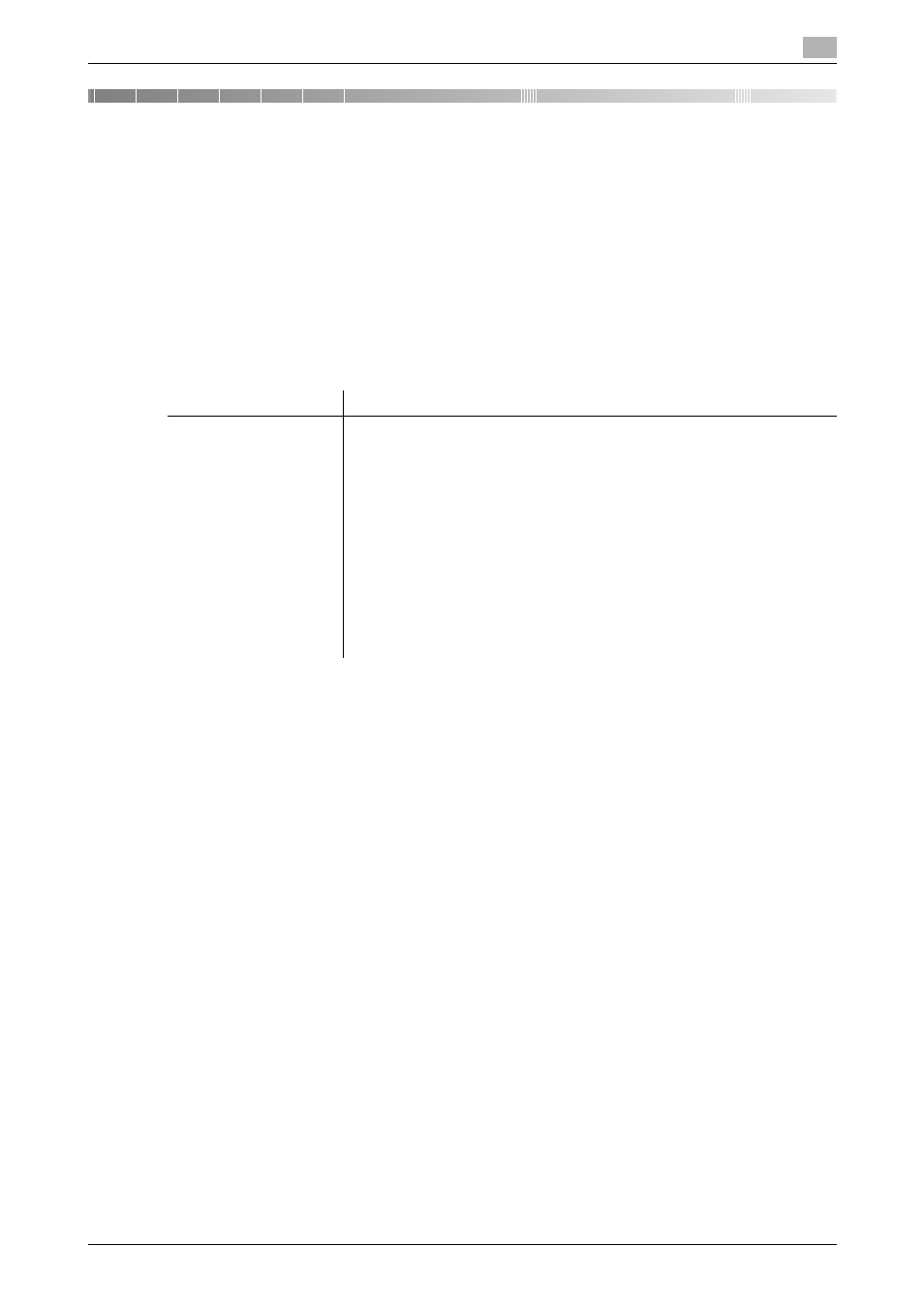
bizhub C652/C652DS/C552/C552DS/C452
11-2
11.1
How to use PageScope Web Connection
11
11
PageScope Web Connection
This chapter explains functions of a device management utility "PageScope Web Connection".
11.1
How to use PageScope Web Connection
PageScope Web Connection is a device control utility provided by the HTTP server built in the printer
controller. Start the Web browser on the computer via the network; you can change the settings of this
machine or check the status of this machine. Using this utility, you can configure some settings, which are to
be handled in the control panel of this machine, through your computer, and also smoothly enter characters.
11.1.1
Operating environment
11.1.2
How to access
0
Start the Web browser to access PageScope Web Connection.
0
If User Authentication is enabled, enter the user name and password. For details, refer to page 11-10.
0
For details on setting the IP address for the printer, refer to "User's Guide [Network Administrator]".
0
PageScope Web Connection has two view modes: Flash and HTML. For details, refer to page 11-8.
1
Start the Web browser.
2
In the Address field, enter the IP address of this machine, and press the [Enter] key.
http://
Example: When the IP address of this machine is 192.168.1.20:
-
http://192.168.1.20/
When IPv6 is set to "ON" while a browser other than Internet Explorer 6 is used:
-
Enter the IPv6 address enclosed in brackets ([ ]) to access PageScope Web Connection.
–
http://[IPv6 address of this machine]/
Example: When the IPv6 address of this machine is fe80::220:6bff:fe10:2f16:
-
http://[fe80::220:6bff:fe10:2f16]/
-
If IPv6 is set to "ON" while the Internet Explorer is used, add "fe80::220:6bff:fe10:2f16IPv6 _MFP_1" to
the hosts file in advance, and specify the URL with the domain name.
The main menu or login page appears.
Network
Ethernet (TCP/IP)
Applications on compu-
ter
Web browser:
•
Microsoft Internet Explorer 6/7/8 (JavaScript and Cookies enabled)
•
Netscape Navigator 7.02 or later (JavaScript and Cookies enabled)
•
Mozilla Firefox 1.0 or later (JavaScript and Cookies enabled)
•
Netscape Navigator 7.02 or later (JavaScript and Cookies enabled)
•
Mozilla Firefox 1.0 or later (JavaScript and Cookies enabled)
•
Netscape Navigator 7.02 or later (JavaScript and Cookies enabled)
•
Mozilla Firefox 1.0 or later (JavaScript and Cookies enabled)
Adobe
®
Flash
®
Player:
•
Plug-in Ver.7.0 or later required to select Flash as the display format.
•
Plug-in Ver.9.0 or later required to use the Data Management Utility
(font/macro data management).
