Restrictions for printing, 3 printing at full size, Restrictions for printing -11 – Konica Minolta BIZHUB C652DS User Manual
Page 129: Printing at full size -11
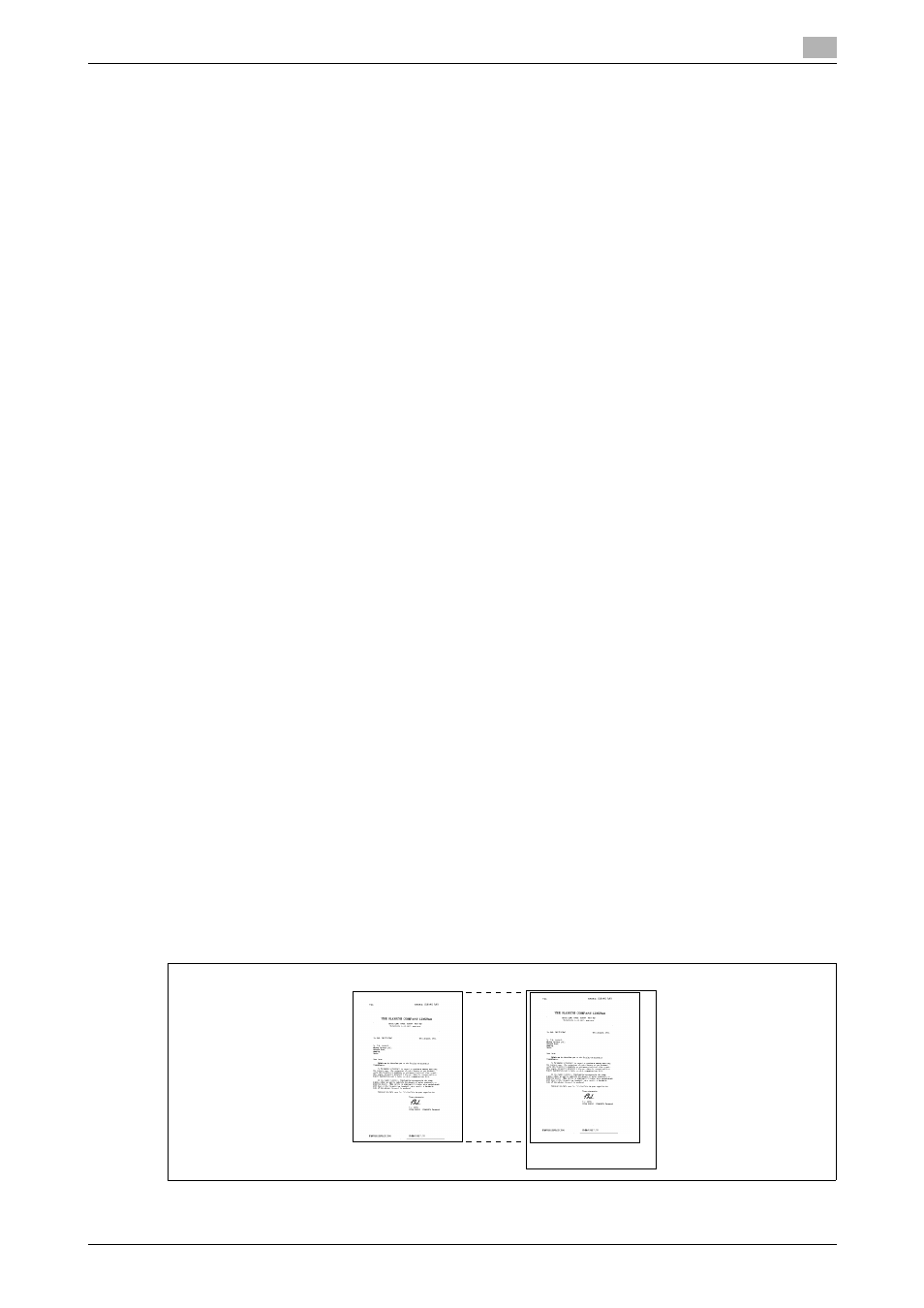
bizhub C652/C652DS/C552/C552DS/C452
6-11
6.6
Printing upon data reception
6
Restrictions for printing
The following lists the restrictions on printing documents.
-
Documents are printed in reduced size if the print paper size is smaller than that determined in Step 1.
-
If [Print Separate Fax Pages] is set to [OFF], documents are automatically rotated by 90 degrees if the
orientation of the print paper does not match with that determined in Step 1.
-
To print multiple-page documents of mixed size, the functions and settings described in this section
are determined for each page.
-
If the paper size determined in Step 1 and 2 is loaded in multiple paper trays, the paper tray is selected
according to the setting specified in [Auto Tray Selection Settings].
-
If only the bypass tray is assigned for the thus determined paper size, feed paper from the bypass tray
for printing. However, if the bypass tray is not included in the options of "Auto Tray Select" in [Auto Tray
Selection Settings], the bypass tray cannot be used for feeding paper.
-
If [Print Separate Fax Pages] is set to [ON], and [TX/RX Settings] in the Utility menu configured as
follows, documents are not divided.
–
A specific tray is assigned in [Tray Selection for RX Print].
–
[Min. Reduction for RX Print] is set to [Full Size].
–
[Print Paper Selection] is set to [Fixed Size] or [Priority Size].
–
[Duplex Print (RX)] is set to [ON].
-
If the selected-size paper is not loaded in the paper tray, a message appears prompting you to load the
paper of the size.
–
If [Print Paper Selection] is set to [Priority Size], any one of the paper sizes 8-1/2 e 11, 8-1/2 e 14, and
11 e 17 (A4, B4, or A3) is selected as optimal paper size. If the selected-size paper is not loaded in the
paper tray, the paper size is selected according to the normal procedure.
–
If [Print Paper Selection] is set to [Fixed Size], any one of the paper sizes 8-1/2 e 11, 8-1/2 e 14, and
11 e 17 (A4, B4, or A3) is selected as optimal paper size. If the selected-size paper is not loaded in the
paper tray, a message appears prompting you to supply the paper of the size. The message remains
displayed until the paper is loaded in the paper tray.
–
If [Tray Selection for RX Print] is set to other than [Auto], documents are printed on the paper loaded in
the paper tray (except the bypass tray) specified in [Tray Selection for RX Print ]. If the specified paper
size is smaller than that of the received document, the document is printed in reduced size. If the paper
tray runs out of paper, a message appears prompting you to supply the paper of the size. The message
remains displayed until the paper is loaded in the paper tray.
–
If [Print Paper Selection] is set to other than [Auto Select] and [Tray Selection for RX Print] is set to other
than [Auto], higher priority is given to the setting in [Tray Selection for RX Print].
d
Reference
For details on [Print Separate Fax Pages], refer to page 10-18.
For details on [Auto Tray Selection Settings], refer to the "User's Guide [Copy Operations]".
For details on [Tray Selection for RX Print], [Min. Reduction for RX Print], [Print Paper Selection] and [Duplex
Print (RX)], refer to page 10-18.
6.6.3
Printing at full size
If [Min. Reduction for RX Print] is set to "Full Size" in the Utility menu, documents are printed on the paper of
the same size at the same magnification. If the same-size paper is not available, it is printed on the paper
larger than the original size.
Original
Received document
Printed at
full size
