Konica Minolta Printgroove User Manual
Page 91
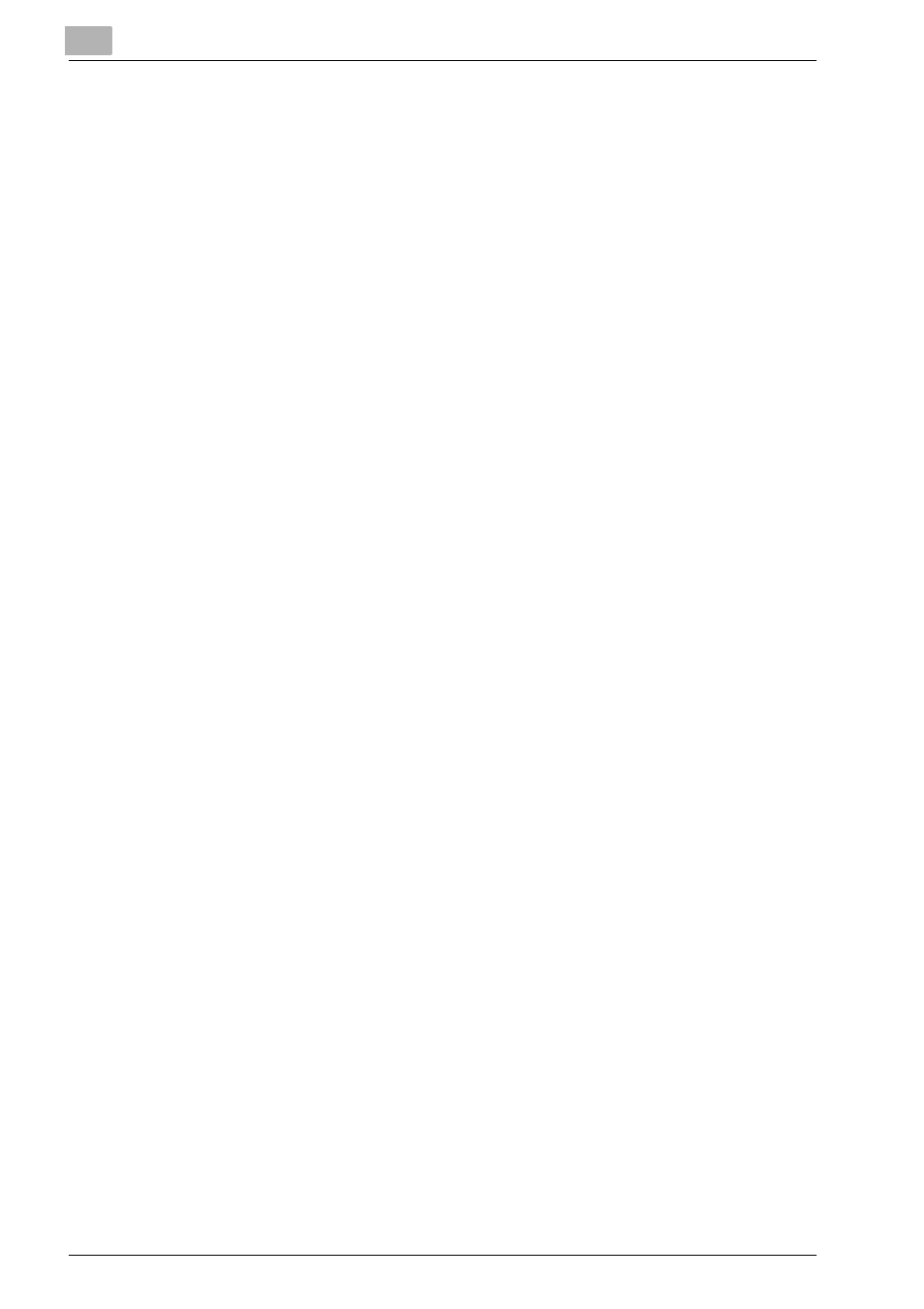
6
User Administration
6-16
Printgroove POD Guide Quick Start Guide
–
Invoice Templates
: allows the User to edit the logo and address of
company to be used on each invoice.
–
Printing Services
: allows the User to create, edit, delete and/or
view different services for printing provided by the reprographics
department (binding, stapling, folding, coloring, etc.).
–
Internal Services
: allows the User to create, edit, delete and/or
view additional services provided by reprographics department
(spell check, etc.).
–
Catalog Services
: allows the User to create, edit, delete and/or
view items Customer can order from reprographics department
separate from a job.
–
Price List: allows the User to create, edit, delete and/or view price
lists.
–
Contact Details
: allows the User to edit contact information for bill-
ing, sales, support, and reprographics department.
–
Site Pages
: allows the User to edit images and text for many pages
in the system.
–
Advertisement
: allows the User to edit advertisement seen on the
Customer’s login page.
–
Logo
: allows the User to edit and/or view image displayed in top
left corner of all pages in the system.
–
Ticket Number Formats
: allows the User to create, edit, delete
and/or view number assigned to each job ticket.
–
Ticket Builder
: allows the User to create, edit, delete and/or view
Job Ticket that is used by all members of a group.
–
Workflow Basic
: allows the User to create, edit, delete, view and/
or deactivate/activate Workflow restricting the order processing
path.
–
Workflow Advanced
allows the User to create, edit, delete, view
and/or deactivate/activate Workflow allowing nodes to send jobs to
other nodes within the Workflow without restriction.
–
Workflow Nodes
: allows the User to create, edit, delete and/or
view locations where work is performed on jobs in a Workflow.
–
Inventory Management: allows the User to track and modify in-
ventory values for all Catalog items.
–
PayPal Support: allows the User to pay for a job using a credit card
through PayPal.
–
Site Agreement: allows the User to edit website terms and condi-
tions.
–
At the blue heading bar of the section, there is a check box labelled
[Select All]. Checking it causes all of the boxes in the section to be
selected.
–
At the bottom of the section, there is a row labelled [Select All].
Checking one of the boxes in this row causes all of the boxes di-
rectly above it to be selected.
