Konica Minolta Printgroove User Manual
Page 45
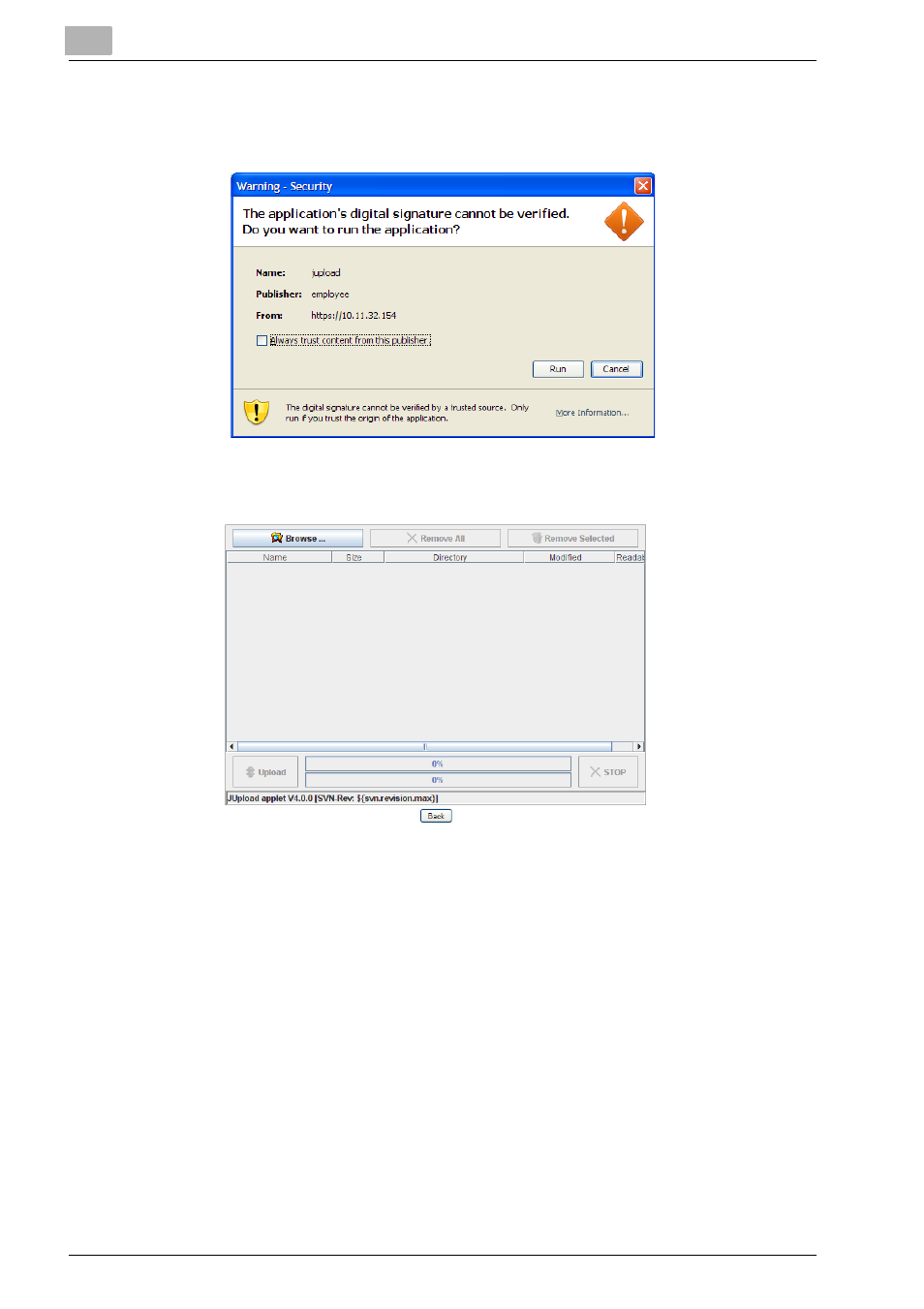
3
Place and View an Order
3-10
Printgroove POD Guide Quick Start Guide
–
If you want to avoid this step in future uploads, select the [Always
trust content from this publisher] checkbox then click the [Yes] but-
ton. A second [Warning - Security] pop-up opens:
–
If you want to avoid this step in future uploads, select the [Always
trust content from this publisher] checkbox then click the [Run] but-
ton. The [Upload Files] screen opens:
–
Click the [Browse] button, navigate to the file(s) you want to upload,
select them then click the [Open] button. The files appear in the
[Upload Files] screen main panel. You may upload up to ten files.
The maximum file size is 2 GB. If multiple files are added and all are
larger files, performance may be significantly reduced. A combine
file size of 5 GB or less is recommended for optimal performance.
–
Once the files are selected, click the [Upload] button. A progress
bar will track the upload process (in the case of larger files, it may
take a little longer for the progress bar to appear). If you click the
[Stop] button, the upload is stopped and you return to the previous
step above.
–
When the files are uploaded, the progress bar will inform you that
the task is complete. Click the [Back] button to close the [Upload
Files] pop-up.
–
The uploaded files will appear on the Printgroove POD Guide
screen.
