Konica Minolta Printgroove User Manual
Page 108
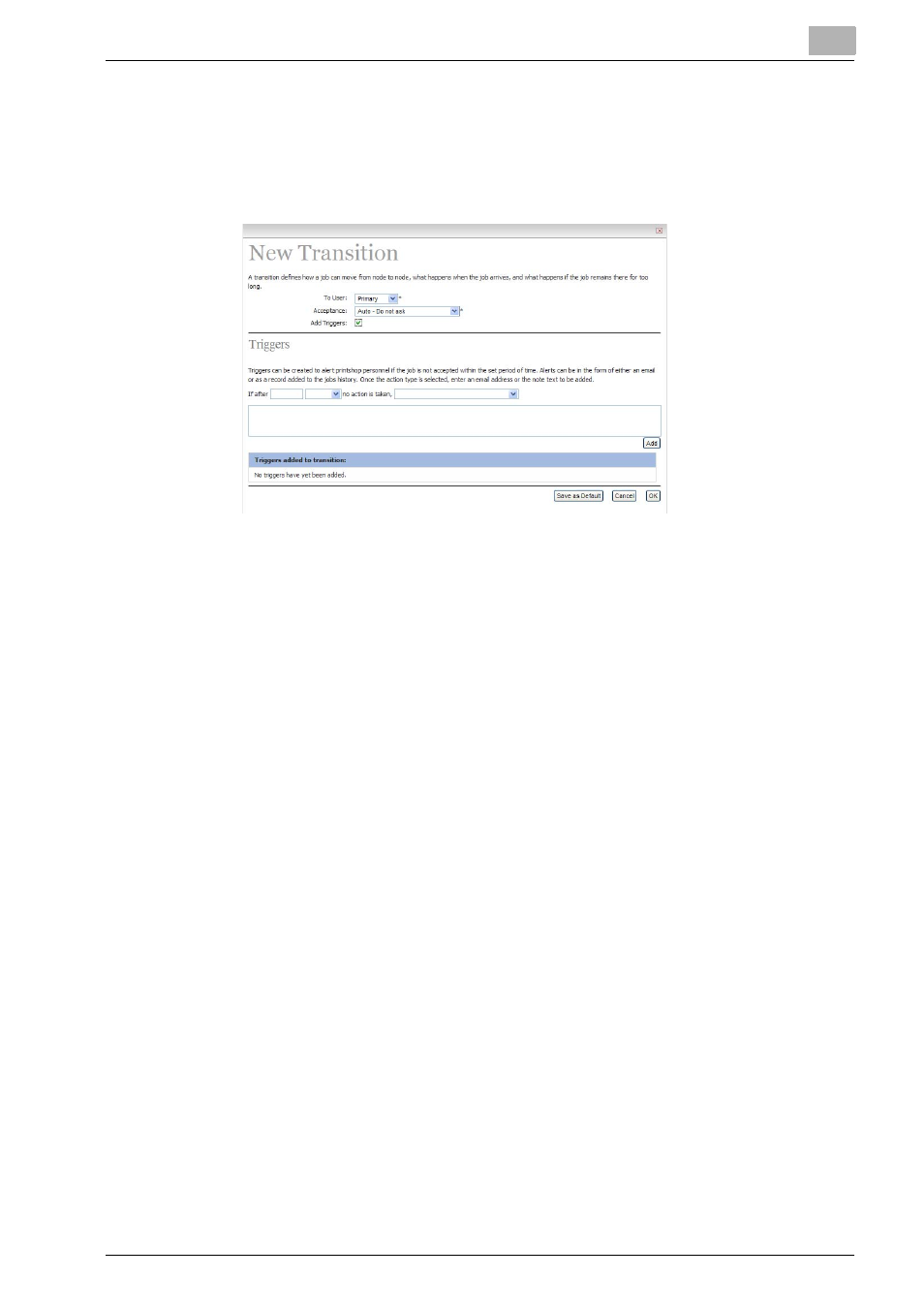
Workflow Administration
7
Printgroove POD Guide Quick Start Guide
7-9
–
Manual
: Forces Users to accept or reject incoming jobs.
3
Check [Add Trigger] to add an action trigger such as, “send e-mail”, in
case no action has been taken on a job within a set period of time.
When you select the checkbox, the [Triggers] menu opens.
–
Fill out as noted:
–
If after
: Enter a number in the text box and select a unit from the
drop down list (days, hours, or minutes).
–
no action is taken, send an
: Select “add the following note to the
job history:” or “e-mail the following users:”.
–
Please add note/email addresses
: Enter message text or e-mail
address of the recipient to be notified if a trigger event has oc-
curred.
4
Click Add.
5
If you want to save the settings as the default values, click [Save as de-
fault].
6
If everything is complete, click [OK]. Click [Cancel] to cancel this set-
ting.
