3 view all order ([browser] screen), View all order ([browser] screen) -22, View [browser] list -22 – Konica Minolta Printgroove User Manual
Page 57: 1 view [browser] list
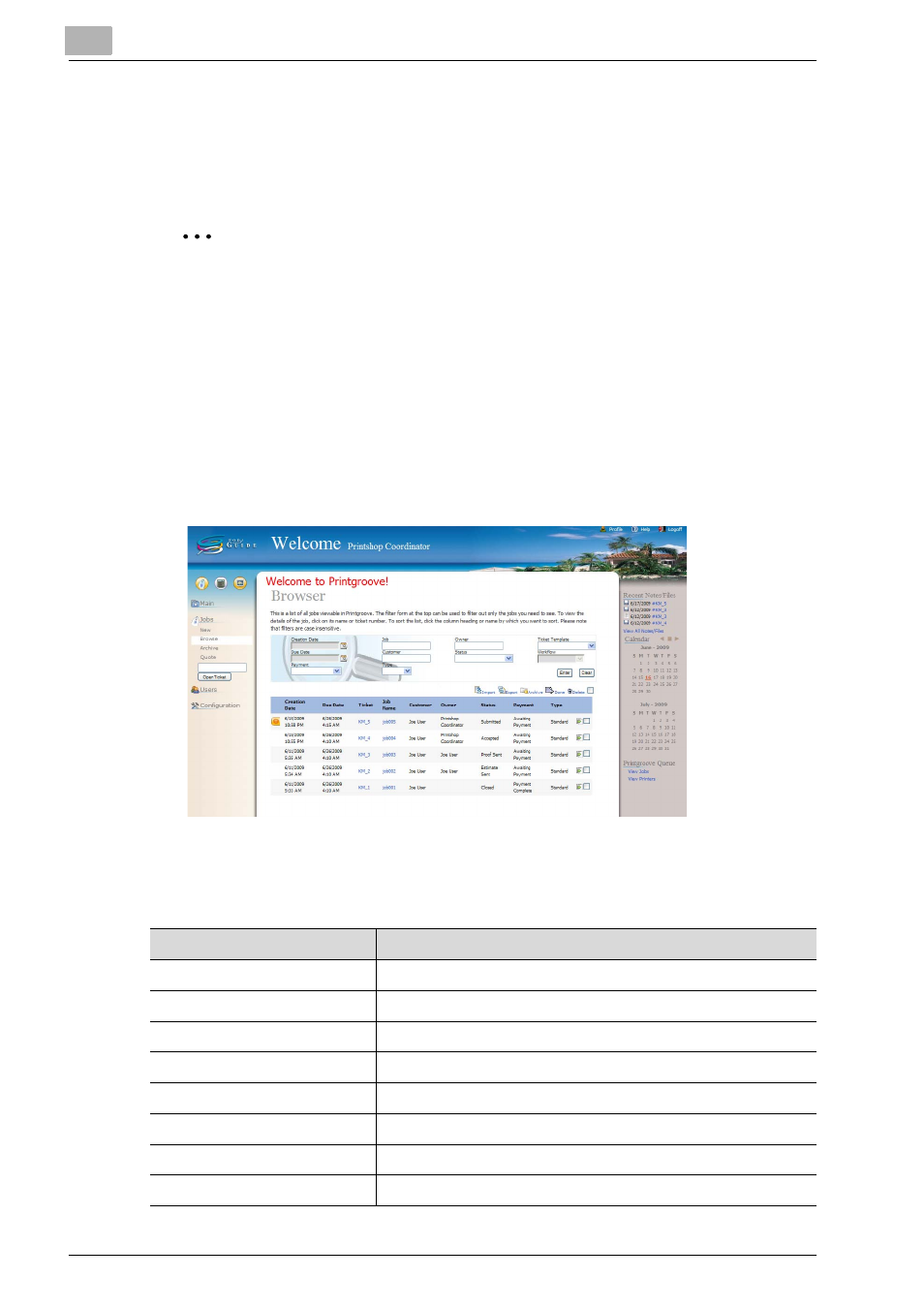
3
Place and View an Order
3-22
Printgroove POD Guide Quick Start Guide
3.3
View All Order ([Browser] screen)
If you have the appropriate Role you can view jobs that have been assigned
to you via the [Browser] screen.
2
Note
–
By default, “psc”- and “appadmin”-level users can view all jobs.
–
You can also view the details of all orders. See “Printgroove POD
Guide User’s Guide”.
–
Archived jobs are only available on the [Archive] screen. See “Print-
groove POD Guide User’s Guide”.
3.3.1
View [Browser] List
On your Home page, click [Jobs] - [Browse] to display the complete list of all
orders including closed and cancelled orders.
The [Status] row displays the values noted below in the left column. The right
column explains those values:
The status of orders
Description
Submitted
A job just after the original is accepted.
Accepted
A job accepted has been received.
In Process
A job is processing.
Make Ready
A job is being modified to prepare it for printing.
Proofing
A job is being proofed.
Waiting for Customer
A job is awaiting customer approval.
Printing
A job is printing.
Finishing
A job is in the post-printing, finishing phase.
