1 view [inbox] list on your home page – Konica Minolta Printgroove User Manual
Page 55
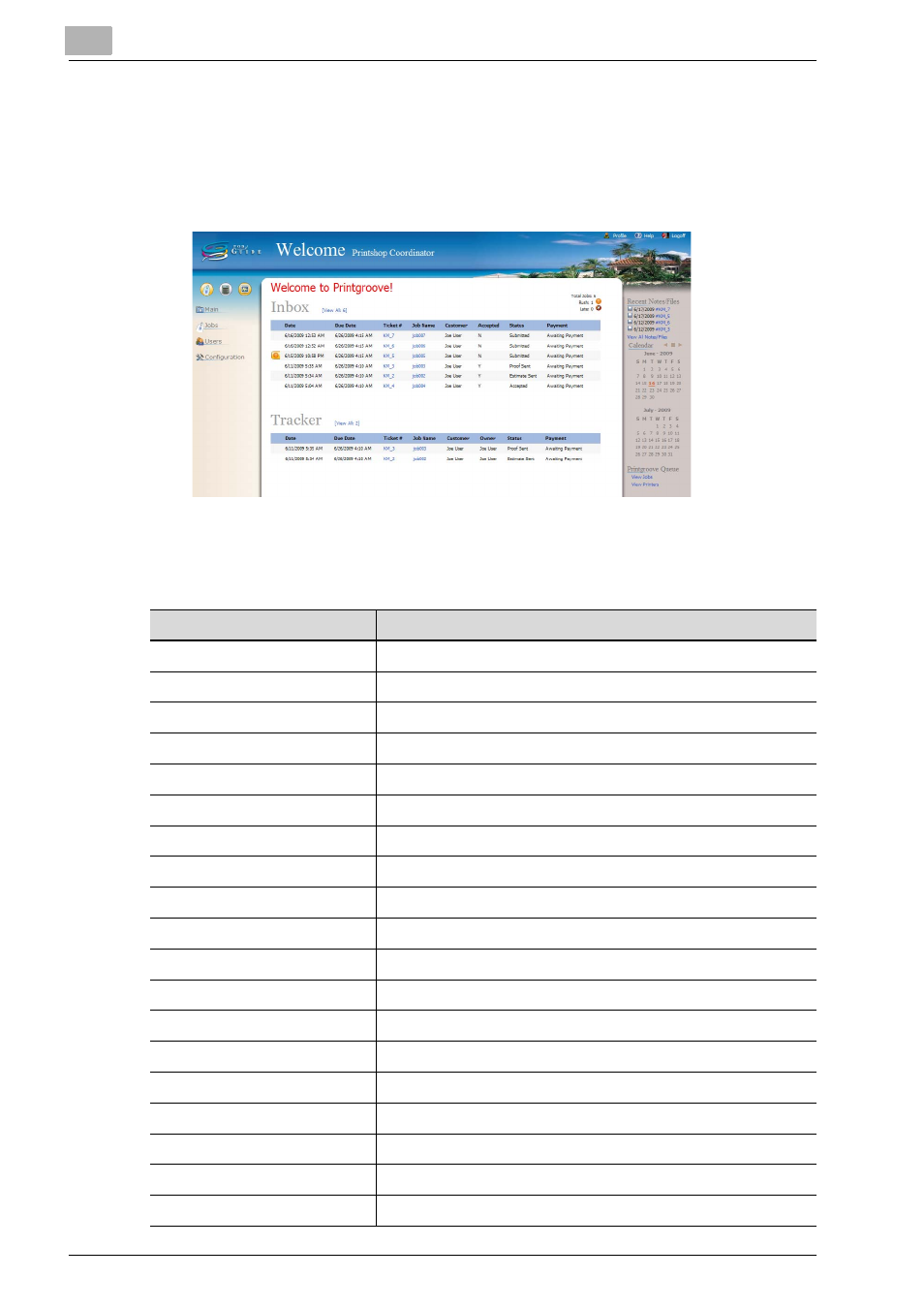
3
Place and View an Order
3-20
Printgroove POD Guide Quick Start Guide
3.2.1
View [Inbox] List on Your Home Page
To display your Home page, click [Home] and then [Inbox]. The [Inbox] lists
all jobs assigned to you. It also has rows that display [Date], [Due Date], [Tick-
et #], [Job Name], [Customer], [Accepted], [Status] and [Payment].
The [Status] row displays the values noted below in the left column. The right
column explains those values:
The status of orders
Description
Submitted
A job just after the original is accepted.
Accepted
A job accepted has been received.
In Process
A job is processing.
Make Ready
A job is being modified to prepare it for printing.
Proofing
A job is being proofed.
Waiting for Customer
A job is awaiting customer approval.
Printing
A job is printing.
Finishing
A job is in the post-printing, finishing phase.
Packaging
A job is being packaged for shipping.
Shipping
A job is being processed for shipping.
Delivered
A job is being delivered or has been delivered.
Rejected
A job has been rejected by reprographics department user.
Sent to Queue
A job has been sent to Printgroove POD Queue.
Return from Queue
A job has been returned from Printgroove POD Queue.
Disapproved
A job has been disapproved by approver.
Open
A job is on hold.
Estimate Sent
A estimate has been sent by the print shop user.
Estimate Accepted
A estimate is accepted by the customer.
Estimate Rejected
A estimate is rejected by the customer.
